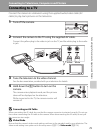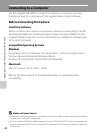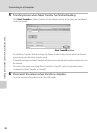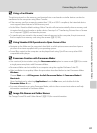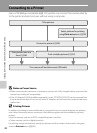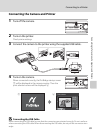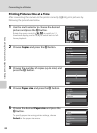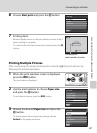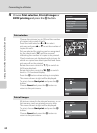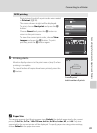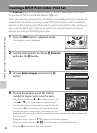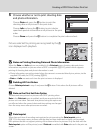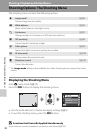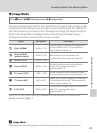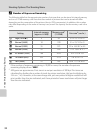87
Connecting to a Printer
Connecting to Televisions, Computers and Printers
6 Choose Start print and press the k button.
7 Printing starts.
Monitor display returns to the print selection screen (step 1)
when printing is complete.
To cancel before all copies have been printed, press the k
button.
Printing Multiple Pictures
After connecting the camera to the printer correctly (A 85), print pictures by
following the procedures below.
1 When the print selection screen is displayed,
press the d button.
The print menu is displayed.
2 Use the multi selector to choose Paper size
and press the k button.
To exit the print menu, press the d button.
3 Choose the desired Paper size and press the
k button.
To specify paper size using printer settings, choose
Default in the paper size menu.
Exit
PictBridge
Start print
Copies
Paper size
Printing
Cancel
002 / 004
Current print/
total number of prints
Exit
Print menu
Print selection
Print all images
DPOF printing
Paper size
Exit
Paper size
Default
3.5×5 in.
5×7 in.
100×150 mm
4×6 in.