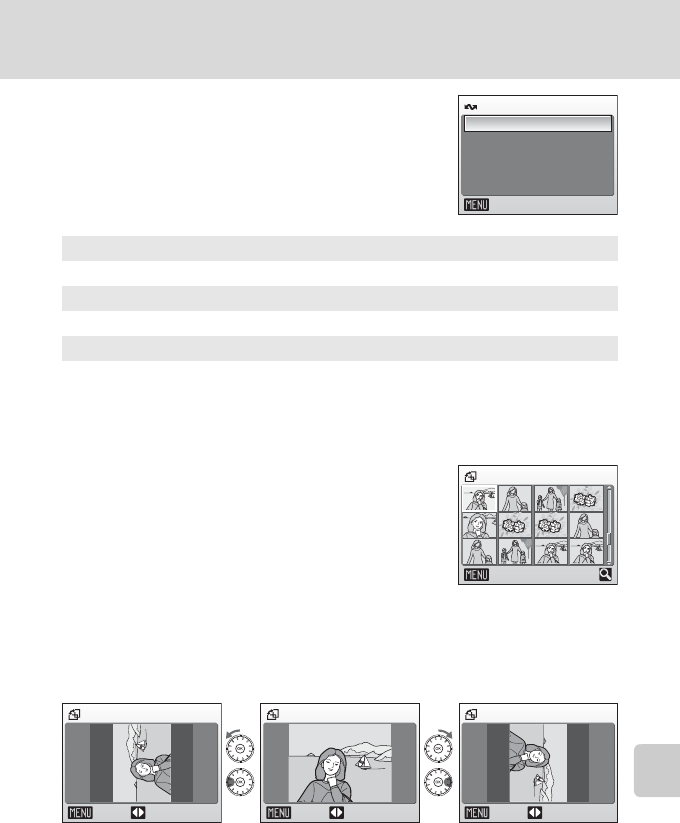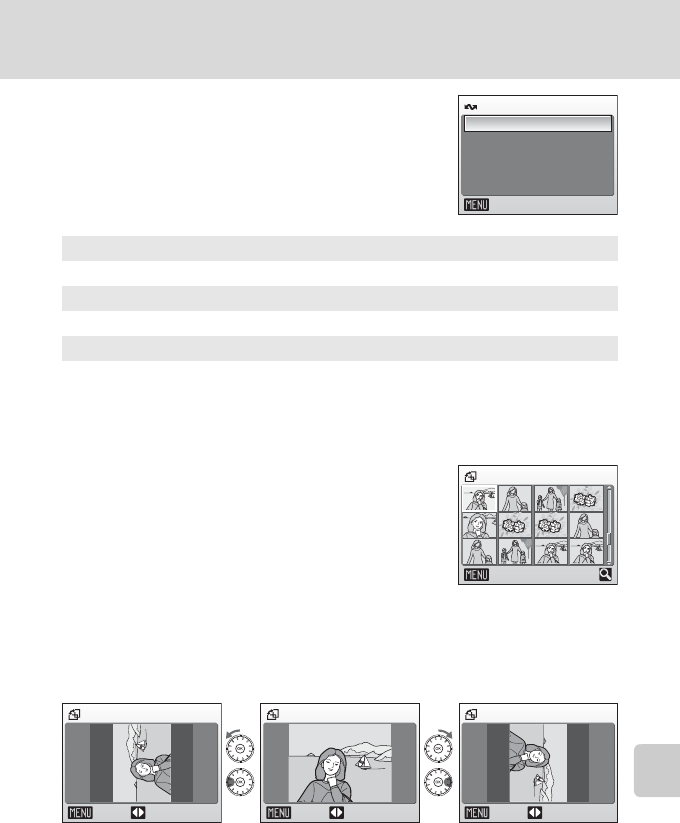
103
Playback Options: The Playback Menu
Shooting, Playback, and Setup Menus
E Transfer Marking
Change transfer marking (E) for existing pictures.
When the camera is connected to a computer with
PictureProject installed via the supplied audio video/
USB cable, pressing d transfers only the pictures
marked with a E icon (c 77). At the default set-
ting, all pictures are marked for transfer.
Pictures selected for transfer are recognized by the E icon (c 7) in full-
frame playback, and by the P icon (c 45) in 9-picture thumbnail playback
mode.
G Rotate Image
Record picture orientation information for playback
display.
Pictures can be rotated 90° clockwise or counter-
clockwise.
Choose a file to be rotated in the picture selection
screen (c 100) and select the direction to rotate
the chosen picture. Rotate the rotary multi selector clockwise (or press J) or
counterclockwise (or press I) in the rotate image screen. When [Record ori-
entation] (c 116) is set to [Auto] (default setting), you can rotate (up to
180°) pictures taken in “tall” orientation by rotating the rotary multi selector
either clockwise or counterclockwise.
Press d to record the orientation for the picture as shown in the rotate
image screen.
All on
Mark all images for transfer.
All off
Remove transfer marking from all images.
Select Image(s)
Mark selected pictures for transfer in the picture selection screen (c 100).
Transfer marking
All off
Exit
All on
Select image(s)
Select image
Back
Rotate image
Back Rotate
Rotate image
Back Rotate
Rotate image
Back Rotate
Rotate 90°
counterclockwise
Rotate 90°
clockwise