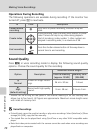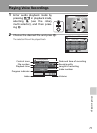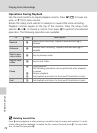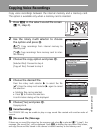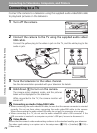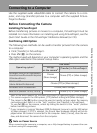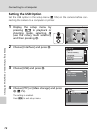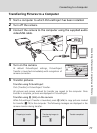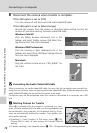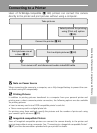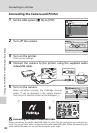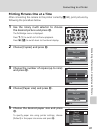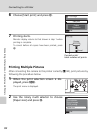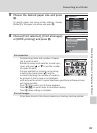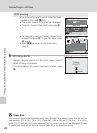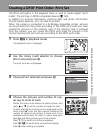78
Connecting to a Computer
Connecting to Televisions, Computers, and Printers
6 Disconnect the camera when transfer is complete.
If the USB option is set to [PTP]
Turn the camera off and disconnect the audio video/USB cable.
If the USB option is set to [Mass storage]
Remove the camera from the system as described below before turning the
camera off and disconnecting the audio video/USB cable.
Windows Vista/XP
Click the [Safely Remove Hardware] icon in the
taskbar and select [Safely remove USB Mass Stor-
age Device] from the menu displayed.
Windows 2000 Professional
Click the [Unplug or Eject Hardware] icon in the
taskbar and select [Stop USB Mass Storage Device]
from the menu displayed.
Macintosh
Drag the untitled camera volume (“NO_NAME”) to
the Trash.
j Connecting the Audio Video/USB Cable
When connecting the audio video/USB cable, be sure that the connectors are oriented cor-
rectly. Do not use force when connecting the audio video/USB cable. When disconnecting the
audio video/USB cable, do not pull the connector at an angle.
Connection may not be recognized when the camera is connected to a computer via a USB
hub.
k Marking Pictures for Transfer
When d is pressed while the camera is connected to a com-
puter, pictures marked with the E icon during playback will
be transferred to the computer. As the default setting, all pic-
tures are automatically marked for transfer. Two options con-
trol transfer marking:
• [Interface] > [Auto transfer] in the setup menu (c 118):
Choose [On] to mark all new pictures for transfer (default
setting).
• [Transfer marking] in the playback menu (c 103): Change marking for existing pictures.
15/05/2007 15:30
15/05/2007 15:30
0004.JPG
0004.JPG
31
31
O
M
M
E
E
O
0004.JPG
15/05/2007 15:30