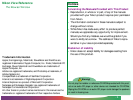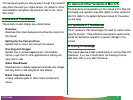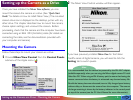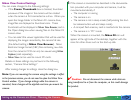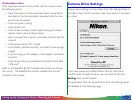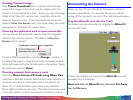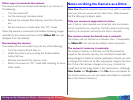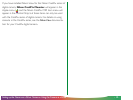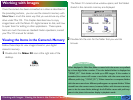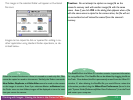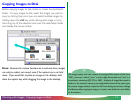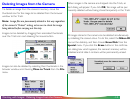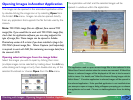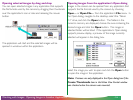- 6 -
Setting up the Camera as a Drive: Mounting the Camera
Nikon View Control Settings
You can make changes to the following settings:
• If the Create Thumbnails box is checked, thumbnail
previews of the images in the camera will be created
when the camera is first connected as a drive. When you
open the Image Folder in the Nikon D1 camera drive,
image files are displayed as thumbnail icons. These
thumbnails will be displayed in Nikon View Browser, and in
the Open dialog box when viewing files on the Nikon D1
camera drive.
• You can select the viewer application that will be used for
displaying the images recorded by the camera full size
(the default setting is Nikon View Browser). Nikon
Electronic Image Format (NEF) files containing raw data
from the camera’s CCD can only be viewed using Nikon
Capture (sold separately).
• Nikon View can be used to mount PC cards.
Details on these settings may be found in the following
section, “Camera Drive Settings.”
After making changes to settings, close the dialog box.
Note: If you are mounting the camera using the settings in effect
in the previous session, you do not need to open the Nikon View
Control window. If you change settings while the camera is
mounted, these changes will be applied next time you mount the
camera.
3 If the camera is connected as described in the documenta-
tion provided with your computer and camera, it will be
mounted automatically if:
• The computer is running
• The camera is on
• The camera is not in sleep mode (half-pressing the shut-
ter-release button will end sleep mode)
• A compact flash-memory card is inserted into the camera
• The camera is in “PC” mode
When the camera is mounted, the Nikon DI icon will
appear at the right side of the desktop, together with the
icons for other drives such as the start-up disk.
✔Caution: Do not disconnect the camera while data are
being transferred to or from the computer, as this could damage
the product.