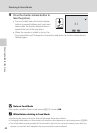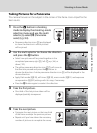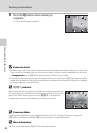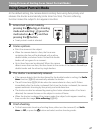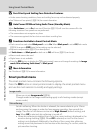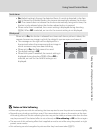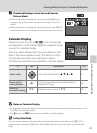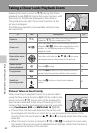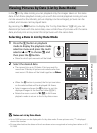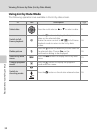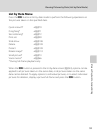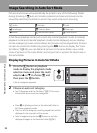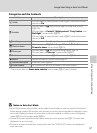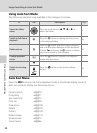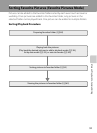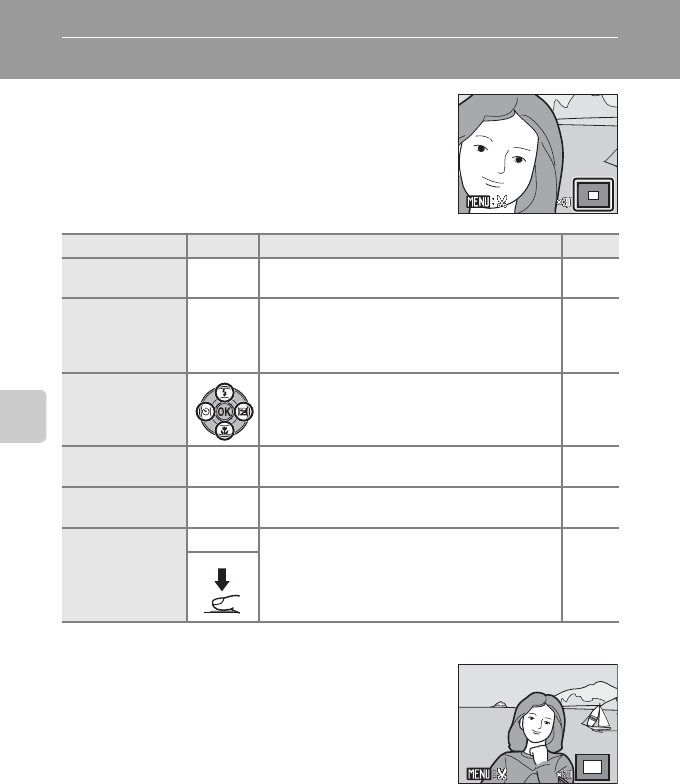
52
More on Playback/In-Camera Editing
Taking a Closer Look: Playback Zoom
Rotating the zoom control to g (i) during full-frame
playback mode (A 26) zooms the current picture, with
the center of the picture displayed in the monitor.
The guide at lower right shows which portion of the
picture is enlarged.
The following operations are available while pictures
are zoomed in.
Pictures Taken in Face Priority
When zooming in (playback zoom) on a picture taken
using the face priority function (A 103) by rotating the
zoom control to g (i), the picture will be enlarged so
that the face detected at the time of shooting is in the
center of the monitor (excluding pictures that were shot
using Continuous, BSS and Multi-shot 16 (A 98)).
• If more than one face was detected, the picture will
be enlarged with the face on which focus was acquired at the center of the
monitor. Press the multi selector H, I, J, or K to display other faces that were
detected.
• When the zoom control is rotated to g (i) or f (h) to adjust the zoom ratio,
the center of the picture (normal playback zoom display), rather than the face, is
displayed at the center of the monitor.
To Use Description A
Zoom in g (i)
Zoom increases each time the zoom control is
rotated to g (i), to a maximum of 10×.
–
Zoom out f (h)
Zoom decreases each time the zoom control is
rotated to f (h). When the magnification ratio
reaches 1×, the display returns to full-frame
playback mode.
–
View other areas
of picture
Press the multi selector H, I, J, or K to move
the display area to other areas of the picture.
9
Switch to full-
frame playback
k Press the k button. 26
Crop picture d
Press the d button to crop current picture to
contain only the portion visible in the monitor.
74
Switch to
shooting mode
A
Press the A button or the shutter-release
button.
26