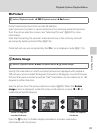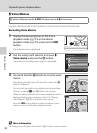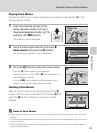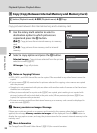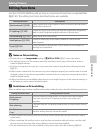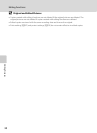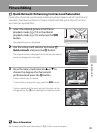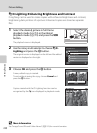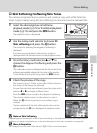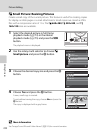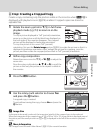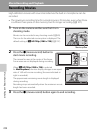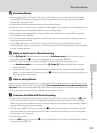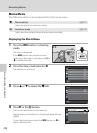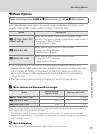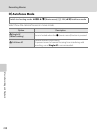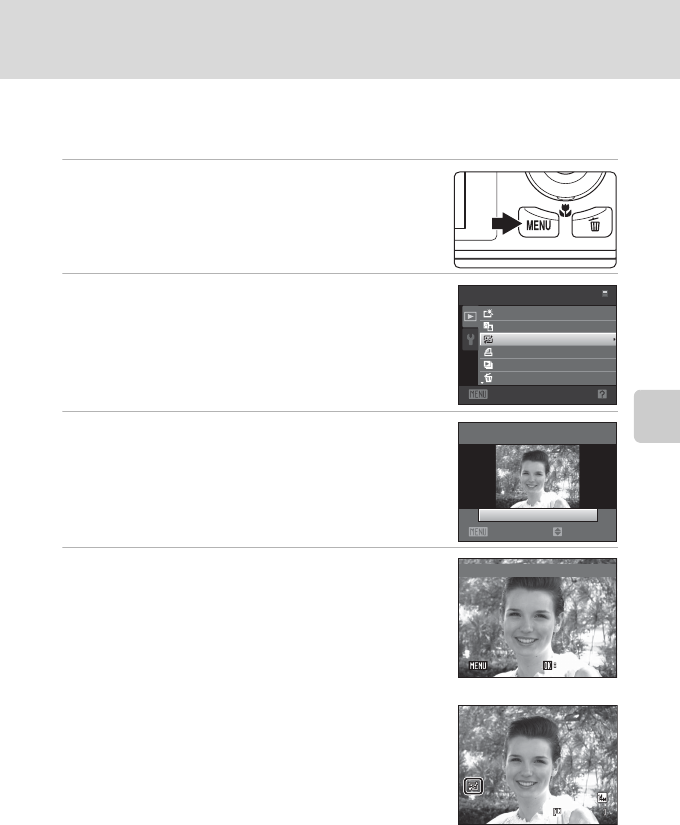
101
Picture Editing
Editing Pictures
e Skin Softening: Softening Skin Tones
The camera recognizes faces in pictures and creates a copy with softer facial skin
tones. Copies created using the skin softening function are stored as separate files.
1 Select the desired picture in full-frame
playback mode (A 73) or thumbnail playback
mode (A 75) and press the d button.
The playback menu is displayed.
2 Use the rotary multi selector to choose e
Skin softening and press the k button.
The screen for selecting the degree of softening is
displayed.
If no faces are recognized in the picture, an alert is
displayed and the camera returns to the playback menu.
3 Press the rotary multi selector H or I to
choose the degree of softening and press the
k button.
The confirmation screen is displayed with the face to which skin
softening was applied enlarged at the center of the monitor.
To exit without saving the copy, press the d button.
4 Check the preview of the copy.
Skin tones in up to 12 faces, in the order of that closest to
the center of the frame, are softened.
If more than one face was softened, press the rotary multi
selector J or K to display a different face.
Press the d button to adjust the degree of softening.
The monitor display returns to that shown in step 3.
When the k button is pressed, a new, edited copy is
created.
Copies created with the skin softening function can be
recognized by the E icon displayed in playback mode.
B Note on Skin Softening
Depending upon the direction in which faces are looking, or the brightness of faces, the camera may be
unable to accurately recognize faces, or the skin softening function may not perform as expected.
D More Information
See “Image/Sound File and Folder Names” (A150) for more information.
Exit
Playback menu
Quick retouch
D-Lighting
Skin softening
Delete
Print set
Slide show
Skin softening
Normal
Back
Amount
Preview
Save
Save
SaveBack
Back
Back
0004.J PG
0004.JPG
4/ 4
4/ 4
15/05/201 0 15:30
15/05/2010 15:30