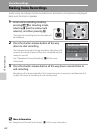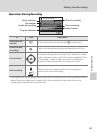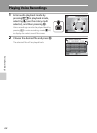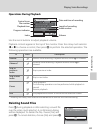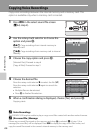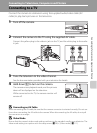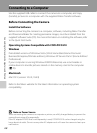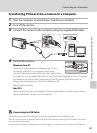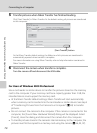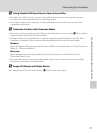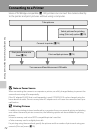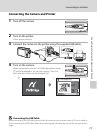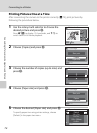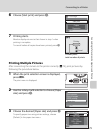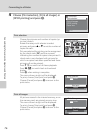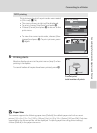70
Connecting to a Computer
Connecting to Televisions, Computers and Printers
5 Transfer pictures when Nikon Transfer has finished loading.
Click [Start Transfer] in Nikon Transfer. At the default setting, all pictures are transferred
to the computer.
At the Nikon Transfer default setting, the folder to which pictures are transferred is
automatically opened when transfer is complete.
For more information on using Nikon Transfer, refer to help information contained in
Nikon Transfer.
6 Disconnect the camera when transfer is complete.
Turn the camera off and disconnect the USB cable.
For Users of Windows 2000 Professional
Use a card reader or similar device to transfer the pictures stored on the memory
card to the computer. If your memory card has a capacity greater than 2 GB, the
intended device must support the memory card.
• At the Nikon Transfer default settings, Nikon Transfer will start automatically
when a memory card is inserted into the card reader or similar device. See step 5
of “Transferring Pictures from the Camera to a Computer” (A 69) to transfer
pictures.
• Do not connect the camera to the computer. If the camera is connected to the
computer, the [Found New Hardware Wizard] dialog will be displayed. Select
[Cancel], close the dialog, and disconnect the camera from the computer.
•
To transfer pictures stored in the camera’s internal memory to the computer, the
pictures must first be copied to a memory card using the camera (
A
66, 93, 97).
S510
S510
[Start Transfer] button