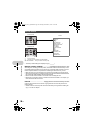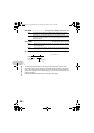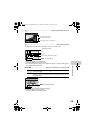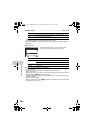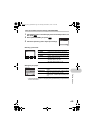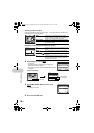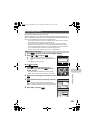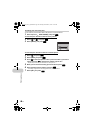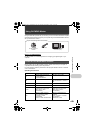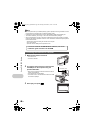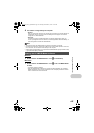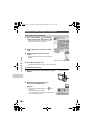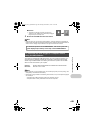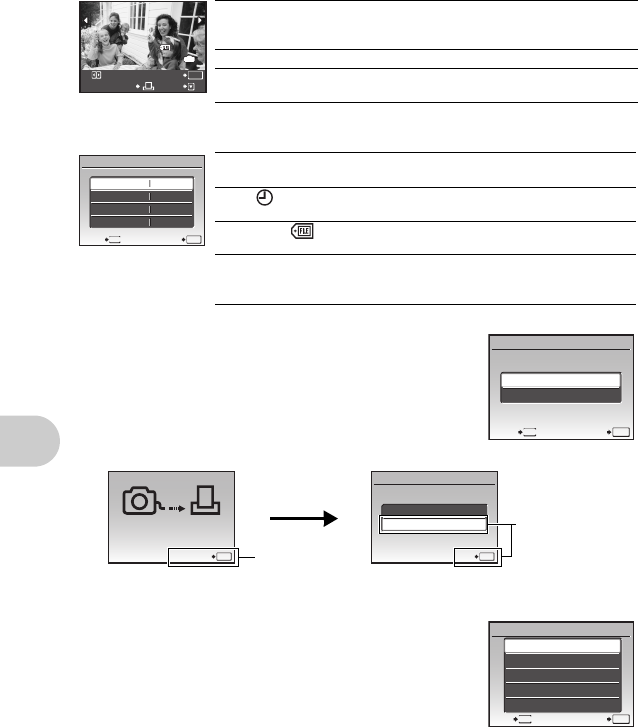
Printing pictures
42 EN
Press 43 to select the picture you want to print. You can also use the zoom button and
select a picture from the index display.
4 Select [PRINT], and press e.
• Printing starts.
• When [OPTION SET] is selected in [ALL PRINT] mode,
[PRINT INFO] screen is displayed.
• When printing is finished, the [PRINT MODE SELECT] screen
is displayed.
To cancel printing
5 In the [PRINT MODE SELECT] screen, press
m.
• A message is displayed.
6 Disconnect the USB cable.
Selecting the picture to print
Setting the number of prints and data to be printed
100-0004
100-0004
MORE
PRINT
O
K
SINGLEPRINT
4
4
IN
PRINT Prints one copy of the selected picture. When
[SINGLE PRINT] or [MORE] has been selected, a
single copy or multiple copies are printed.
SINGLE PRINT Makes a print reservation for the displayed picture.
MORE Sets the number of prints and data to be printed for
the displayed picture.
MENU
PRINT INFO
1
WITHOUT
WITHOUT
EXIT SET
OK
<
x
DATE
FILE NAME
P
Px Sets the number of prints. You can select up to 10
prints.
DATE( ) If you select [WITH], pictures are printed with the
date.
FILE NAME( ) If you select [WITH], pictures are printed with the
file name.
P Use the arrow pad and the zoom button to adjust
trimming size and position, and press e. The
trimmed picture is printed.
ME
NU
PRINT
PRINT
BACK
O
K
SET
CANCEL
OK
TRANSFERRING
CANCEL
PRINT
CONTINUE
O
K
CANCEL
SET
Screen during data transfer
Press e.
Select [CANCEL],
and press e.
ME
NU
PRINT MODE SELECT
PRINT
ALL PRINT
MULTI PRINT
ALL INDEX
PRINT ORDER
EXIT
O
K
SET
d4344_4356_e_0000.book Page 42 Monday, December 17, 2007 9:13 AM