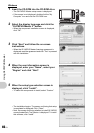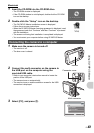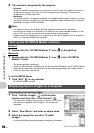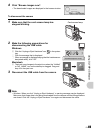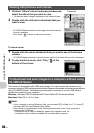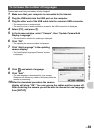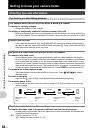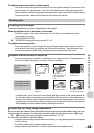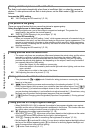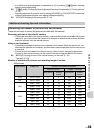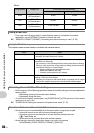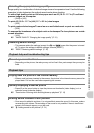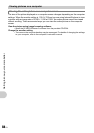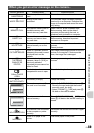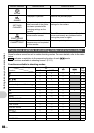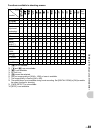54
EN
Getting to know your camera better
The flash is activated automatically when there is insufficient light, or when the camera is
shaken. To take pictures with no flash in dark places, set the flash mode to [$] and set as
follows:
Increase the [ISO] setting
g “ISO Changing the ISO sensitivity” (P. 23)
There are several factors that can cause the picture to appear grainy.
Using the digital zoom to take close-up pictures
• With the digital zoom, part of the image is cropped and enlarged. The greater the
magnification, the grainier the picture appears.
g “DIGITAL ZOOM Zooming in on your subject” (P. 24)
Increasing the ISO sensitivity
• When you increase the [ISO] setting, “noise”, which appears as spots of unwanted color or
unevenness in the color, can be introduced and give the picture a grainy appearance. This
camera is equipped with a function to allow shooting at high sensitivity while suppressing
noise; however, increasing the ISO sensitivity can result in some noise, depending on the
shooting conditions.
g “ISO Changing the ISO sensitivity” (P. 23)
• The reason why there are sometimes differences between the actual colors and the colors
recorded in a picture is related to the light source illuminating the subject. [WB] is the
function that helps the camera determine the true colors. Normally, the [AUTO] setting
provides the optimal white balance, but depending on the subject, results may be better if
you manually adjust the [WB] setting.
• When the subject is in the shade on a sunny day
• When the subject is illuminated by both natural light and indoor lighting, such as when
near a window
• When there is no white in the center of the frame
g “WB Adjusting the color of a picture” (P. 23)
• Take pictures with K in s mode. Suitable for taking pictures on a sunny day at the
beach or in the snow.
g “s (Scene) Selecting a scene mode according to the shooting situation” (P. 22)
• Often, bright subjects (such as snow) turn out darker than their natural colors. Use 1F/P
to adjust toward [+] to make these subjects closer to their true shades. Conversely, when
you are shooting dark subjects, it can be effective to adjust toward the [–]. Sometimes, using
the flash may not produce the brightness (exposure) that was intended.
g “1F/P button Changing picture brightness (Exposure Compensation)/ Printing pictures”
(P. 16)
• When [SHADOW ADJ. ON] is selected, the subject’s face appears brighter even against
backlight and the color of the background is enhanced in the picture. This function can also
be used to shoot a subject inside a home or building from outside.
g “f Brightening the subject against backlight” (P. 18)
• With [ESP/n] set to [n], the picture can be taken based on the brightness at the center
of the monitor without being affected by the light in the background.
g “ESP/n Changing the area for measuring the brightness of a subject” (P. 24)
• Set the flash to [#] to activate fill-in-flash. You can shoot a subject against backlight without
the face of the subject appearing dark. [#] is effective for shooting against backlight and
under fluorescent and other artificial lighting.
g “3# button Flash shooting” (P. 17)
Taking stabilized pictures without the flash
The picture is too grainy
Taking pictures with the correct color
Taking pictures of a white beach or snow scene
Taking pictures of a subject against backlight