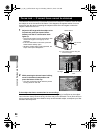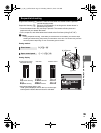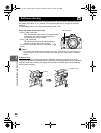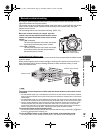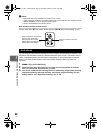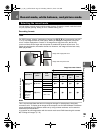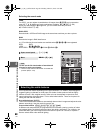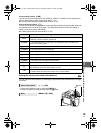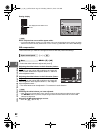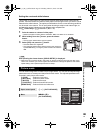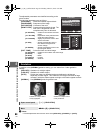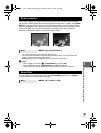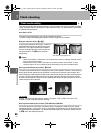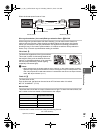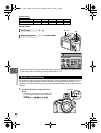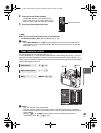62
EN
6
Record mode, white balance, and picture mode
Setting display
When subjects that are not white appear white:
j In the auto WB setting, if there is no near-white color in the image framed in the screen, the white
balance will not be correctly determined. In such a case, try preset WB or one-touch WB settings.
WB compensation
This function lets you make fine changes to the auto WB and preset WB settings.
• Select the white balance to adjust and press d.
Adjusting the white balance in the A direction (Amber-
Blue)
Depending on the original WB conditions, the image will
become more amber when adjusted toward +, and bluer
when adjusted toward –.
Adjusting the white balance in the G direction (Green-
Magenta)
Depending on the original WB conditions, the image will
become greener when adjusted toward +, and magenta
when adjusted toward –.
• The white balance can be adjusted in 7 increments in each direction.
Checking the white balance you have adjusted:
j After setting the compensation value, point the camera at the subject to take test shots. When
the AEL/AFL button is pressed, sample images that have been taken with the current WB
settings are displayed.
Adjusting all WB mode settings at once:
j See “ALL >”(gP. 88).
TIPS
Super control panel ip: [>]
Menu MENU[W][WB]
TIPS
arge
Normal
OFF
WB
Viewfinder
Not displayed when WB is set to
AUTO.
G
–
5
A
+
2
AUTO
>
GO
CANCEL SELECT
WB PREVIEW
AEL
AFL
s0029_e_00_0_unified.book Page 62 Monday, March 2, 2009 5:26 PM