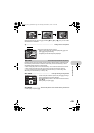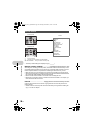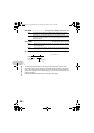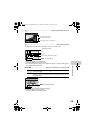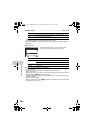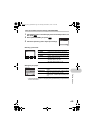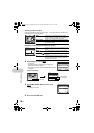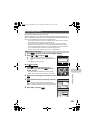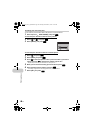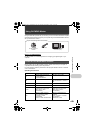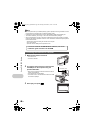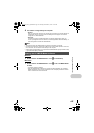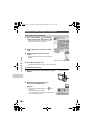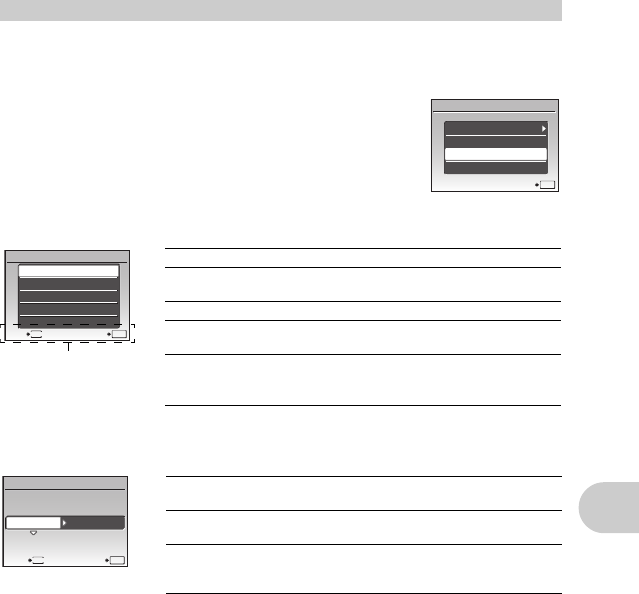
Printing pictures
EN 41
1 Follow Steps 1 and 2 on P.40 to display the screen for Step 3 above, and
then press e.
2 Select [CUSTOM PRINT], and press e.
3 Follow the operation guide to adjust print settings.
• If the [PRINTPAPER] screen is not displayed, [SIZE], [BORDERLESS] and [PICS/SHEET]
are set to the standard.
Other print modes and print settings (CUSTOM PRINT)
Selecting a print mode
Setting the print paper
USB
PC
EASY PRINT
CUSTOM PRINT
EXIT
O
K
SET
ME
NU
PRINT MODE SELECT
PRINT
ALL PRINT
MULTI PRINT
ALL INDEX
PRINT ORDER
EXIT
O
K
SET
PRINT Prints the selected picture.
ALL PRINT Prints all the pictures stored in the internal
memory or the card.
MULTI PRINT Prints one picture in multiple layout format.
ALL INDEX Prints an index of all the pictures stored in the
internal memory or the card.
PRINT ORDER Prints the pictures according to the print
reservation data on the card.
g“Print settings (DPOF)” (P.43)
Operation guide
PRINTPAPER
MENU
BACK
OK
STANDARD STANDARD
SET
SIZE
BORDERLESS
SIZE Choose from the available paper sizes on your
printer.
BORDERLESS Select with or without borders. In [MULTI PRINT]
mode, you cannot print with a border.
PICS/SHEET Select the number of pictures to be laid out on a
sheet of paper. Available in [MULTI PRINT] mode
only.
d4344_4356_e_0000.book Page 41 Monday, December 17, 2007 9:13 AM