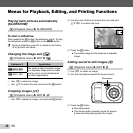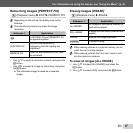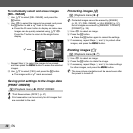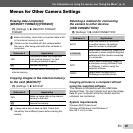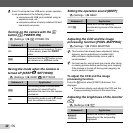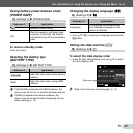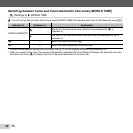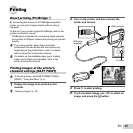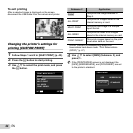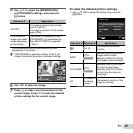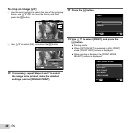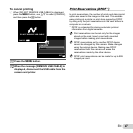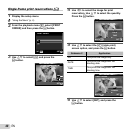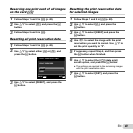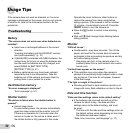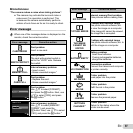44
EN
To exit printing
To exit printing
After a selected image is displayed on the screen,
disconnect the USB cable from the camera and printer.
OK
PRINTEXIT
Changing the printer’s settings for
printing [CUSTOM PRINT]
1
Follow Steps 1 and 2 in [EASY PRINT] (p. 43).
2
Press the H button to start printing.
3
Use FG to select the print mode, and press
the H button.
PRINT MODE SELECT
MULTI PRINT
PRINT ORDER
ALL INDEX
MENU
OK
SETEXIT
ALL PRINT
PRINTPRINT
Submenu 2 Application
PRINT
This prints the image selected in
Step 6.
ALL PRINT
This prints all images stored in the
internal memory or card.
MULTI PRINT
This prints one image in a multiple
layout format.
ALL INDEX
This prints an index of all images
stored in the internal memory or card.
PRINT ORDER
*1
This prints images based on the print
reservation data on the card.
*1
[PRINT ORDER] is available only when print
reservations have been made. “Print Reservations
(DPOF)” (p. 47)
4
Use FG to select [SIZE] (Submenu 3), and
press I.
If the [PRINTPAPER] screen is not displayed, the
[SIZE], [BORDERLESS], and [PICS/SHEET] are set
to the printer’s standard.
PRINTPAPER
SIZE BORDERLESS
STANDARD
OK
SET
MENU
BACK
STANDARDSTANDARD