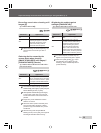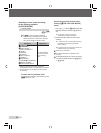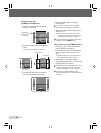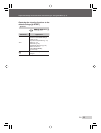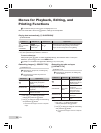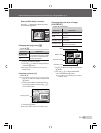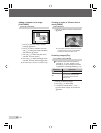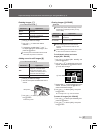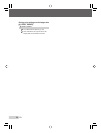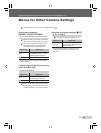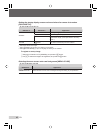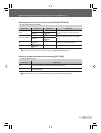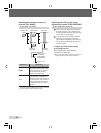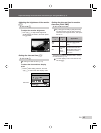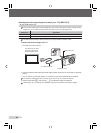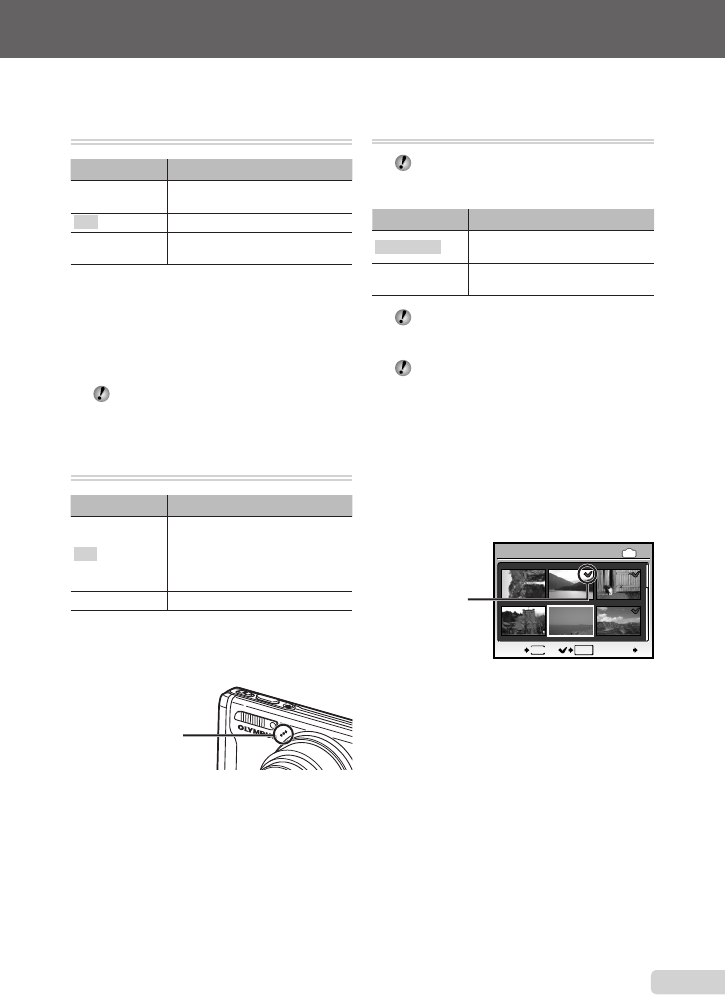
37
EN
Adjust the settings for the functions while referring to “Using the Menu” (p. 3).
Rotating images [y]
J PLAYBACK MENU X y
Submenu 2 Application
U +90°
The image is rotated 90°
clockwise.
V 0°
The image is not rotated.
t –90°
The image is rotated 90°
counter-clockwise.
1 Use mn to select an image.
2 Use kl to select the rotation
direction.
3 If necessary, repeat Steps 1 and 2
to adjust settings for other images, and
press the button.
The new picture orientation will be saved
even after the power is turned off.
Adding sound to still images [R]
J PLAYBACK MENU X R
Submenu 2 Application
YES
The camera adds (records) sound
for approx. 4 seconds while
playing back the image. This
is useful for recording notes or
comments about the image.
NO No sound is recorded.
1 Use mn to select an image.
2 Aim the microphone towards the sound
source.
Microphone
3 Use kl to select [YES], and press
the button.
Recording starts.●
Erasing images [K ERASE]
K ERASE
Check each picture before erasing to avoid
erasing any important pictures you may
want to keep.
Submenu 1 Application
SEL. IMAGE
Images are individually selected
and erased.
ALL ERASE
All images in the internal memory
or card are erased.
When erasing pictures in the internal
memory, do not insert the card into the
camera.
When erasing pictures from the card, insert
a card into the camera in advance.
To individually select and erase
images [SEL. IMAGE]
1 Use kl to select [SEL. IMAGE], and
press the button.
2 Use klmn to select the image to be
erased, and press the button to add a
R mark to the image.
1
4
2
5
3
6
IN
OK
MENU
BACK
SEL. IMAGE
D
GO
R mark
3 Repeat Step 2 to select the images to be
erased, and then press the D button to
erase the selected images.
4 Use kl to select [YES], and press
the button.
The images with a R mark are erased.
To erase all images [ALL ERASE]
1 Use kl to select [ALL ERASE], and
press the button.
2 Use kl to select [YES], and press
the button.
●