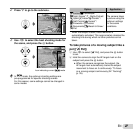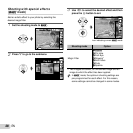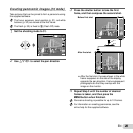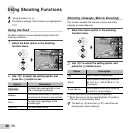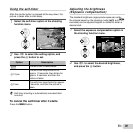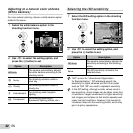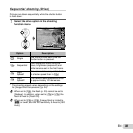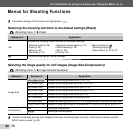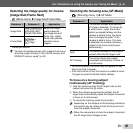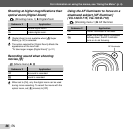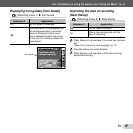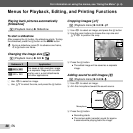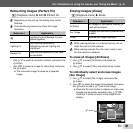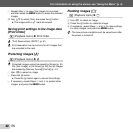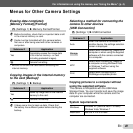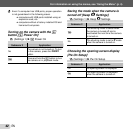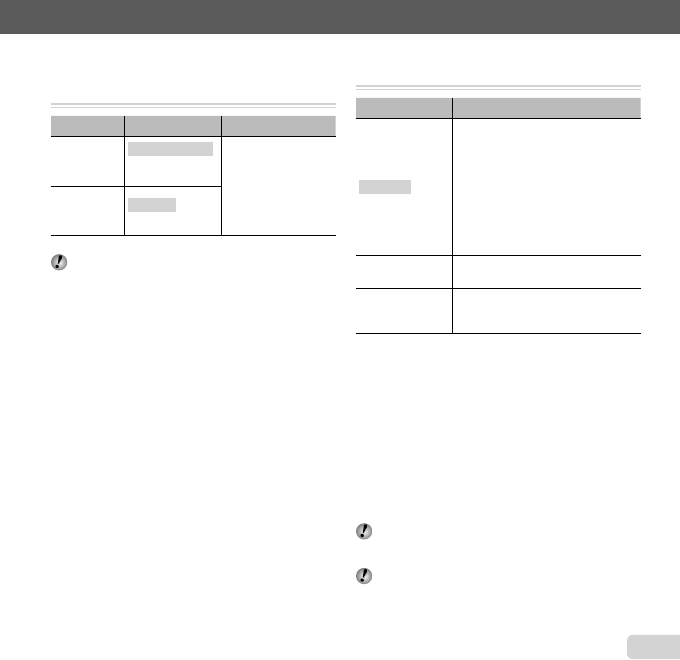
35
EN
For information on using the menus, see “Using the Menu” (p. 4).
Selecting the image quality for movies
Selecting the image quality for movies
[Image Size/Frame Rate]
[Image Size/Frame Rate]
A
(Movie menu)
X
Image Size/Frame Rate
Submenu 1 Submenu 2 Application
Image Size
720P (1280×720)/
VGA (640×480)/
QVGA (320×240)
Select the image
quality based on
the image size and
frame rate. Higher
frame rates provide
smoother movie
images.
Frame Rate
N 30fps
*1
/
O 15fps
*1
*1
frames per second
“Number of storable pictures (still images)/Continuous
recording length (movies) in the internal memory and
SD/SDHC memory cards” (p. 62)
Selecting the focusing area [AF Mode]
Selecting the focusing area [AF Mode]
p
(Shooting menu 1) X AF Mode
Submenu 2 Application
Face/iESP
The camera focuses automatically.
(If a face is detected, it is shown by
a white frame
*1
; when the shutter
button is pressed halfway and the
camera is able to focus, the frame
color is changed to green
*2
if the
camera is able to focus. If no face
is detected, the camera chooses a
subject in the frame and focuses
automatically.)
Spot
The camera focuses on the subject
located within the AF target mark.
AF Tracking
The camera tracks the subject
movement automatically to focus on
it continuously.
*1
For some subjects, the frame may not appear or may
take some time to appear.
*2
If the frame blinks in red, the camera is unable to focus.
Try again to press the shutter button halfway.
To focus on a moving subject
To focus on a moving subject
continuously (AF Tracking)
continuously (AF Tracking)
1 Hold the camera to align the AF target mark on the
subject and press the Q button.
2 When the camera recognizes the subject, the AF
target mark automatically tracks the subject movement
to focus on it continuously.
3 To cancel the tracking, press the Q button.
Depending on the subjects or the shooting conditions,
the camera may be unable to lock the focus or fail to
track the subject movement.
When the camera fails to track the subject movement,
the AF target mark changes to red.