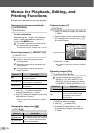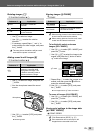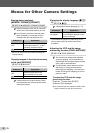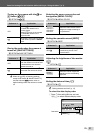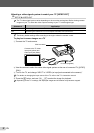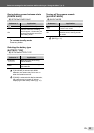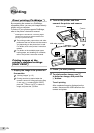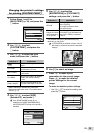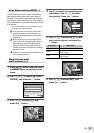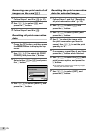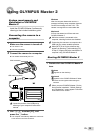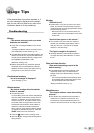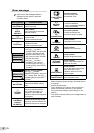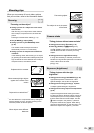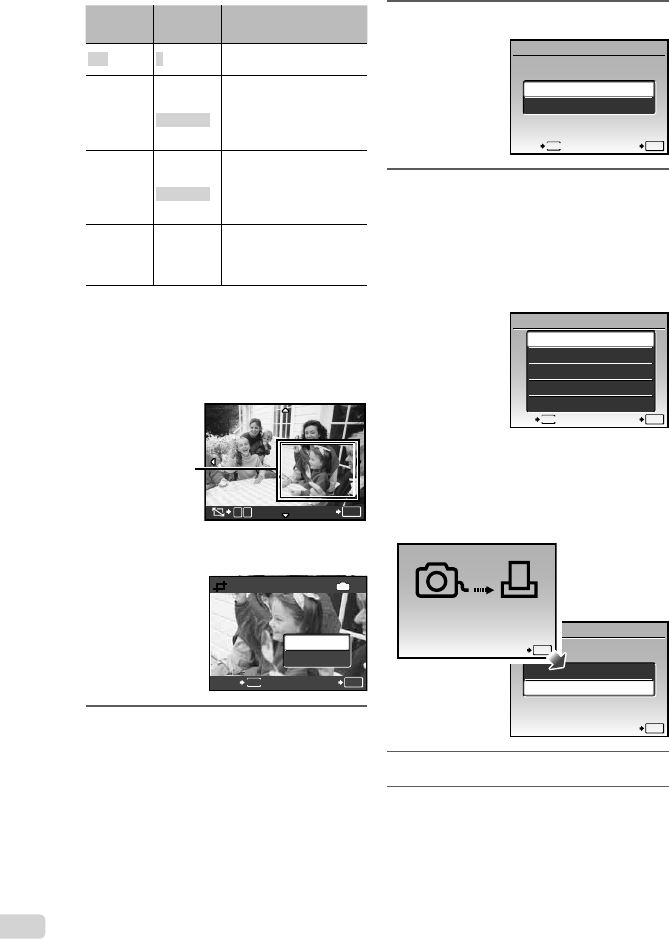
36
EN
Submenu
5
Submenu
6
Application
<×
0 to 10
This selects the number
of prints.
DATE
WITH/
WITHOUT
Selecting [WITH] prints the
images with the date.
Selecting [WITHOUT]
prints the images without
the date.
FILE NAME
WITH/
WITHOUT
Selecting [WITH] prints the
fi le name on the image.
Selecting [WITHOUT] does
not print any fi le name on
the image.
P
(Proceeds
to the
setting
screen.)
This selects a portion of
the image for printing.
To crop an image [P]
1 Use the zoom buttons to select the size
of the cropping frame, use klmn
to move the frame, and then press the
B button.
Cropping
frame
T
W
SET
OK
2 Use kl to select [OK], and press
the B button.
P
MENU
BACK SET
OK
IN
OK
CANCEL
8
If necessary, repeat Steps 6 and 7
to select the image to be printed,
make the detailed settings, and set
[SINGLEPRINT].
9
Press the B button.
PRINT
SET
OK
MENU
BACK
PRINT
CANCEL
10
Use kl to select [PRINT], and
press the B button.
Printing starts.
When [OPTION SET] is selected in [ALL PRINT]
mode, [PRINT INFO] screen is displayed.
When printing is fi nished, the [PRINT MODE
SELECT] screen is displayed.
ALL PRINT
PRINT MODE SELECT
SET
OK
ALL INDEX
PRINT ORDER
MULTI PRINT
PRINT
EXIT
MENU
To cancel printing
1 When [TRANSFERRING] is displayed,
press the B button, use kl to select
[CANCEL], and then press the B button
again.
PRINT
SET
OK
CONTINUE
CANCEL
CANCEL
OK
TRANSFERRING
11
Press the m button.
12
When the message [REMOVE USB
CABLE] is displayed, disconnect
the USB cable from the camera and
printer.
●
●
●