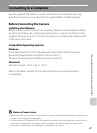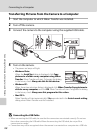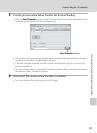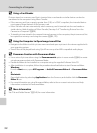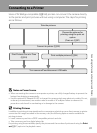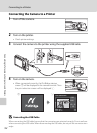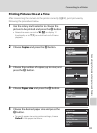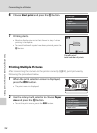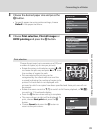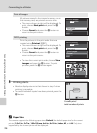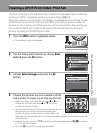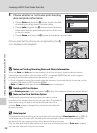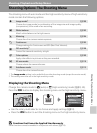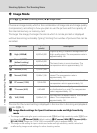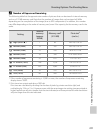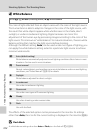95
Connecting to a Printer
Connecting to Televisions, Computers and Printers
3
Choose the desired paper size and press the
k button.
• To specify paper size using printer settings, choose
Default in the paper size menu.
4
Choose Print selection, Print all images or
DPOF printing and press the k button.
Print selection
Choose the pictures (up to a maximum of 99) and
number of copies (up to nine per picture).
• Rotate the rotary multi selector, or press J or K
to choose the pictures, and press H or I to set
the number of copies for each.
• Pictures selected for printing can be
recognized by the check mark icon and the
numeral indicating the number of copies to be
printed. A check mark is not displayed with
pictures for which no copies have been specified and these pictures will not
be printed.
• Rotate the zoom control to g (i) to switch to full-frame playback, or f (h)
to switch to 12 thumbnails display.
• Press the k button when setting is complete.
• The menu shown at right will be displayed. To
print, choose Start print and press the k
button.
• Choose Cancel and press the k button to
return to the print menu.
Paper size
Default
Exit
3.5
×
5 in.
5
×
7 in.
100
×
150 mm
4
×
6 in.
Print menu
Print selection
Print all images
DPOF printing
Paper size
Exit
Print selection
Back
10
Print selection
010 prints
Start print
Cancel
Exit