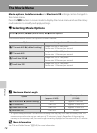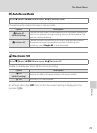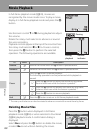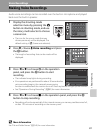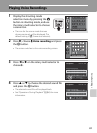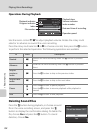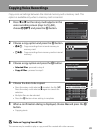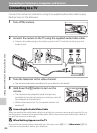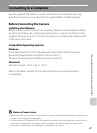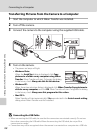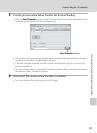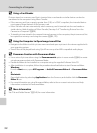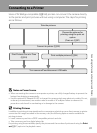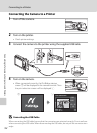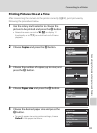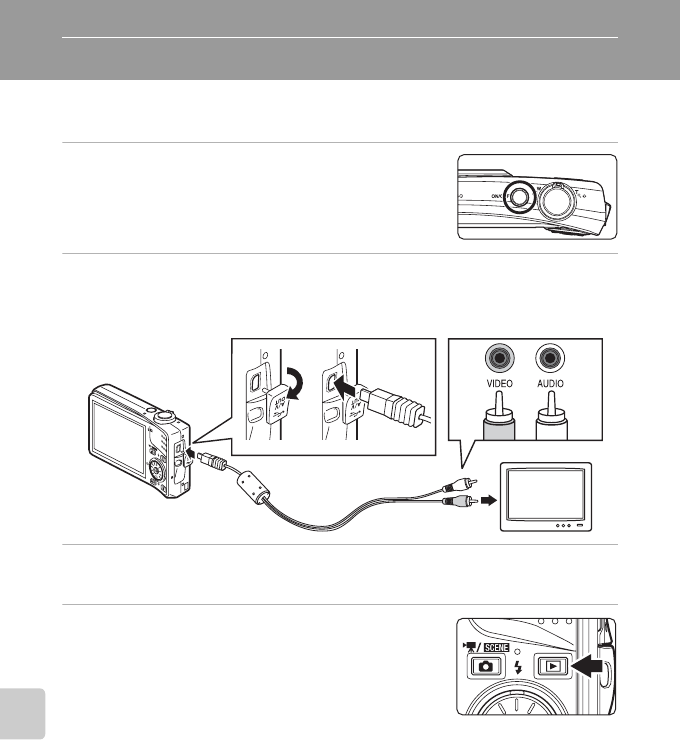
86
Connecting to Televisions, Computers and Printers
Connecting to Televisions, Computers and Printers
Connecting to a TV
Connect the camera to a television using the supplied audio/video cable to play
back pictures on the television.
1
Turn off the camera.
2
Connect the camera to the TV using the supplied audio/video cable.
• Connect the yellow plug to the video-in jack on the TV, and the white plug to the
audio-in jack.
3
Tune the television to the video channel.
• See the documentation provided with your television for details.
4
Hold down the c button to turn on the
camera.
• The camera enters playback mode, and pictures
recorded to the internal memory, or memory card, will
be displayed on the television.
• While connected to the TV, the camera monitor will
remain off.
B Connecting the Audio/Video Cable
When connecting the audio/video cable, be sure that the connectors are oriented correctly. Do not
use force when connecting the audio/video cable. When disconnecting the audio/video cable, do
not pull the connector at an angle.
B When Nothing Appears on the TV
Be sure that the camera’s video mode setting in the setup menu (A121) ➝ Video mode (A136)
conforms to the standard used by your television.
WhiteYell ow