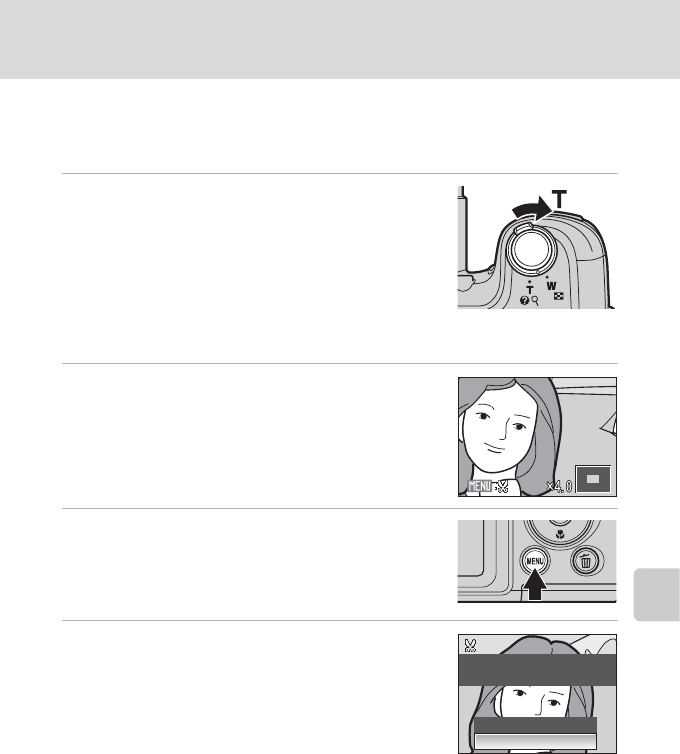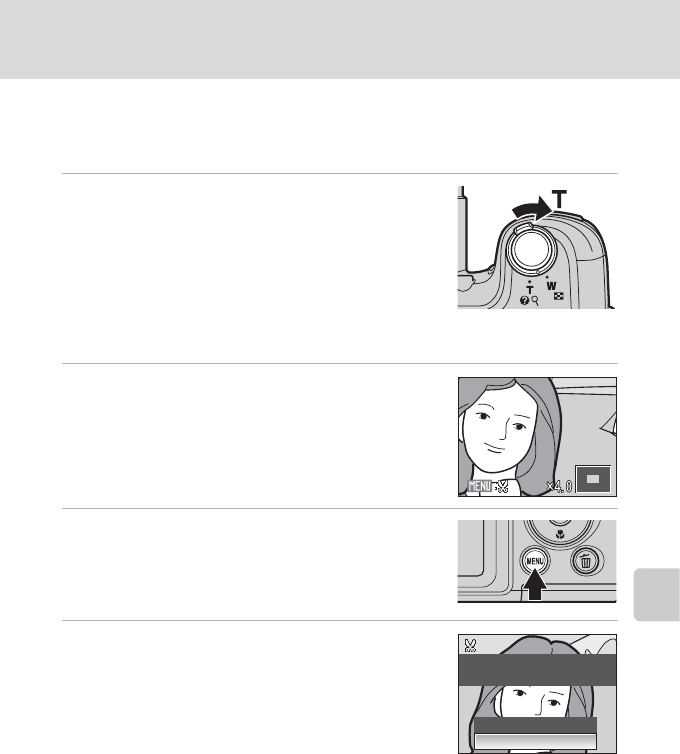
59
Editing Pictures
More on Playback
Creating a Cropped Copy: Crop
This function is only available when u is displayed in the monitor with
playback zoom (A 56) enabled. Cropped copies are stored as separate files.
1 Rotate the zoom control to g (i) in full-frame
playback mode to zoom in on the image.
• Cropping can be done by enlarging the portrait image
displayed until the right and left black bands on the
screen cannot be seen, but the cropped image is
displayed in the landscape position. If you want to crop
the portrait image in the captured position, use Rotate
Image (A112) to change the position of the portrait image to landscape before
cropping it, and then return the image to the captured position.
2 Refine copy composition.
Rotate the zoom control to g (i) or f (h) to adjust the
zoom ratio.
Press the multi selector H, I, J or K to scroll the
picture until only the portion you want to copy is visible
in the monitor.
3 Press d.
4 Use the multi selector to select Yes and press
k.
A new picture, containing only the portion visible in the
monitor, is created.
To exit without cropping the picture, choose No and press
k.
Save this image as
displayed?
No
Yes
C About the size of the original image
The smaller the cropped area of the image, the smaller of the cropped image size (number of pixels).
When the image is cropped and the size of the cropped copy is 320 × 240 or 160 × 120, a small
picture icon l or m will be displayed on the left of the playback screen.
D More Information
See, “Image File and Folder Names” (A116) for more information.