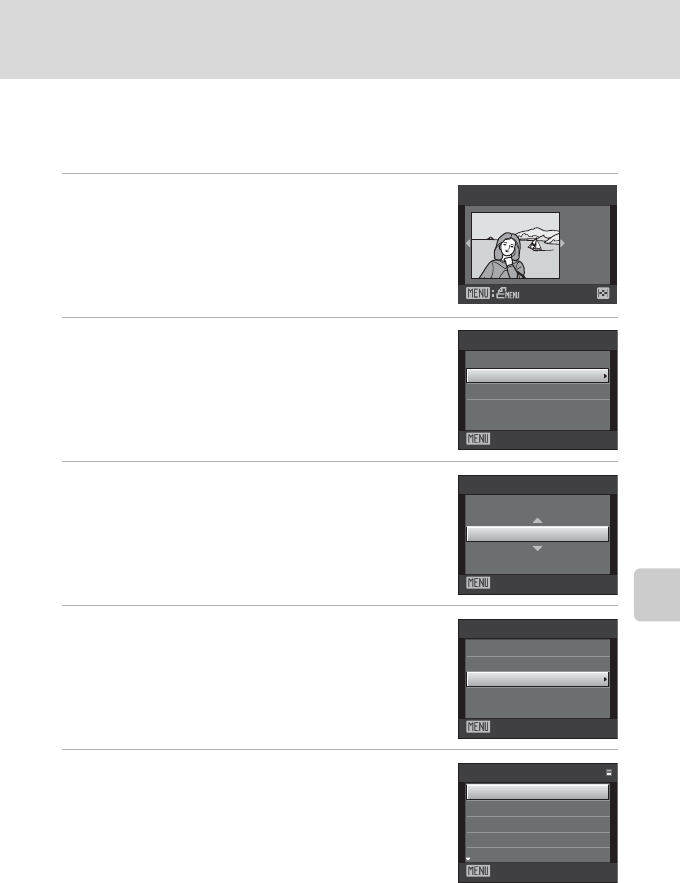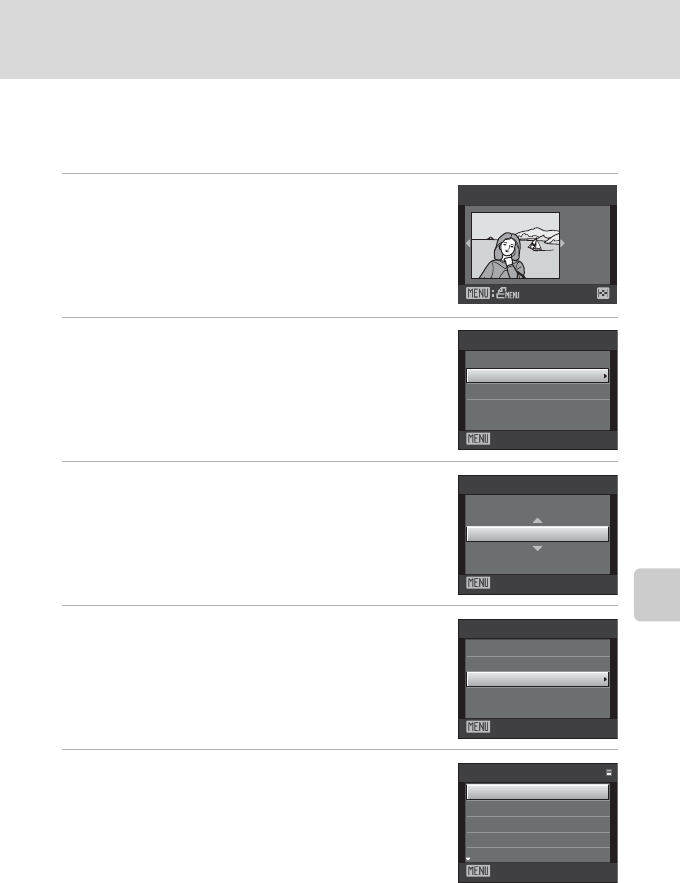
91
Connecting to a Printer
Connecting to Televisions, Computers and Printers
Printing Pictures One at a Time
After properly connecting the camera to the printer (A 90), follow the procedure
described below to print a picture.
1 Use the multi selector to choose the desired
picture and press the k button.
Rotate the zoom control to f (h) to switch to 12-
thumbnail display, and to g (i) to switch back to full-
frame playback.
2 Choose Copies and press the k button.
3 Choose the number of copies (up to nine) and
press the k button.
4 Choose Paper size and press the k button.
5 Choose the desired paper size and press the
k button.
To specify paper size using printer settings, choose
Default in the paper size menu.
1 5/11
2009
NO. 4
[ 4 ]
Prin t selection
Exit
PictBridge
Start
print
Copies
Pap e r size
Exit
Copies
4
Exit
PictBridge
Start print
Copies
Pap e r size
Exit
Pap e r size
Default
3.5×5 in.
5×7 in.
100×150 mm
4×6 in.