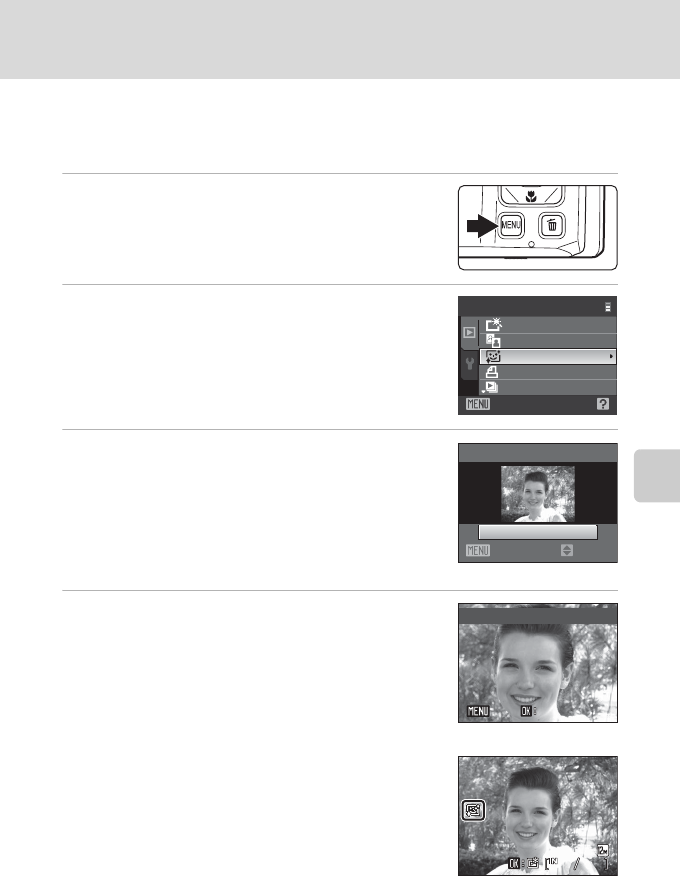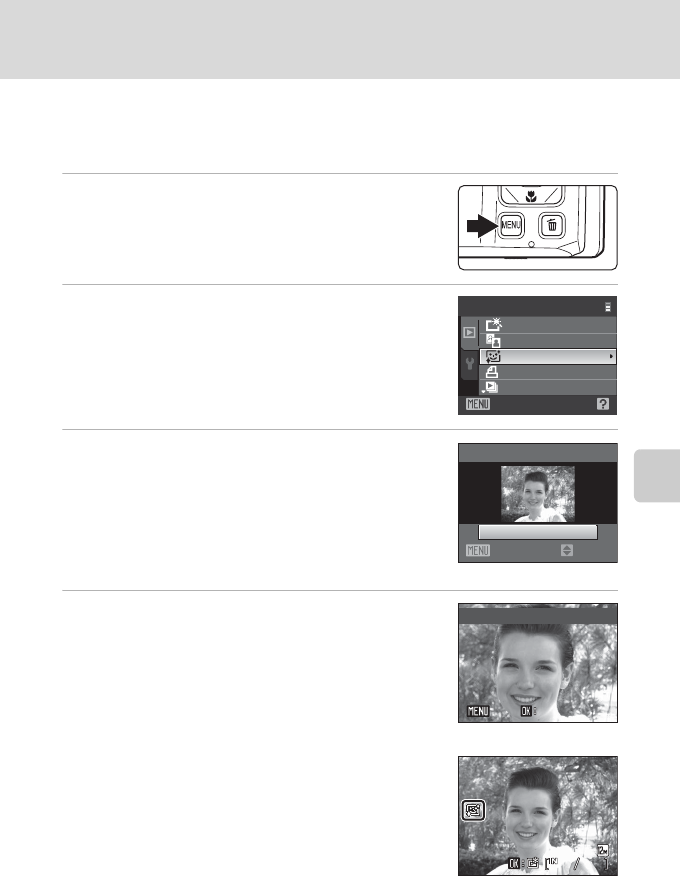
77
Editing Pictures
More on Playback/In-Camera Editing
Softening Skin Tones: Skin Softening
The camera detects faces in pictures and creates a copy with softer facial skin
tones. Copies created with the skin softening function are stored as separate files.
1 Select the desired picture in full-frame
(A 28) or thumbnail (A 54) playback mode
and press the d button.
The playback menu is displayed.
2 Use the multi selector to choose e Skin
softening and press the k button.
The display for selecting the degree of enhancement to
be performed is shown.
If no faces are recognized in the picture, an alert is
displayed and the camera returns to playback mode.
3 Press the multi selector H or I to choose the
degree of enhancement performed and press
the k button.
The confirmation screen is displayed with the face to
which skin softening was applied enlarged at the center
of the monitor.
To exit without saving the copy, press the d button.
4 Check the enhancement performance.
Up to 12 faces can be enhanced in the order of nearest
from the center of the frame.
If more than one softened face is displayed, press the
multi selector J or K to display other faces.
To change the degree of effect, press the d to return
to step 3.
Press the k button to display a new, created copy.
Copies created with the skin softening function can be
recognized by the e indicator displayed during
playback.
Quick retouch
Skin softening
Playback menu
Exit
Prin t set
Slide show
D-Lighting
Skin
softening
Normal
Back Amount
Preview
Save
SaveBack
Back
15/11/2009 15:30
0006.JPG
66
0006.JPG
15/11/2009 15:30