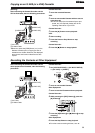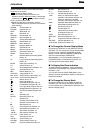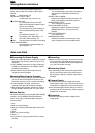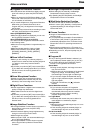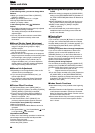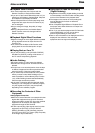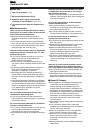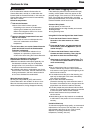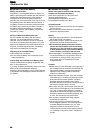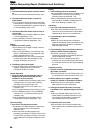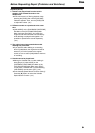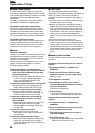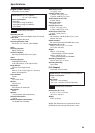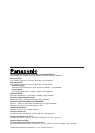52
OO
OO
tt
tt
hh
hh
ee
ee
rr
rr
ss
ss
52
OO
OO
tt
tt
hh
hh
ee
ee
rr
rr
ss
ss
52
Explanation of Terms
$ Digital Video System
In a digital video system, images and sounds are
converted into digital signals and recorded on a tape.
This complete digital recording is capable of recording
and playback with minimal image and sound
deterioration.
In addition, it automatically records data, such as
Time Code and Date/Time, as digital signals.
Compatibility with S-VHS or VHS Cassettes
Because this Camera Recorder employs a digital
system for recording image and sound data, it is not
compatible with conventional S-VHS or VHS video
equipment that employs an analog recording system.
The size and shape of the Cassette are also different.
Compatibility with Output Signals
Because AV signal output from the AV signal output
socket is analog (the same as conventional video
systems), this Camera Recorder can be connected
with S-VHS or VHS video or a TV for playback.
$ Focus
Auto Focus Adjustment
The Auto Focus System automatically moves forward
and backward the focusing lens inside the Camera
Recorder to bring the subject into focus so that the
subject can be seen clearly.
However, the Auto Focus System does not function
properly for the following subjects or under the
following recording conditions.
Please use the Manual Focus Mode instead.
1) Recording a subject whose one end is located
closer to the Camera Recorder and the other
end farther away from it
OBecause Auto Focus makes adjustments at the
center of an image, it may be impossible to
focus on a subject that is located in both
foreground and background.
2) Recording a subject behind dirty or dusty glass
OBecause the focus is on the dirty glass, the
subject behind the glass will not be focused.
3) Recording a subject in dark surroundings
OBecause the light information that comes
through the lens decreases considerably, the
Camera Recorder cannot focus correctly.
4) Recording a subject that is surrounded by
objects with glossy surfaces or by highly
reflective objects
OBecause the Camera Recorder focuses on the
objects with glossy surfaces or on highly
reflective objects, the recording subject may
become blurry.
5) Recording a fast-moving subject
OBecause the focus lens-inside moves
mechanically, it cannot keep up with the fast-
moving subject.
6) Recording a subject with little contrast
OBecause the Camera Recorder achieves focus
based upon the vertical lines of an image, a
subject with little contrast, such as a white wall,
may become blurry.
$ Time Code
Time Code signals are data that indicate time
measured in hours, minutes, seconds, and frames (30
frames per second). If this data is included in a
recording, an address is assigned to each image on
the tape.
OThe Time Code is automatically recorded as a part
of the sub-code at each recording.
OWhen a new (previously unrecorded) Cassette is
inserted, the Time Code automatically starts from
zero. If a recorded Cassette is inserted, the Time
Code picks up from the point where the last scene
was recorded. (In this case, when the Cassette is
inserted, the zero display [0h00m00s00f] may
appear, but the Time Code starts from the previous
value.)
OThe Time Code cannot be reset to zero.
OUnless the Time Code is continuously recorded
from the beginning of a tape, accurate editing may
not be possible. To ensure that the Time Code will
be recorded with no breaks, we recommend the use
of the Camera Search Function (-20-) or the Blank
Search Function (-34-) before recording a new
scene.
$ Memory Stop Function
The Memory Stop Function is useful for the following
operations.
Rewinding or fast-forwarding a tape to a desired
position
1
Set [DISPLAY SETUP] >> [C.DISPLAY] >>
[MEMORY].
2
Reset the Tape Counter to zero at the tape
position from which you want to play it back
later. (-11-, -16-)
3
Start playback or recording.
4
After playback or recording has finished:
Press the [MODE] Button and set the Camera
Recorder to VCR Mode.
OThe [VCR] Lamp lights up.
1
Set [DISPLAY SETUP] >> [C.DISPLAY] >>
[MEMORY].
2
Reset the Tape Counter to zero at the position
where you want to stop editing.
3
Play back the still picture where you want to
start audio dubbing.
4
Start audio dubbing. (-38-)
OAudio dubbing automatically stops at the position
where the counter was set to zero.
5
Rewind the tape.
OThe tape automatically stops approximately at
the position where the counter was set to zero.
Stopping editing automatically during audio
dubbing