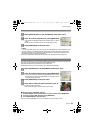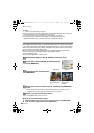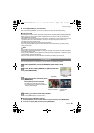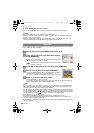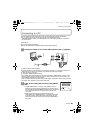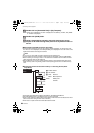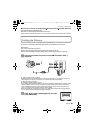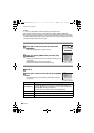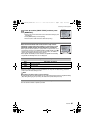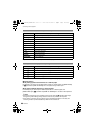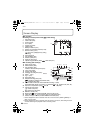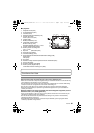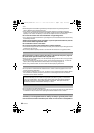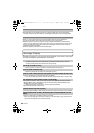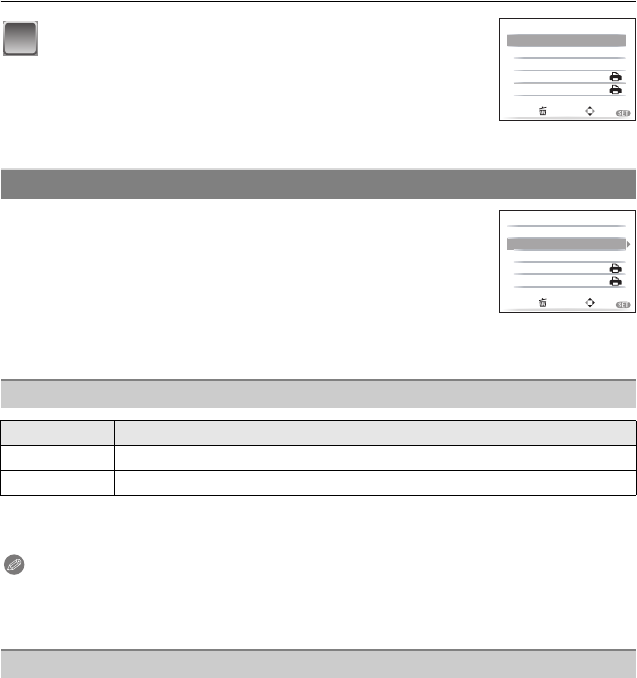
87
VQT1M97
Connecting to other equipment
Select and set the items both on the screen in step 2 of the
“Selecting a single picture and printing it” and in step
3 of the
“Selecting multiple pictures and printing them” procedures.
•
When you want to print pictures in a paper size or a layout which is not
supported by the camera, set [PAPER SIZE] or [PAGE LAYOUT] to [{]
and then set the paper size or the layout on the printer. (For details,
refer to the operating instructions of the printer.)
• When [DPOF PICTURE] has been selected, the [PRINT WITH DATE]
and [NUM. OF PRINTS] items are not displayed.
• If the printer does not support date printing, the date cannot be printed on the picture.
• Since the printer’s settings may take precedence over the print with date setting, check the
printer’s print with date setting as well.
Note
When asking the photo shop to print the pictures
•
By
stamping
the
date
using
[TEXT STAMP]
(P74)
or
setting
date
printing
at
the
time
of
the [DPOF PRINT]
(P80)
setting
before
going
to
a
photo
shop,
the
dates
can
be printed at the photo shop.
You can set the number of prints up to 999.
Press 3 to select [PRINT START] and then press
[MENU/SET].
• Refer to P87 for the items which can be set before starting to print
the pictures.
• Press [MENU/SET] to cancel printing.
• Disconnect the USB connection cable after printing.
Print Settings
[PRINT WITH DATE]
Item Description of settings
[OFF] Date is not printed.
[ON] Date is printed.
[NUM. OF PRINTS]
3
MENU
OFF
1
CANCEL
SELECT
SET
PRINT START
PRINT WITH DATE
NUM. OF PRINTS
PAPER SIZE
PAGE LAYOUT
MULTI SELECT
MENU
OFF
1
CANCEL
SELECT
EXIT
PRINT START
PRINT WITH DATE
NUM. OF PRINTS
PAPER SIZE
PAGE LAYOUT
MULTI SELECT
DMC-FS5&FS3_VQT1M97.book 87 ページ 2007年12月26日 水曜日 午後11時59分