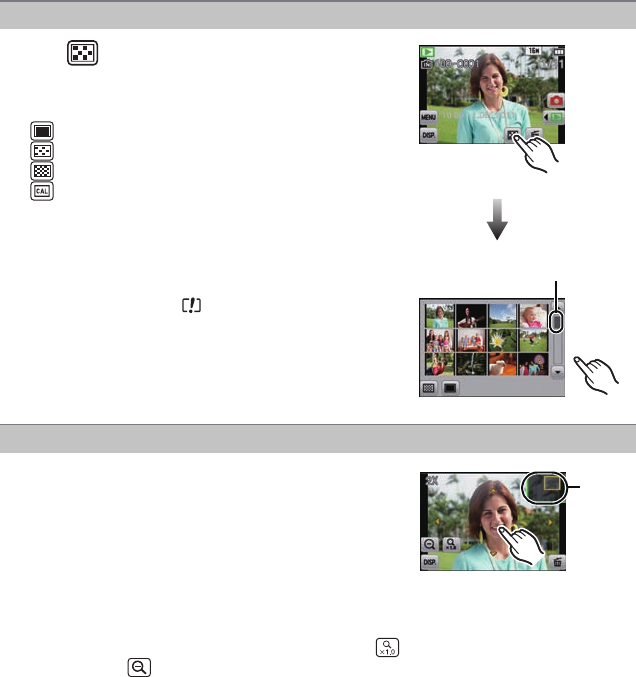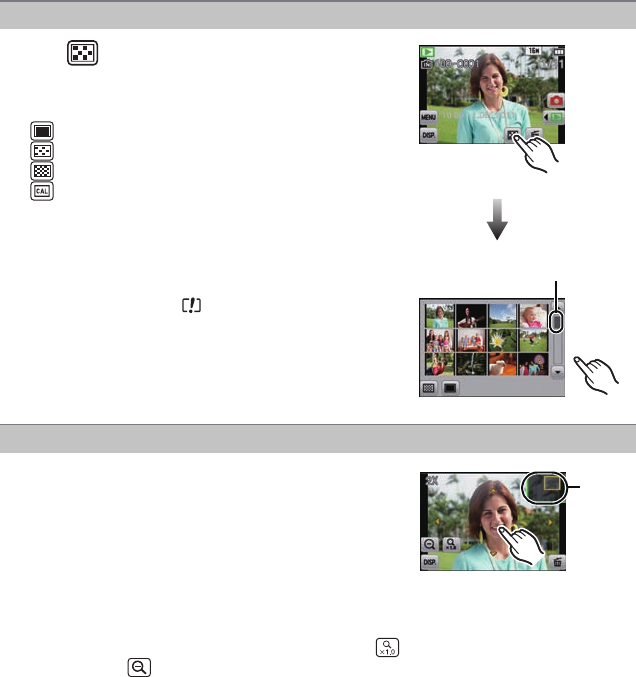
- 29 -
Basic
Displaying Multiple Screens (Multi Playback)
Touch [ ].
A Slide bar
• It is possible to switch the playback screen by touching the
following icons.
–[ ]: 1 screen
–[ ]: 12 screens
–[ ]: 30 screens
–[ ]: Calendar screen display
• Switch the screen by touching [3]/[4] if these are displayed
on the slide bar.
• The screen can be switched by dragging the slide bar up or
down (P8).
• The screen can be switched gradually by dragging the
screen up or down (P8).
• Pictures displayed using [ ] cannot be played back.
Using the Playback Zoom
Firmly touch the part to enlarge.
1k>2k>4k>8k>16k
•
You can also enlarge/reduce the picture by rotate the zoom
lever.
• When you change the magnification, the zoom position
indication A appears for about 1 second.
• The more a picture is enlarged, the more its quality
deteriorates.
• You can move the enlarged part by dragging (P8) the screen.
• Picture will return to the original size (1k) by touching [ ].
• When you touch [ ], the magnification becomes lower.