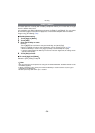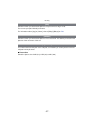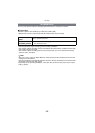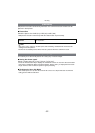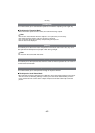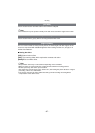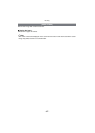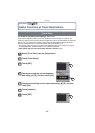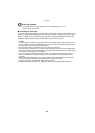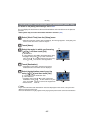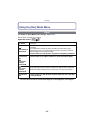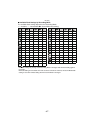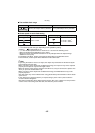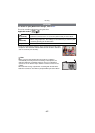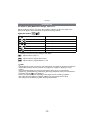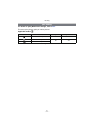Recording
- 64 -
Enter the location.
• For details on how to enter characters, refer to “Entering Text” on P84.
• Exit the menu after it is set.
∫ Cancelling the travel date
The travel date is automatically cancelled if the current date is after the return date. If you
want to cancel the travel date before the end of the vacation, select [OFF] on the screen
shown in step
3. If the [Travel Setup] is set to [OFF], [Location] will be also set to [OFF].
To delete only the [Location] data, select [OFF] on the screen in step
7.
Note
•
The travel date is calculated using the date in the clock setting and the departure date you set.
If you set [World Time] to the travel destination, the travel date is calculated using the date in
the clock setting and the travel destination setting.
• The travel date setting is memorised even if the camera is turned off.
• If [Travel Date] is set to [OFF], the number of days that have passed since the departure date
will not be recorded. Even if [Travel Date] is set to [SET] after taking the pictures, which day of
the vacation you took them is not displayed.
• If you set a departure date and then take a picture on a date before this departure date, [-]
(minus) is displayed in orange and the day of the vacation that you took the picture is not
recorded.
• If the Travel Date is displayed as [-] (minus) in white, there is a time difference that involves
date change between the [Home] and [Destination]. (It will be recorded)
• [Location] cannot be recorded when taking motion pictures.
• Intelligent Auto Mode cannot be set. Setting of other Recording Mode will be reflected.