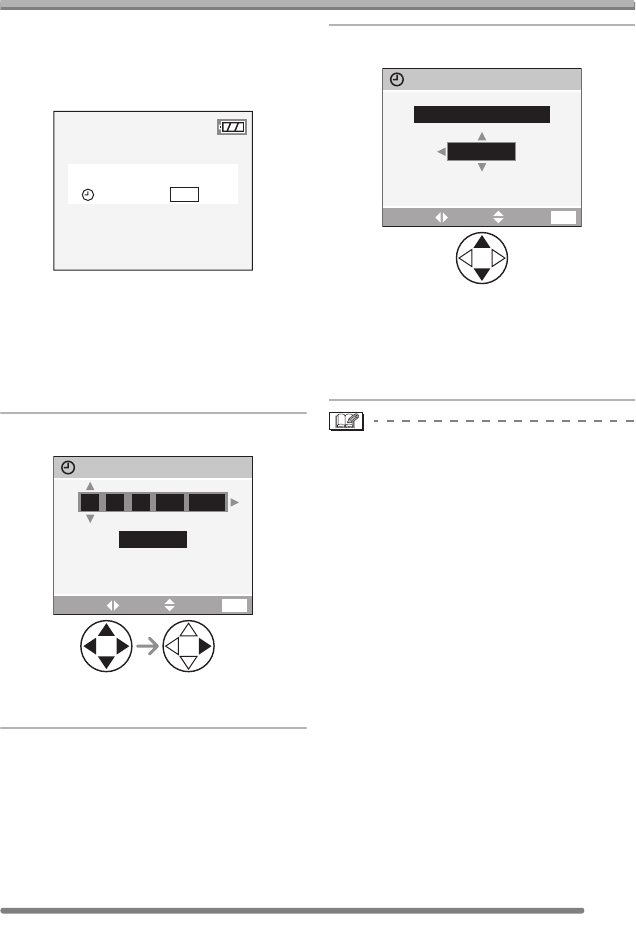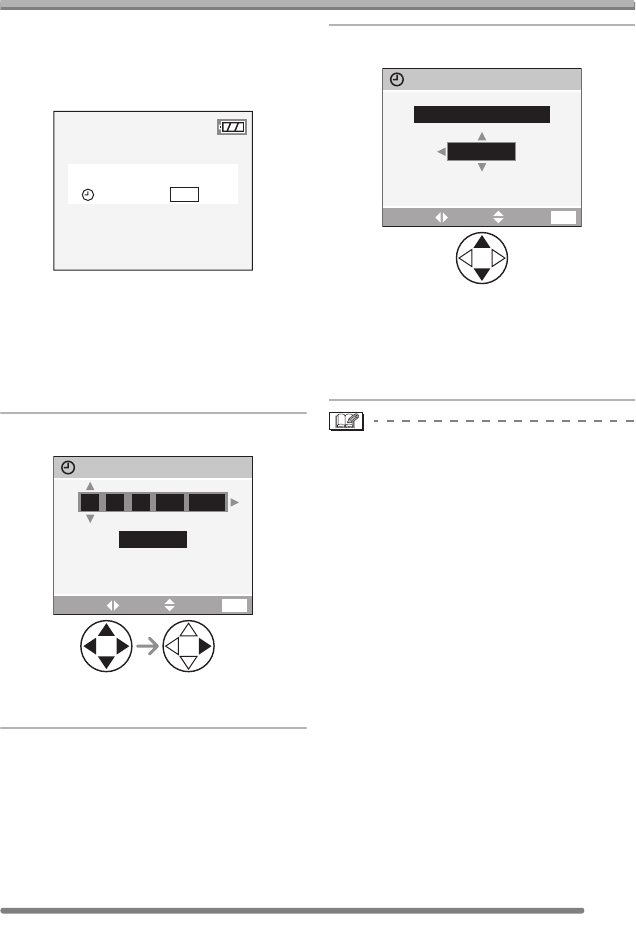
Preparation
21
VQT0Q40
Setting Date/Time (Clock Set)
∫ Initial setting
The clock is not set when the camera is
shipped. When you turn the camera on, the
following screen appears.
• When pressing the [MENU] button, the
screen shown in step 1 appears.
• The screen disappears in about
5 seconds. Turn the camera on again or
select [CLOCK SET] on the [SETUP]
menu and then set the clock. (P22)
1 Set date and time.
• 2/1: Select the desired item.
• 3/4: Set date and time.
2 Select [D/M/Y], [M/D/Y] or [Y/M/D].
• Close the menu by pressing the
[MENU] button 2 times after finishing
the setting.
• Check if the clock setting is correct,
after turning the camera off and on.
• When a fully charged battery has been
inserted for more than 24 hours, the clock
setting is stored (in the camera) for at
least 3 months even if the battery is
removed. (The storing time may be
shorter if the battery is not charged
sufficiently.)
If more than 3 months has passed, the
clock setting will be lost. In this case, set
the clock again.
• You can set the year from 2000 to 2099.
The 24-hour system is used.
• If you do not set the date, the date cannot
be printed when you go to a photo studio
for digital printing.
• For the date print setting, refer to P86.
PLEASE SET THE CLOCK
CLOCK SET
MENU
D/M/Y
11
JAN
2005
..
00 00
:
CLOCK SET
SETSELECT
EXIT
MENU
10:00111.
DEC
.2005
D/M/Y
CLOCK SET
SETSELECT
EXIT
MENU
VQT0Q40ENG.book 21 ページ 2005年2月16日 水曜日 午後2時47分