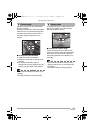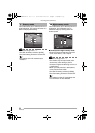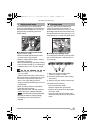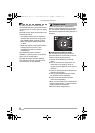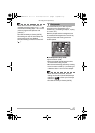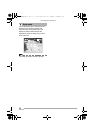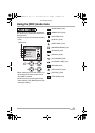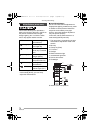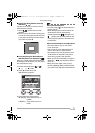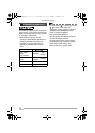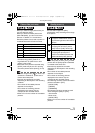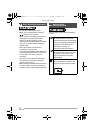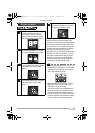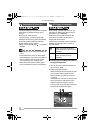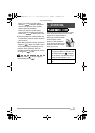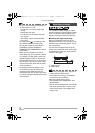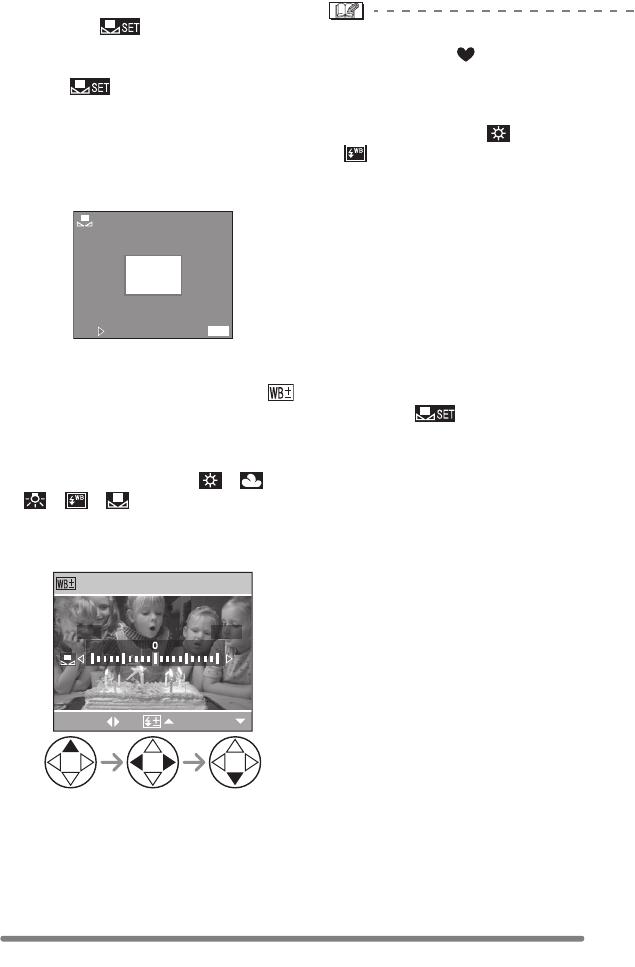
Recording Menu Settings
71
VQT0Q40
∫ Setting the White Balance manually
(White set )
Use this mode when you want to set the
white balance manually.
1 Set to [ ] (White Set) and then
press 1.
2 Aim the camera at a sheet of white paper
or a similar white object so that the frame
in the centre is filled by the white object
only and then press 1.
∫ Finely Adjusting the White Balance
(White Balance Fine Adjustment )
When you cannot acquire the desired hue
by setting the white balance, you can adjust
the white balance finely.
1 Set the white balance to [ ]/[ ]/
[ ]/[ ]/[ ]. (P70)
2 Press 3 several times until
[WB ADJUST.] appears.
3 Finely adjust the white balance.
• 1 [BLUE]: Press when the hue is
reddish.
• 2 [RED]: Press when the hue is
bluish.
About the white balance
• In simple mode [ ], the white balance is
fixed to [AUTO].
• When taking a picture with the flash, the
white balance will be automatically
adjusted [except for [ ] (Daylight) and
[ ] (Flash)], but the white balance may
not be properly adjusted if the flash level
is insufficient.
About the white balance fine adjustment
• The white balance icon on the screen
turns red or blue.
• You can set the value independently for
each of the modes in white balance.
• The setting on the fine adjustment of the
white balance is reflected to the picture
when taking a picture with the flash.
• When you set the white balance using the
White set [ ], the adjustment level is
set to “0”.
• When the colour effect is set to any of
[COOL], [WARM], [B/W] or [SEPIA] (P79),
you cannot finely adjust the white balance.
WHITE SET
SET
CANCEL
MENU
BLUERED
WB ADJUST.
SELECT
EXIT
VQT0Q40ENG.book 71 ページ 2005年2月16日 水曜日 午後2時47分