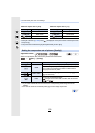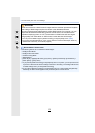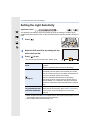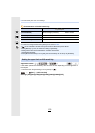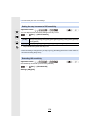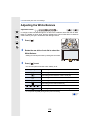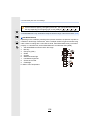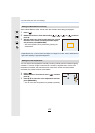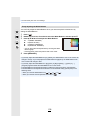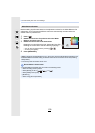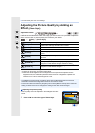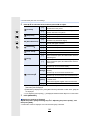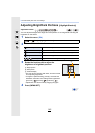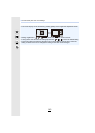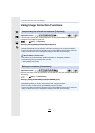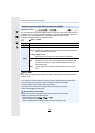5. Picture Quality and Color Tone Settings
138
You can finely adjust the White Balance when you cannot acquire the desired hue by
setting the White Balance.
1 Press [ ].
2 Rotate the rear dial or front dial to select the White Balance, and then press 4.
3 Press 3/4/2/1 to fine-adjust the White Balance.
•
You can also make fine adjustments by touching the White
Balance graph.
• Pressing [DISP.] resets the position back to the center.
4 Press [MENU/SET].
•
If you finely adjust the White Balance to [A] (amber), the White Balance icon on the screen will
change to orange. If you finely adjust the White Balance to [B] (blue), the White Balance icon
on the screen will change to blue.
•If you finely adjust the White Balance to [G] (green) or [M] (magenta), [_] (green) or [`]
(magenta) appears beside the White Balance icon on the screen.
•The White Balance fine adjustment setting is reflected in the picture when using the flash.
•The White Balance fine adjustment level returns to the standard setting (center point) in the
following cases.
–When you reset the White Balance in [ ], [ ], [ ] or [ ]
–When you reset the color temperature manually in [ ]
Finely adjusting the White Balance
2 : A (AMBER: ORANGE)
1 : B (BLUE: BLUISH)
3 : G (GREEN: GREENISH)
4 : M (MAGENTA: REDDISH)
GGG
GGG
AAA
AAAB
BBB
BBB
MMM
MMM
1
2
3
4