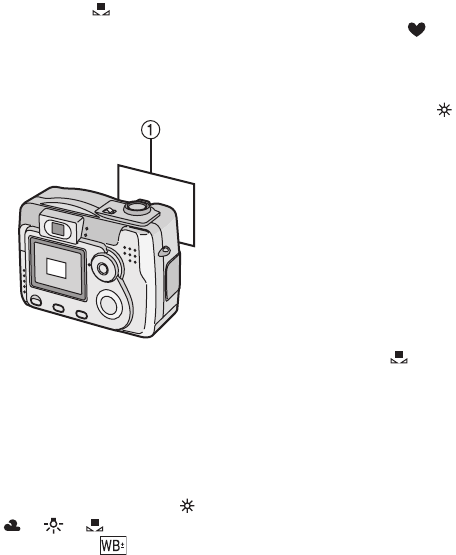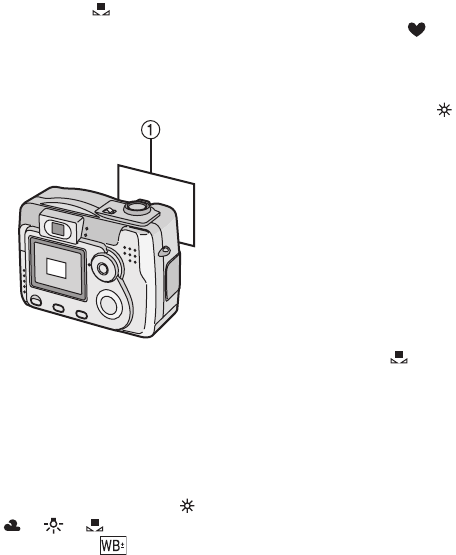
Recording pictures (advanced)
52
Setting the White Balance manually
(White set)
If you want to set the white balance
manually, select [ ] (White set) and
press 1. Aim the camera at a sheet of
white paper 1 or similar object so that it
completely fills the frame to white on the
screen and press 4.
Finely Adjusting the White Balance
If you cannot acquire the desired hue
with white balance because of too many
different light sources, etc., adjust the
fine white balance as follows.
1 Set the white balance to [ ]/
[ ]/[ ]/[ ]. (P51)
2 Press 3 until [ WB ADJUST.]
appears.
3 Adjust the white balance.
• 1 [BLUE]: Press when the hue is
reddish.
• 2 [RED]: Press when the hue is
bluish.
4 Close the function by pressing 4
after finishing the adjustment.
¬
Suggestions/Tips
¬
About the White Balance setting
• The setting of the white balance is
applied to the other recording modes.
• In Simple mode [ ], the white
balance is fixed to [AUTO].
• When taking a picture with the flash,
the white balance will be automatically
adjusted [except for [ ] (Daylight)],
but the white balance may not be
properly adjusted when the photo
flash is insufficient.
About the fine adjustment of the
White Balance
• The white balance icon turns red or blue.
• You can set the value independently for
each of the modes in white balance.
• The setting of the fine white balance is
applied to the recording with the flash.
• When you set the white balance using
the White set [ ], the adjustment
level is set to “0”.
• The adjusted picture will be close,
though may not be identical to the
actual picture.
• When setting the colour effect to
[COOL], [WARM] or [B/W] (P58), you
cannot adjust the fine white balance.
LC80GN.book 52 ページ 2004年6月17日 木曜日 午前10時18分