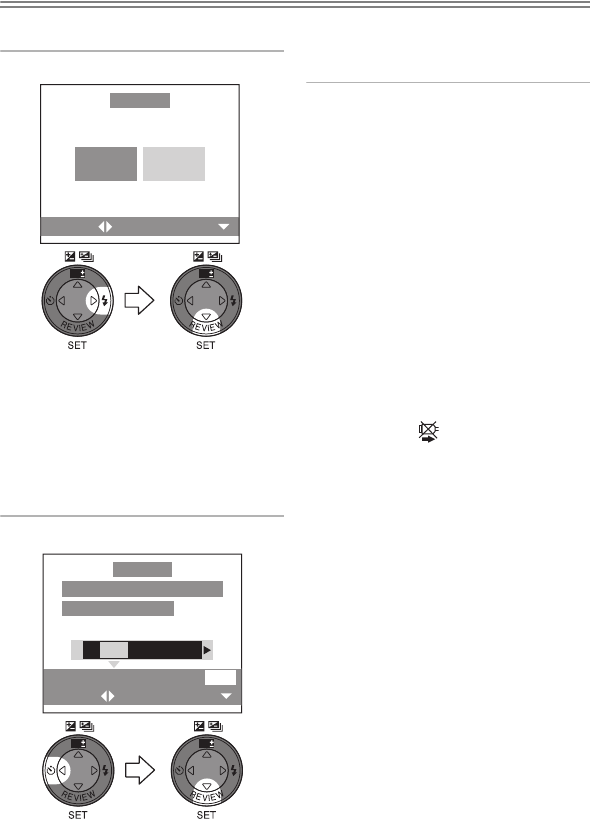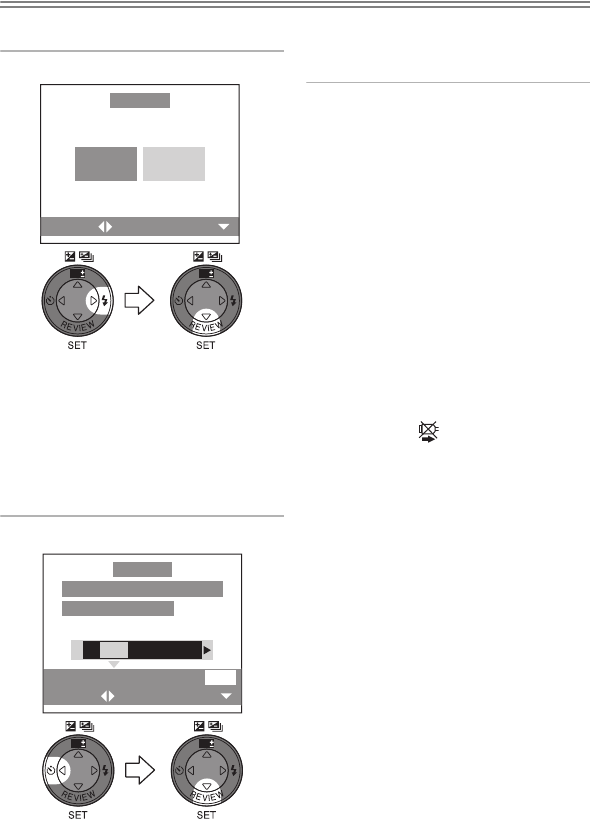
Playback (advanced)
86
Preparation
• Set the DPOF print with this camera in advance. (P65)
• Set the paper size and print quality with the printer. (Read the printer operating
instructions.)
• Connect the camera to a printer. (P84)
ª DPOF picture
1 Select [DPOF PICTURE].
• When printing under the new
settings, disconnect the USB
connection cable and connect it to
the printer again.
• Press the [MENU] button, and you
can change the DPOF print
setting.(P65)
2 Select [YES] and print.
• Press the [MENU] button to cancel
printing.
• Refer to 87 for the date printing.
¬
Suggestions/Tips
¬
• When the total number of pictures
exceeds the following numbers, the
number of remaining pictures does not
appear on the screen.
• PictBridge Print: 1000 or more
• USB Direct-Print: 255 or more
When printing with PictBridge
• When connecting to a printer not
supporting DPOF, DPOF printing
cannot be set. (The DPOF print
selecting screen does not appear.)
• Do not disconnect the USB connection
cable when the cable disconnection
warning icon [ ] is indicated.
• When the [¥] indication lights in yellow
during printing, check if there is a
malfunction on the printer.
SINGLE
PICTURE
DPOF
PICTURE
SETSELECT
PictBridge
WB
WB
DATE
DISPLAY
SELECT SET
PLS CHECK THE PRINTER
START PRINTING?
YES NO
PictBridge
WBWB
LC80GN.book 86 ページ 2004年6月17日 木曜日 午前10時18分