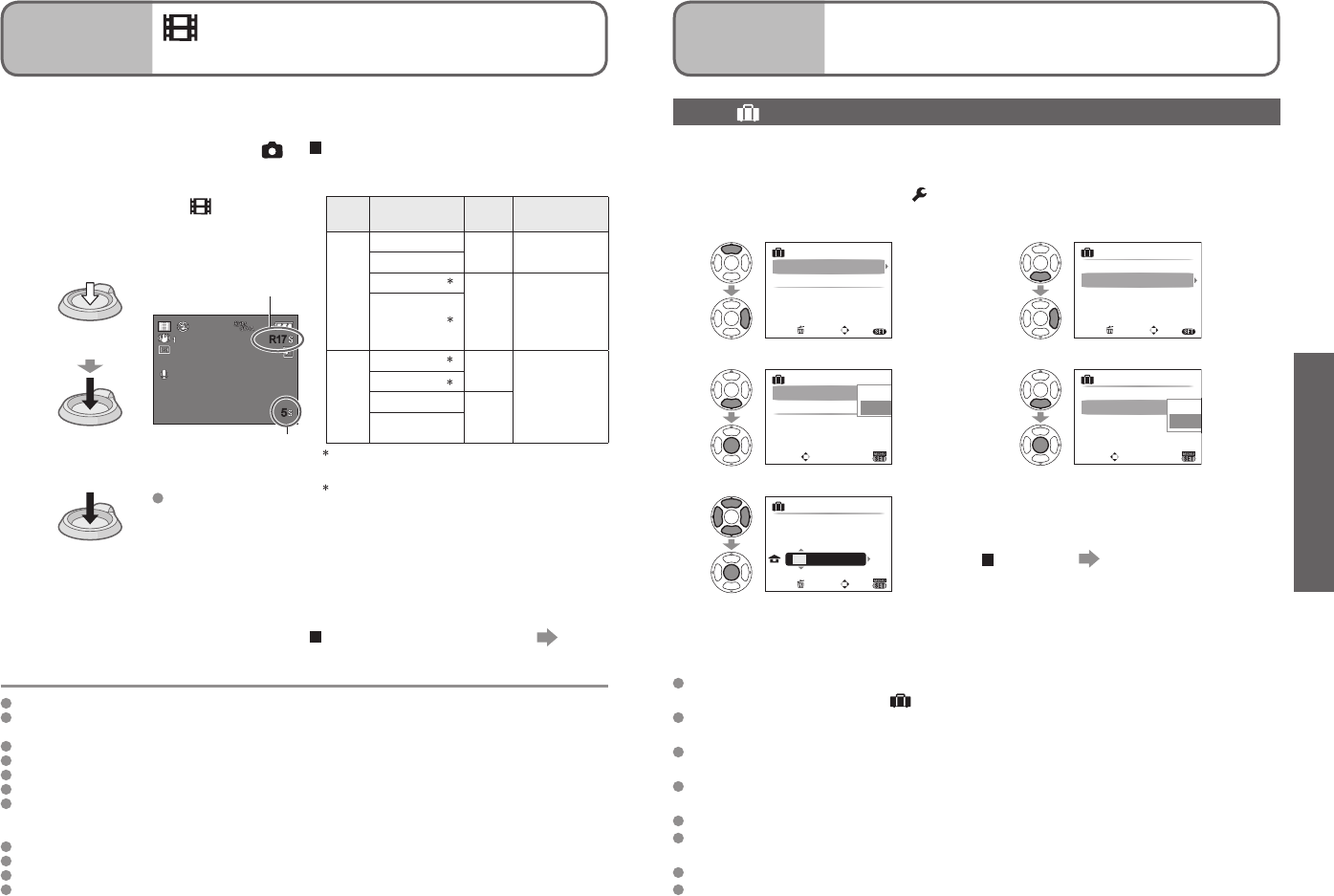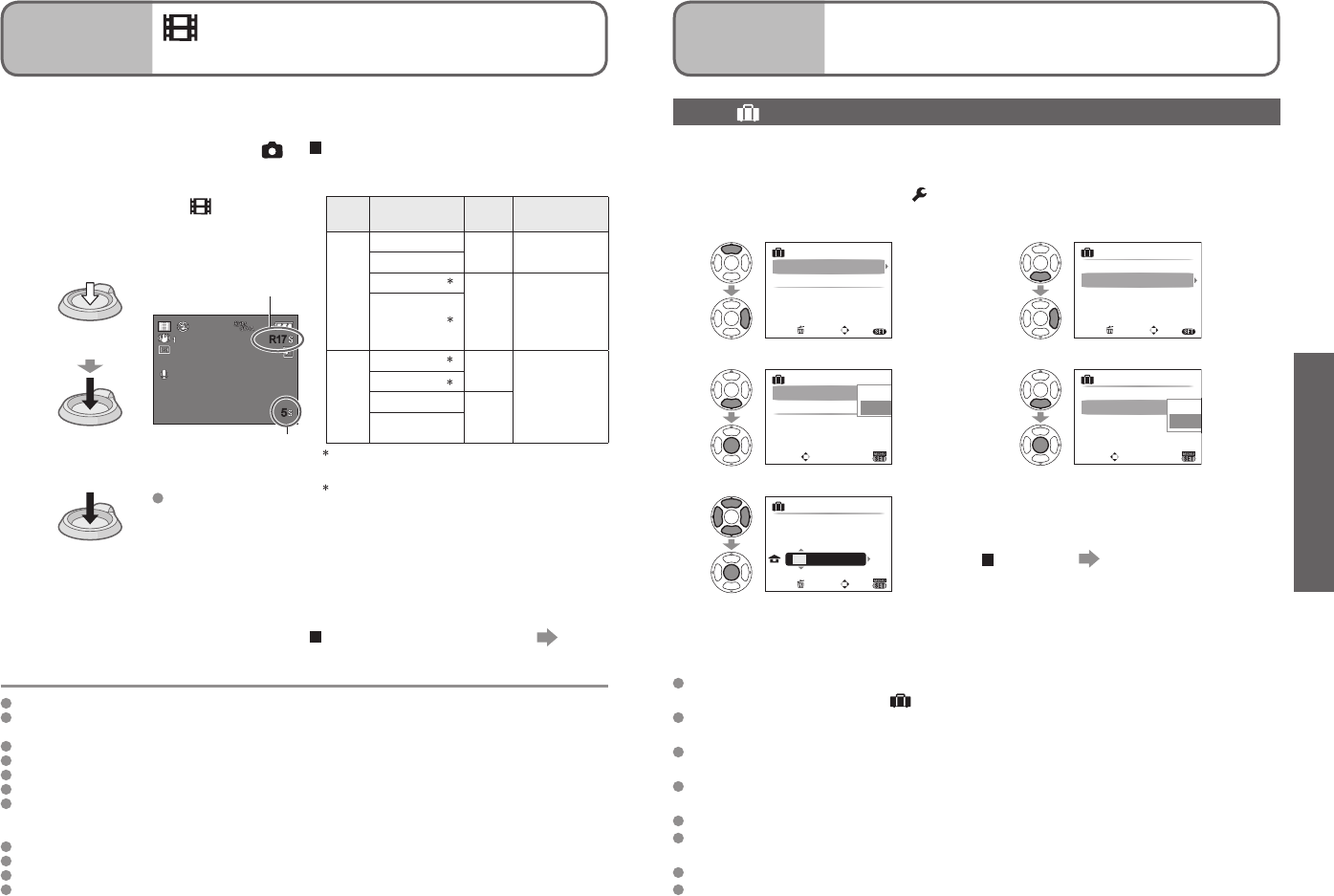
52 VQT1P98 VQT1P98 53
Record motion pictures and sound (motion pictures cannot be recorded without sound).
You can take a motion picture while zooming.
Do not block microphone (P.14) with fingers.
Release shutter button immediately after pressing. No audio will be recorded for a few seconds if
the button is held down.
Easy zoom cannot be used while recording motion pictures.
Sounds of camera operations, such as zoom movement and beeps, may be recorded.
Zoom speed is slower than normal.
Setting ‘CONTINUOUS AF’ to ‘ON’ makes focus easier to align when using zoom.
The following functions cannot be used.
STABILIZER ‘MODE2’, AF MODE (Face detection), COLOR MODE (NATURAL/VIVID), Extra
optical zoom, ‘ROTATE DISP.’ for pictures taken vertically
Long videos may not be able to be sent via e-mail.
Recording may be terminated midway, depending on card type.
We recommend using a card of at least 10 MB/s (as marked on its packaging, etc.).
Not compatible with MultiMediaCards.
1
Set REC/PLAY switch to
2
Set mode dial to
(MOTION PICTURE mode)
3
Start recording
Press halfway
(align focus)
Press fully
(start recording)
R17R17
55
Elapsed time (approx.)
Available recording time
(approx.)
4
Finish
Press fully
Ends automatically
if memory is full.
•
A maximum of approx. 2 GB can be
recorded in any one session. (Available
recording time is calculated on a 2 GB
basis (estimated).) To continue recording,
press the shutter button again.
Aspect and picture quality
Set ‘ASPECT RATIO’ (P.56) before
‘PICTURE MODE’.
ASPECT
RATIO
PICTURE
MODE
Picture
size
Dimension
4:3
30fps VGA
640 x
480
Larger than
QVGA
10fps VGA
30fps QVGA
1
320x
240
Small
(For e-mail
attachments
or longer
recording)
10fps QVGA
1
16:9
30fps 16:9H
2
1280 x
720
Large (Wide)
‘30fps 16:9H
1280 x 720’
is for high-
definition
recording
15fps 16:9H
2
30fps 16:9(L)
848 x
480
10fps 16:9(L)
1
Only QVGA-format motion pictures can
be recorded to the built-in memory.
2
You can view motion pictures in
high definition by connecting with
component cable (optional). DMC-
TZ15 only) (P.87)
• fps: frames per second
‘30fps’: for smooth picture movement
‘10fps’: for longer motion pictures
• Estimated recording time (P.100)
To viewing motion pictures (P.68)
Applications
(Record)
8
Taking motion pictures
‘MOTION PICTURE’
TRAVEL DATE (Record travel date and destination)
Record information as to what day and where pictures were taken by setting departure
dates and destinations.
Set-up: • Clock must be set in advance (P.19).
• Press ‘MENU/SET’ → ‘
SETUP MENU’ → Select ‘LOCATION’ (P.20)
The number of days elapsed is displayed for approx. 5 sec. when switching from
playback to recording mode. ( displayed at bottom-right of screen)
When destination is set in ‘WORLD TIME’ (next page), days elapsed are calculated
based on local destination time.
If settings are made before holiday, number of days to departure are displayed in
orange with a minus sign (but not recorded).
When ‘TRAVEL DATE’ is displayed in white with a minus sign, the ‘HOME’ date is one
day in advance of the ‘DESTINATION’ date (this is recorded).
Text in ‘LOCATION’ can be edited after recording with ‘TITLE EDIT’ (P.72).
To print travel date or destination → Use ‘TEXT STAMP’ (P.73), or print using supplied
CD-ROM (PHOTOfunSTUDIO-viewer-).
Names in ‘BABY’ and ‘PET’ scene modes cannot be recorded when ‘LOCATION’ is set.
‘LOCATION’ cannot be recorded in motion picture recording.
1
Select ‘TRAVEL SETUP’
TRAVEL SETUP
LOCATION
TRAVEL DATE
OFF
OFF
SELECTCANCEL
EXIT
MENU
2
Select ‘SET’
TRAVEL SETUP
LOCATION
TRAVEL DATE
SET
SELECT
OFF
SET
3
Set departure date
TRAVEL DATE
PLEASE SET THE
DEPARTURE DATE
15 /MAR/ 2008
SET
SELECT
CANCEL
4
Set return date with ▲▼◄►
Exit without entering if you do not wish
to set a return date.
5
Select ‘LOCATION’
OFF
TRAVEL SETUP
LOCATION
TRAVEL DATE
SET
SELECTCANCEL
EXIT
MENU
6
Select ‘SET’
OFF
SET
TRAVEL SETUP
LOCATION
TRAVEL DATE
SET
SELECT
OFF
SET
7
Enter destination
• Text input method (P.72)
• Press ‘MENU/SET’ twice after inputting
text to complete
To release
setting is released automatically one
return date has passed. To release before
this date, select ‘OFF’ in step 2, and
press ‘MENU/SET’ twice.
Applications
(Record)
9
Useful features for travel