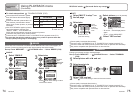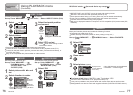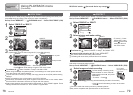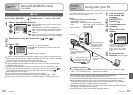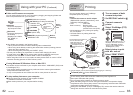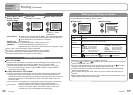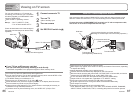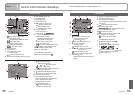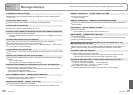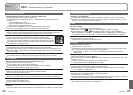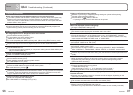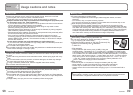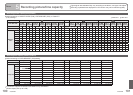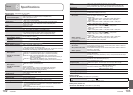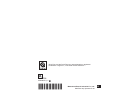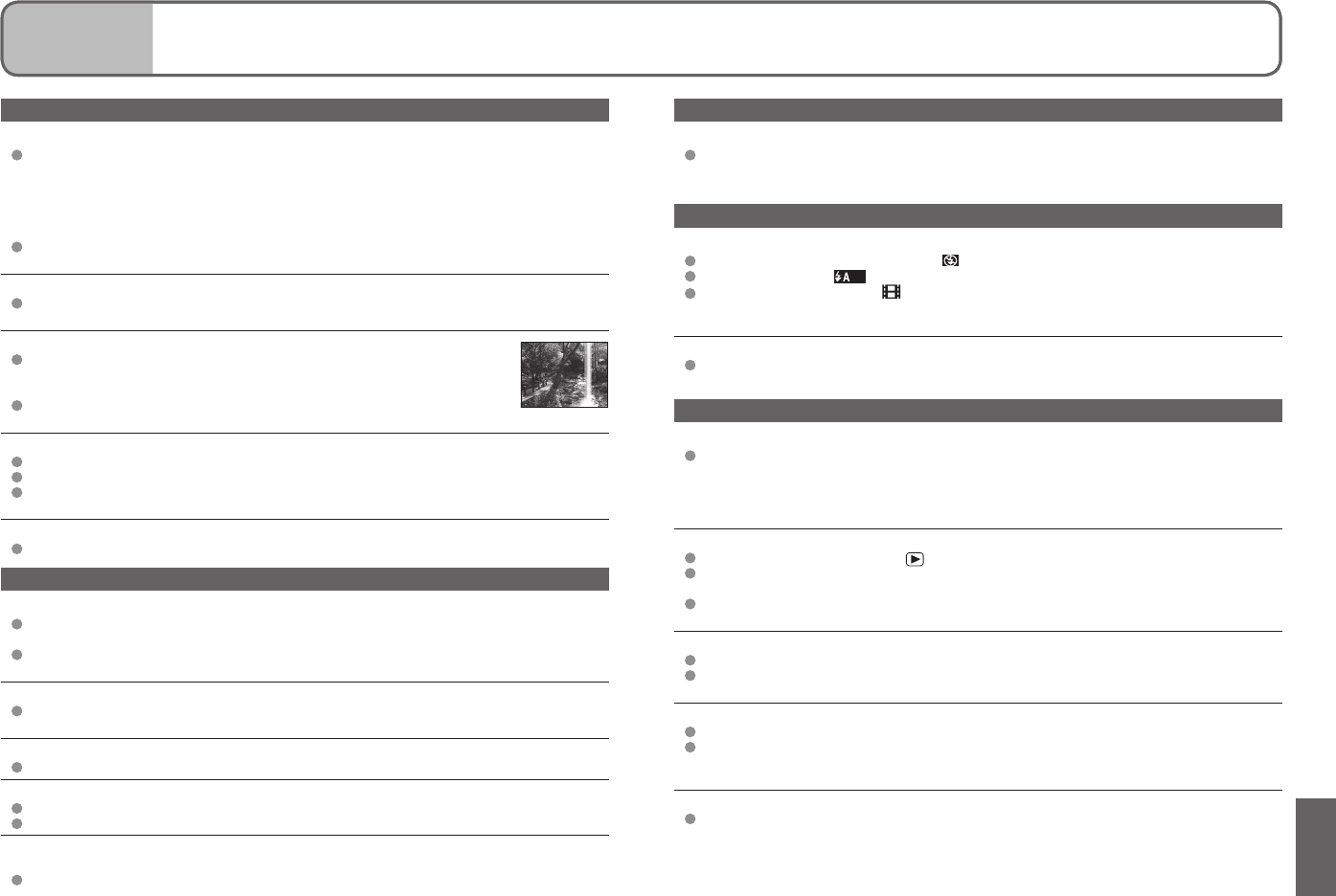
94 VQT1P98 VQT1P98 95
Recording (continued)
Recorded pictures appear coarse, or there is interference.
ISO sensitivity is high, or shutter speed is low.
(Default SENSITIVITY setting is ‘AUTO’ – interference may appear with indoor
pictures.)
→ Lower ‘SENSITIVITY’ (P.57).
→ Set ‘COLOR MODE’ to ‘NATURAL’ (P.62)
→ Take pictures in brighter locations.
Camera set to ‘HIGH SENS.’ or ‘HI-SPEED BURST’ scene modes.
(Picture becomes slightly coarser in response to high sensitivity)
Brightness or colouring of recorded picture different from real life.
Taking pictures under fluorescent lighting may require a faster shutter speed and
result in slightly changed brightness or colouring, but this is not a fault.
Reddish vertical line (smear) appears during recording.
This is a characteristic of CCD and may appear if subject contains
brighter areas. Some blurring may occur around these areas, but this is
not a fault. This will be recorded in motion pictures, but not in still pictures.
We recommend keeping the screen away from strong light sources such
as sunlight when taking pictures.
Motion picture recording stops midway.
Using MultiMediaCard (not compatible with motion picture recording).
We recommend using a card of at least 10 MB/s (as marked on its packaging, etc.).
With some cards, access display may appear briefly after recording, and recording
may end midway.
LCD monitor dims during motion picture recording.
LCD monitor may dim if continuing motion picture recording for long periods.
LCD monitor
Monitor sometimes shuts off even though power is on.
Camera set to ‘AUTO LCD OFF’ (P.24).
(LCD monitor shuts off during flash recharging)
After recording, monitor shuts off until next picture can be recorded.
(Maximum built-in memory usage approx. 6 sec.)
Brightness is unstable.
Aperture value is set while shutter button is pressed halfway.
(Does not affect recorded picture.)
Monitor flickers indoors.
Monitor may flicker after turning on (prevents influence from fluorescent lighting).
Monitor is too bright/too dark.
Adjust ‘MONITOR’ setting (P.22).
Camera set to ‘LCD MODE’ (P.22).
Black/blue/red/green dots or interference appears. Monitor looks distorted when
touched.
This is not a fault, and will not be recorded on the actual pictures, so there is no need to worry.
LCD monitor (continued)
Date/age is not displayed.
Current date, ‘TRAVEL DATE’ (P.53), and ages in ‘BABY’ and ‘PET’ (P.48) scene
modes are only displayed for approx. 5 sec. after start-up, setting changes, or mode
changes. They cannot be always displayed.
Flash
No flash emitted.
Flash set to ‘FORCED FLASH OFF ’ (P.38).
When set to ‘AUTO ’, flash may not be emitted in certain conditions.
Flash cannot be emitted in (MOTION PICTURE mode), or the ‘SCENERY’,
‘NIGHT SCENERY’, ‘SUNSET’, ‘HI-SPEED BURST’, ‘FIREWORKS’, ‘STARRY SKY’,
and ‘AERIAL PHOTO’ scene modes, or when using ‘AUTO BRACKET’ or ‘BURST’.
Two flashes emitted
Red-eye reduction is active (P.38).
(Flashes twice to prevent eyes appearing red.)
Playback
Pictures have been rotated.
‘ROTATE DISP.’ is set to ‘ON’.
(Automatically rotates pictures from portrait to landscape. Some pictures taken facing
up or facing down may be interpreted as being portrait.)
→ Set ‘ROTATE’ to ‘OFF’. You can also rotate display manually using ‘ROTATE
DISP.’(P.76).
Cannot view pictures.
REC/PLAY switch is not set to (play).
No pictures in built-in memory or card (pictures played from card if inserted, from built-
in memory if not).
Camera set to ‘CATEGORY PLAY’ or ‘FAVORITE PLAY’.
→ Set playback mode to ‘NORMAL PLAY’ (P.69).
Folder/file number displayed as ‘-’. Picture is black.
Picture edited on computer or taken on different device.
Battery removed immediately after picture taken, or picture taken with low battery.
→ Use ‘FORMAT’ to delete (P.27).
Incorrect date displayed in calendar playback.
Picture edited on computer or taken on different device.
‘CLOCK SET’ is incorrect (P.19).
(Incorrect date may be displayed in calendar playback on pictures copied to computer
and then back to camera, if computer and camera dates differ.)
Depending on the subject, an interference fringe may appear on the screen.
This is called moire. This is not a malfunction.
Others
3
Q&A Troubleshooting (Continued)