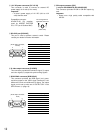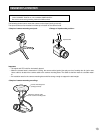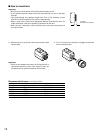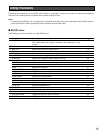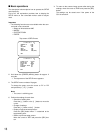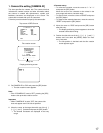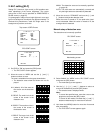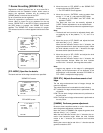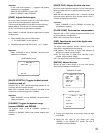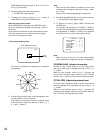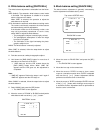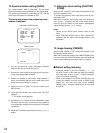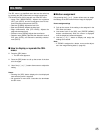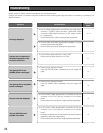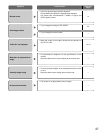z Move the cursor to "DTL MODE" on the "SCENE FILE"
screen and press the [SEL] button.
→ The "DTL MODE" screen appears.
x Move the cursor to “PATTERN”, select a pattern from
among “1”, “2” and “3”, and press the [SEL] button.
→ The settings of “DTL BAND” and “DTL LEVEL” are
applied to “USER”.
The band and level can be manually adjusted in
“USER”. Perform adjustment on an as-needed basis.
Be sure to view the monitor when the adjustment is per-
formed.
Note:
• The band and level can also be adjusted directly with-
out applying any of the patterns, “1”, “2”, and “3” to
“USER”.
c Move the cursor to "DTL BAND" and adjust the band
with use of the [e] or [f] button.
When the level indicator moves in the "+" direction, the
edge becomes thinner (band becomes higher). When
the level indicator moves in the "–" direction, the edge
becomes thicker (band becomes lower).
v Move the cursor to "DTL LEVEL" and adjust the level
with use of the [e] or [f] button.
When the level indicator moves in the "+" direction, the
image becomes sharper. When the level indicator
moves in the "–" direction, the image becomes softer.
Note:
• Jaggies may appear on the edge of a photographic
subject, but this phenomenon is not abnormal. If this
phenomenon is not favorable, decrease “DTL BAND” or
“DTL LEVEL” to adjust the image quality.
[RED DTL] Adjusts the enhancement of red
edge.
The red edge enhancement level of images through the
camera is adjusted.
The enhancement level is selectable from the following.
OFF (default): No edge enhancement is performed on the
red portion.
LOW: The low level of edge enhancement is performed on
the red portion.
HIGH: The high level of edge enhancement is performed on
the red portion.
[GAMMA] Performs gamma adjustment.
Be sure to view a waveform monitor or a color video monitor
when the gamma adjustment is performed.
Move the cursor to "GAMMA" and adjust the gamma level
with use of the [e] or [f] button.
When the level indicator moves in the "+" direction, the cor-
rection level becomes larger. When the level indicator
moves in the "–" direction, the correction level becomes
smaller.
Moving the cursor to the far end of the “+” direction sets the
gamma correction to OFF.
20
7. Scene file setting [SCENE FILE]
Registration of details, gamma, hue, etc. as a scene file in
accordance with an installation location allows users to
employ the registered contents only by pressing the
[SCENE] button on the front face of the CCU.
Up to 3 scene files can be registered.
Scene file registration is performed on the "SCENE FILE"
screen. When a scene file to be registered on the top
screen, "SCENE FILE", in the SETU P menu is selected and
the [SEL] button is pressed, the "SCENE FILE" screen
appears. The "SCENE FILE" screen consists of 2 pages.
The selected scene file number appears beside the screen
title.
[DTL MODE] Specifies the details.
The band and level of the edge correction are specified.
** SCENE FILE 1 ** P1
DTL MODE *MANU
RED DTL OFF
GAMMA –
....
|
....
+
KNEE *MANU
BLACK STRETCH OFF
D-RANGE NORMAL
WHITE CLIP –
....
|
....
+
RET END
** SCENE FILE 1 ** P2
FLARE COMP OFF
DNR LOW
MATRIX *USER
CHROMA GAIN –
.....
|
...
+
TOTAL PED –
....
|
....
+
RET END
Scene file number
** SCENE FILE 1 ** P1
DTL MODE *MANU
RED DTL OFF
GAMMA –
....
|
....
+
KNEE *MANU
BLACK STRETCH OFF
D-RANGE NORMAL
WHITE CLIP –
....
|
....
+
RET END
"SCENE FILE" screen
** DTL MODE **
PATTERN USER
DTL BAND —
. . . .
|
+
DTL LEVEL —
....
|
....
+
RET END
"DTL MODE" screen