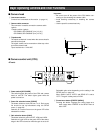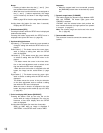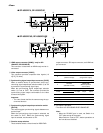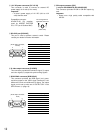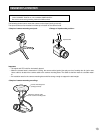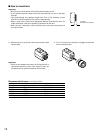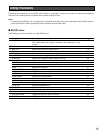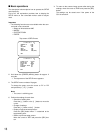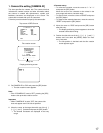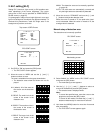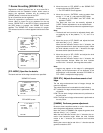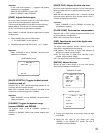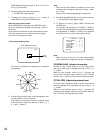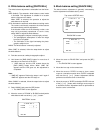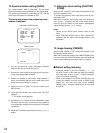1. Camera title setting [CAMERA ID]
This item specifies the camera title. The camera title that
indicates the camera location and other information about
the camera is created with alphanumeric, symbol, and
katakana characters and displayed on the screen. The
camera title is named with up to 16 characters.
Follow the procedure below to specify the camera title.
z Set "CAMERA ID" to "ON" and press the [SEL] button.
→ The title creation screen appears.
Note:
• Even if "CAMERA ID" is set to "OFF", pressing the [SEL]
button calls up the title creation screen.
Important:
• When "CAMERA ID" is set to "OFF", the camera title
does not appear even if the title is specified.
x Move the cursor to the target item with use of the [g],
[h], [e], and [f] buttons and press the [SEL] button.
→ The entered characters are displayed in the entry
range.
17
** SET UP ** P1
CAMERA ID *OFF
ELC *OFF
SHUTTER OFF
GAIN OFF
SENS UP OFF
OUTPUT SEL RGB(NOR)
END
Top screen of SETUP menu
ABCDEFGHIJKLM
NOPQRSTUVWXYZ
0123456789
().,'":;&#!?=
+-*/%$ÄÜÖÆÑÀ
←
→
SPACE
*POSI RET END RESET
................
Editing area
Title creation screen
FLOOR 1
Display positioning screen
<Character entry>
• To revise the character, move the cursor to "←" or "→"
and press the [SEL] button.
Move the cursor to the character to be revised in the
entry range and enter a character newly.
• To enter a blank, move the cursor to "SPACE" and press
the [SEL] button.
• To delete all the entered characters, move the cursor to
"RESET" and press the [SEL] button.
c Move the cursor to "POSI" and press the [SEL] button
after title entry.
→ The display positioning screen appears to show the
entered camera title blinking.
v Position the title with use of the [g], [h], [e], and [f]
buttons and hold down the [MENU] button for more
than 2 seconds.
→ The title position is decided and the title creation
screen appears again.