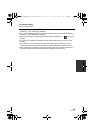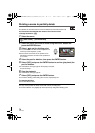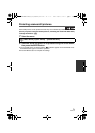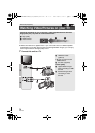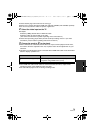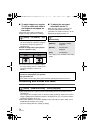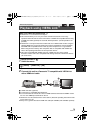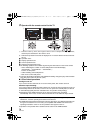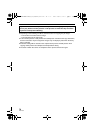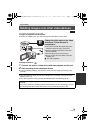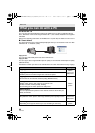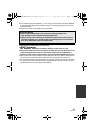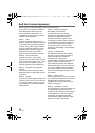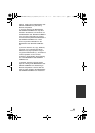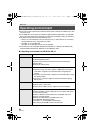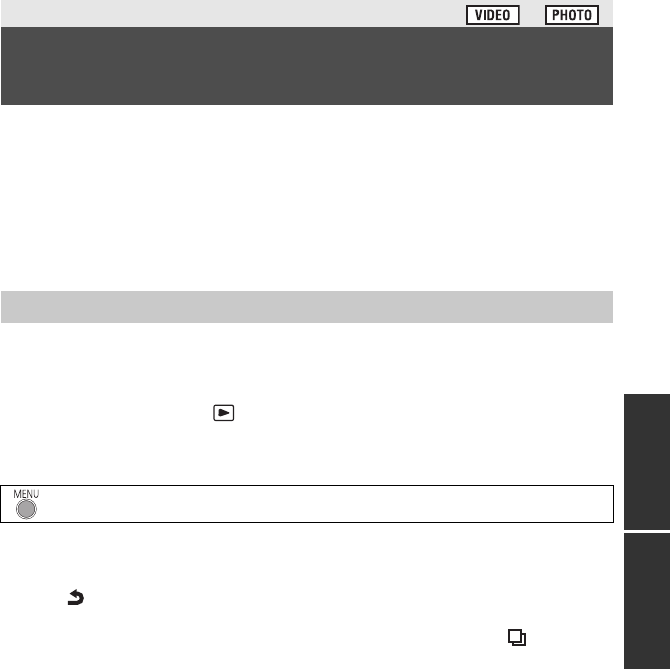
77
VQT4C31
Motion pictures or still pictures recorded with this unit can be copied from a built-in memory to
an SD card inserted in this unit.
∫ Check the used space of the SD card
It is possible to check the used space of the SD card by [MEDIA STATUS] (l 46).
≥ Depending on the media condition, some remaining capacity of the SD card may not be
used.
≥ If the remaining capacity on a single SD card is not enough, you can copy to multiple SD
cards following the instruction on the screen. In this case, the last scene copied to an SD
card is automatically divided to fit the space on the SD card.
≥ If there is not much remaining capacity in the SD card, a confirmation message asking to
copy after deleting all data on the SD card is displayed. Be aware that deleted data cannot
be restored.
1 Change the mode to .
≥ Use a sufficiently charged battery or the AC adaptor.
2 Select the menu.
3 Following the screen display, select the desired item using the
cursor button, and press the ENTER button.
≥ Select and press the ENTER button to return to the previous screen.
≥ (When [SELECT SCENES] is selected)
When you press the ENTER button, the scene/still picture is selected and indication
appears on the thumbnail. Press the ENTER button again to cancel the operation.
≥ (When [SELECT DATE] is selected)
When you press the ENTER button, a date is selected and surrounded by red. Press the
ENTER button again to cancel the operation.
≥ Up to 99 scenes/still pictures or 99 dates can be set in succession.
≥ If 2 or more SD cards are necessary to copy, change the card following the instructions on
the screen.
4 Press the MENU button when the copy complete message is
displayed.
≥ The thumbnail view of the copy destination is indicated.
When you stop copying halfway
Press the MENU button while copying.
Copy/Dubbing
Copying from Built-in Memory to SD
card
[HC-V10M/HC-V11M]
Copying
: [COPY]
HC-V10&V10M&V11MP9_PC_PU_VQT4C31_mst.book 77 ページ 2012年1月13日 金曜日 午後8時2分