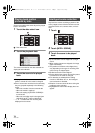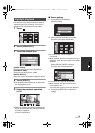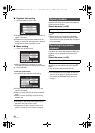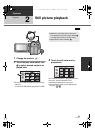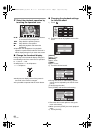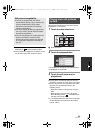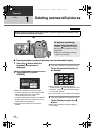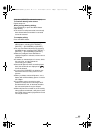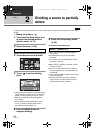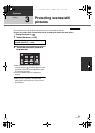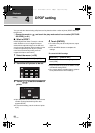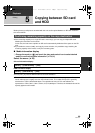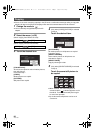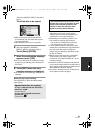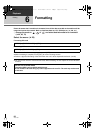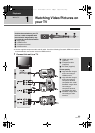86
VQT1Y31
Playback
Editing
2
Dividing a scene to partially
delete
To delete an unnecessary portion of a scene, first divide the scene and then delete the unnecessary
portion.
¬Change the mode to .
1 Touch the Play Mode select icon
to select the desired media to
divide a scene.
(l 74)
2 Select the menu. (l 28)
3 Touch the scene to be divided.
4 Touch to set the dividing
point.
≥ Using slow-motion playback or frame-by-frame
playback makes it easy to search for the point
where you want to divide the scene. (l 75)
≥ When the confirmation message appears,
touch [YES].
≥ Touch [YES] to continue dividing the same
scene. To continue dividing other scenes,
touch [NO] and repeat steps 3-4.
5 Press the MENU button to
complete dividing.
6 Delete the unnecessary scene.
(l 84)
To delete all the divided points
≥ When the confirmation message appears,
touch [YES].
≥ All divided points set on this unit will be
canceled.
≥ The scenes that were deleted after division
cannot be recovered.
≥ When [INTEL. SCENE] is selected, scenes
cannot be divided.
≥ Scenes cannot be divided if the number of
scenes played back on a selected date has
reached 99.
≥ It may not be possible to divide scenes with a
short recording time.
≥ Data that has been recorded or edited on
another device cannot be divided and the
divided points cannot be deleted.
[EDIT SCENE] # [DIVIDE] # [SET]
0h00m00s0h00m00s0h00m00s
[DIVIDE] # [CANCEL ALL]
HDCHS250P-VQT1Y31_eng.book 86 ページ 2009年1月20日 火曜日 午前11時18分