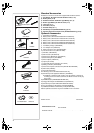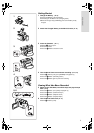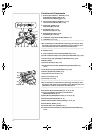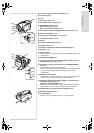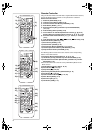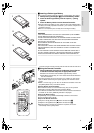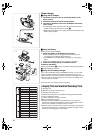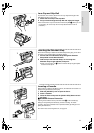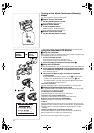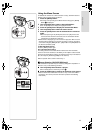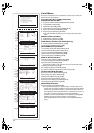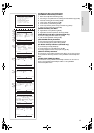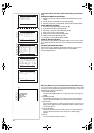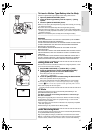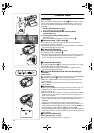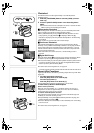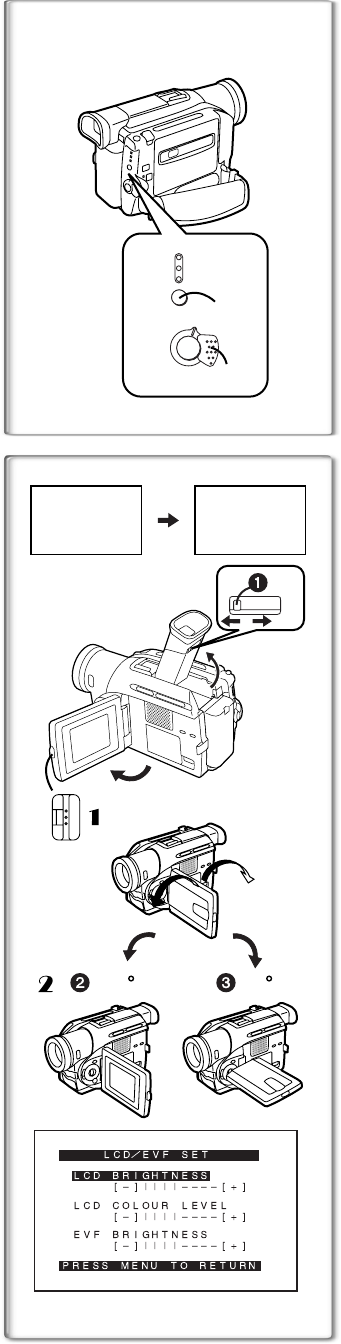
12
12:30:45
15.10.2001
12:30:45
15.10.2001
12:30:45
15.10.2001
12:30:45
15.10.2001
180 90
2
1
2
1, 3
OFF ON
CAMERA
VCR
MODE
CARD
P.B
Turning on the Movie Camera and Selecting
Modes
Turn on the power first and then select modes.
ªHow to Turn on the Power
1
Set the [OFF/ON] Switch to [ON].
≥The [CAMERA] Lamp lights up.
ªHow to Switch Modes
2
Press the [MODE] Button.
≥With each press, the Mode changes.
≥The appropriate Mode Lamp lights up.
ªHow to Turn off the Power
3
Set the [OFF/ON] Switch to [OFF].
~~~~~~~~~~~~~~~~~~~~~~~~
Using the Viewfinder/LCD Monitor
ªUsing the Viewfinder
Before using the Viewfinder, adjust the field of view so that the displays inside
the Viewfinder become clear and easy to read.
1
Tilt the Viewfinder upward.
≥The Viewfinder can also be pulled out for use.
≥Do not pull on the Eyecup to extend the Viewfinder.
2
Adjust by sliding the Eyepiece Corrector Knob
1
.
ªUsing the LCD Monitor
With the LCD Monitor open, you can also record the picture while watching it.
1
11
1
Press the [PUSH OPEN] Button and, at the same time, bring
the LCD Monitor out about 90o in the direction of the arrow.
≥The Viewfinder goes off.
2
22
2
Adjust the LCD Monitor angle according to the desired
recording angle.
≥The LCD Monitor can rotate a maximum of 180o
2
from the vertical
position to the upward direction and a maximum of 90o
3
to the
downward direction. Forcefully rotating the LCD Monitor beyond these
ranges will damage the Movie Camera.
Closing the LCD Monitor
Push the LCD Monitor until the [PUSH OPEN] Button is securely locked.
ªAdjusting Brightness and Colour Level
When [LCD/EVF SET] on the [DISPLAY SETUP] Sub-Menu is set to [YES],
the following items are displayed. (l 13)
LCD Brightness [LCD BRIGHTNESS]
It adjusts the brightness of the image on the LCD screen.
LCD Colour Level [LCD COLOUR LEVEL]
It adjusts the colour saturation of the image on the LCD screen.
Brightness of the Viewfinder [EVF BRIGHTNESS]
It adjusts the brightness of the image in the Viewfinder.
To Adjust
Press the [PUSH] Dial and select the item to be adjusted, and then turn the
[PUSH] Dial to raise or lower the number of vertical bars in the Bar Indication.
≥A larger number of vertical bars indicates stronger brightness or colour
saturation.
Increasing the Brightness of the Entire LCD Monitor
Set the [LCD MODE] on the [DISPLAY SETUP] Sub-Menu to [BRIGHT].
≥These adjustments do not affect the recorded images.
≥For other notes concerning this item, see page 45.