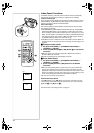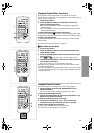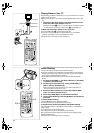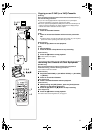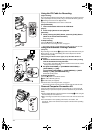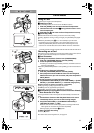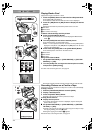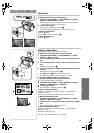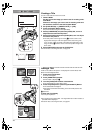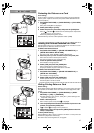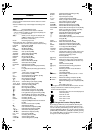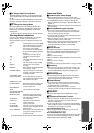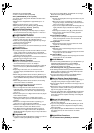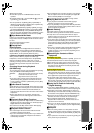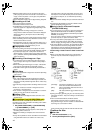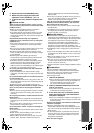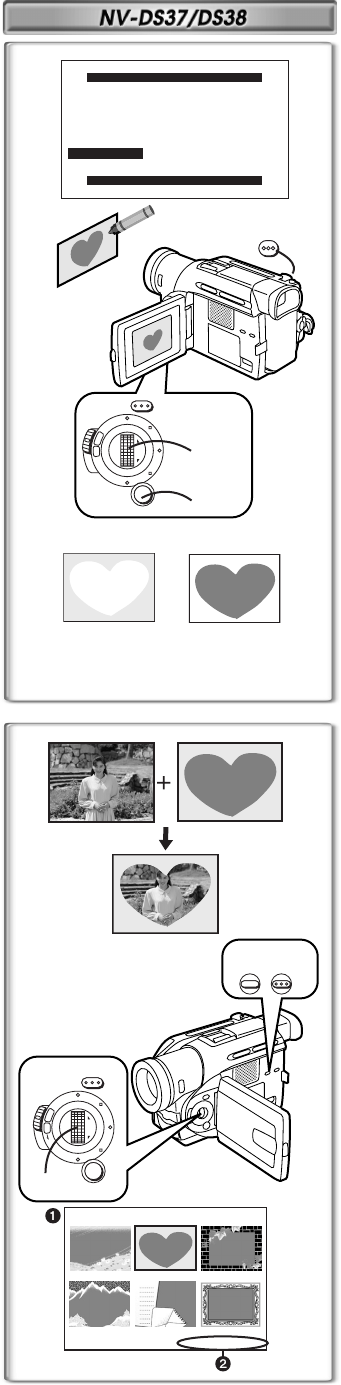
36
Creating a Title
You can create a title and record on a Card.
1
Camera Mode:
Set the Lens to the image you want to use for creating a title.
VCR Mode:
Search for the image you want to use for creating a title and
set the Movie Camera to the Still Playback Mode.
2
Set [CARD SETUP] >> [CREATE TITLE] >> [YES].
3
Press the [PHOTO SHOT] Button.
≥To perform Photoshot again, select [RETURN].
4
Select [LUMINANCE] and press the [PUSH] Dial, turn it to
adjust the title contrast and press it.
5
Select [COLOUR] and press the [PUSH] Dial, turn it to adjust
the colour and press it.
≥The dark portion of the image is missing
1
, and the colours of the
bright portion change in order the original colour, black, blue, green,
cyan, red, pink, yellow, and white, after which the bright portion of the
image is missing
2
and the colours of the dark portion change in the
above order.
6
Select [RECORD] and press the [PUSH] Dial.
≥For other notes concerning this item, see page 42.
~~~~~~~~~~~~~~~~~~~~~~~~
Adding a Title
A title can be added to the picture. It is displayed in Camera Mode, VCR
Mode and Card Playback Mode.
1
Press the [TITLE] Button.
≥The title is displayed.
2
Press [CARD MULTI] Button.
≥A list of titles is displayed.
1
3
Turn the [PUSH] Dial to select a desired title.
≥The selected title is marked with a frame.
4
Press the [PUSH] Dial or press the [CARD MULTI] Button.
≥The selected title is displayed.
≥Recording and Photoshot Recording can be done with pictures that
have titles.
2
File Name
To Clear the Title Display
Press the [TITLE] Button
≥The supplied Card contains titles. If an original title has not been created, a
preset title will be displayed.
≥For other notes concerning this item, see page42.
FOCUS
W
.
B
/
S
H
U
T
T
E
R
/
I
R
I
S
M
F
/
V
O
L
/
J
O
G
P
R
O
G
.
A
E
PUSH
MNL
M
AUTO
MENU
2, 4,
5, 6
2
12
1
3
PHOTO
SHOT
LUMINANCE
RETURN
CREATE TITLE
PRESS MENU TO EXIT
TITLE
USR00002.TTL
3, 4
FOCUS
W
.
B
/
S
H
U
T
T
E
R
/
I
R
I
S
M
F
/
V
O
L
/
J
O
G
P
R
O
G
.
A
E
PUSH
MNL
AUTO
MENU
12, 4
TITLE
CARD MULTI