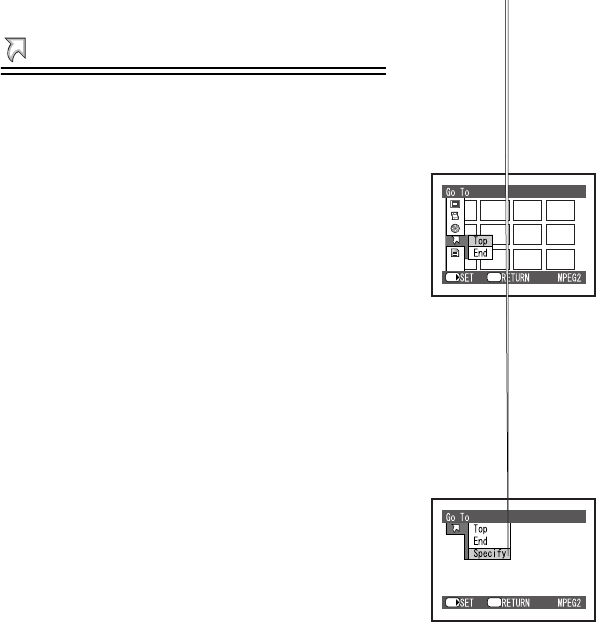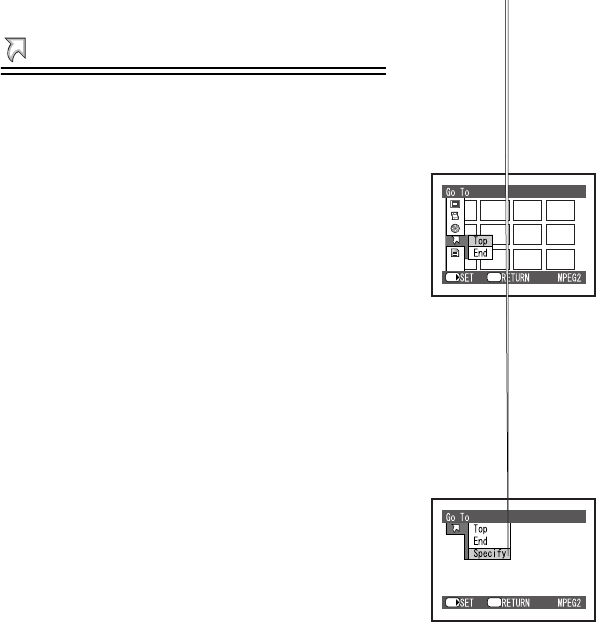
RM
Go To
ªJump to the first or last scene (Top/
End)
From the Playback Mode screen, you can jump to the
first scene or last scene.
N Press the [MENU] Button and select
desired item on [Go To] and then press
the [1 SET] Button.
≥[Top]: To go to first scene.
≥[End]: To go to last scene.
ªJump to the first, end of last, or
specification scene (Top/End/Specify)
While playing back a scene, you can jump to the
specification scene.
Follow step 1 of “Go to the first or last scene (Top/
End)” while playing back scene.
≥[Top]: To go to the start.
≥[End]: To go to the end of last scene.
≥[Specify]: To go to a specified point.
Select [Specify]
O Press the ;/∫/6/5 side of the
Multi-function Button and select desired
point 2 and then press the [1 SET]
Button.
1: The present playback point
2: The select point
≥6/5 (Tap this button)
[MPEG2]: Move the point to every 10 seconds.
[MPEG4]/[PICTURE]: Move the point to every
scene.
≥6/5 (Press and hold this button)
[MPEG2]: Move the point to every 1 minute.
[MPEG4]/[PICTURE]: Move the point to every
10 scenes.
≥;: Move the point to start
≥∫: Move the point to end of last scene
≥Go to the specified point and enter the playback
pause status.
ETC.
SET/
Menu
SET/
Menu
N