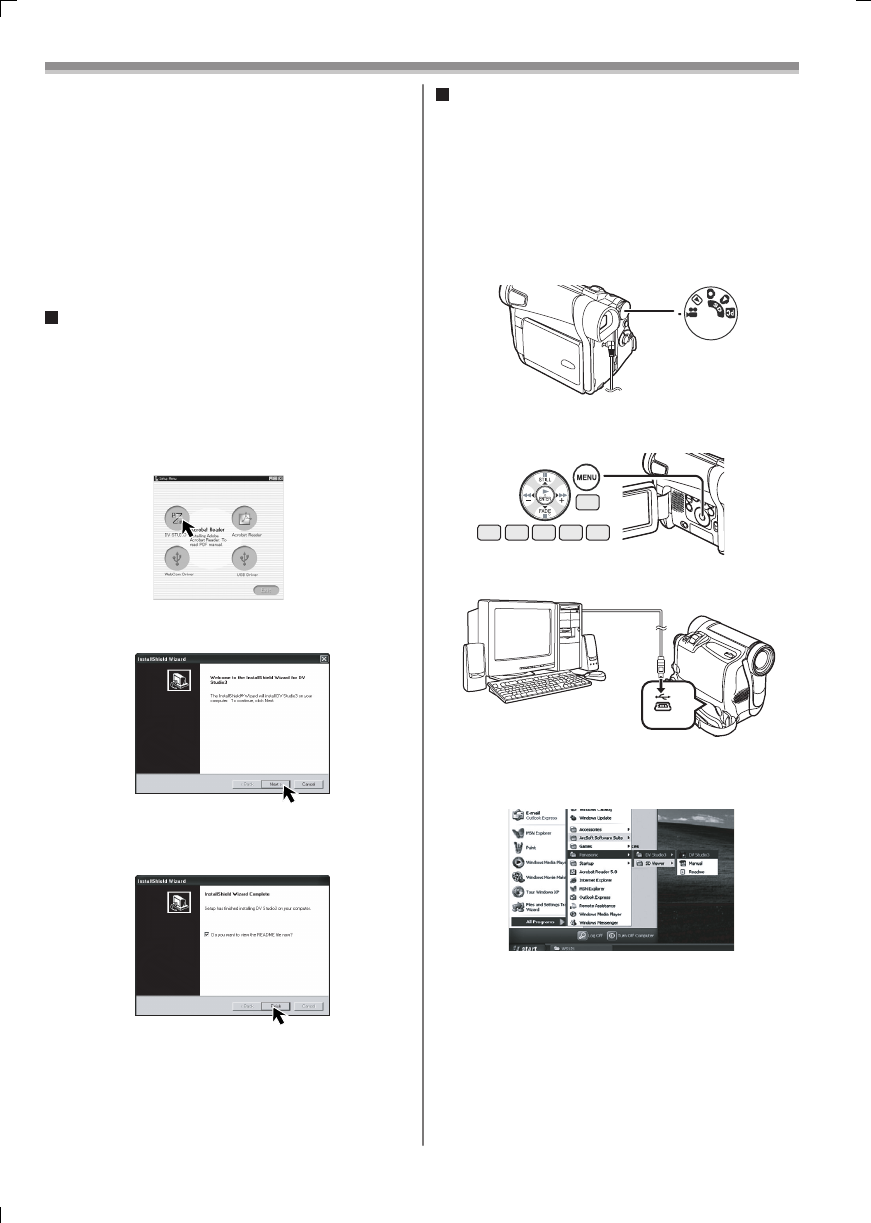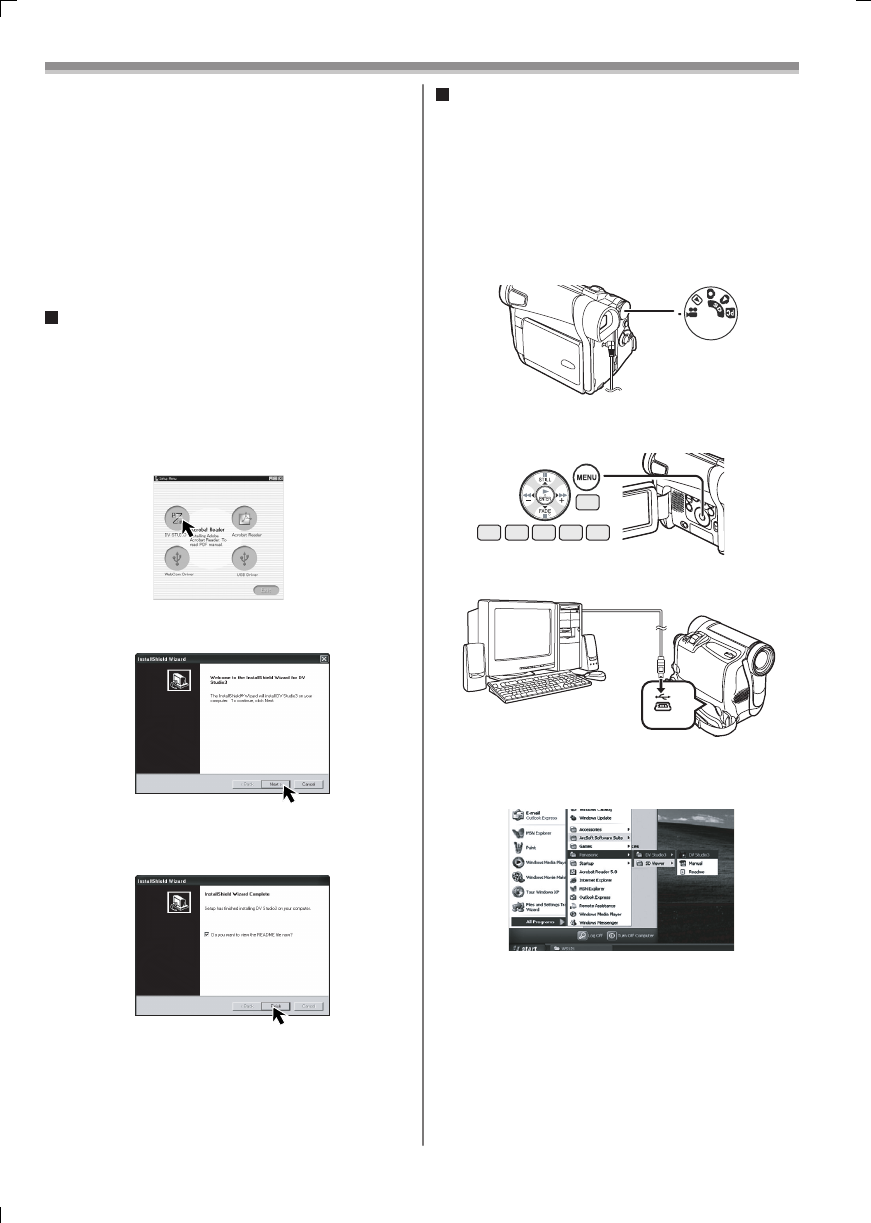
51
With a PC
Installing DV STUDIO 3.1E-SE
(Optional Software)
1 Turn on the personal computer and start up
Windows.
2 Insert the CD-ROM (Optional Software) into
the personal computer’s CD-ROM drive.
• Quit all applications.
• The [Setup Menu] Screen appears.
5 After the completion of setup, click on [Finish].
3 Click [DV STUDIO].
4 Click [Next].
• Installation will be completed.
• Sample data is installed concurrently with the DV
STUDIO 3.1E-SE software.
1 Set the Camcorder to Tape Recording Mode
or Tape Playback Mode.
• To capture images from a tape, set the Camcorder
to Tape Playback Mode and insert a tape.
• To capture images viewed through the camera
lens, set the Camcorder to Tape Recording Mode.
To Use DV STUDIO 3.1E-SE
• When using the USB Connection Kit, use of the AC
Adaptor is recommended for the power supply of the
Camcorder.
18
13 1412 15 16
2 Set [CAMERA] or [PLAYBACK] >> [USB
FUNCTION] >> [DV STUDIO].
3 Connect the Camcorder to your personal
computer with USB Cable.
• After reading the displayed contents, please carry
out the installation according to instructions.
• This instruction manual describes only the
procedures for installation, connection and startup.
Please read the PDF-based instructions for how to
use the DV STUDIO 3.1E-SE.
• To view the installed operating instructions, Adobe
Acrobat Reader 5.0 or higher is required. Please
install Adobe Acrobat Reader from the CD-ROM
(Optional Software).
• Before using for the fi rst time, select [Readme] from
[Start] >> [All programs (Programs)] >> [Panasonic]
>> [DV Studio3], and read any supplementary details
or updates.
• If a short-cut icon has been created on the desktop
during installation, it is also possible to start by
double-clicking on the icon.
• For other information about DV STUDIO 3.1E-SE
Software, please refer to Help.
4 Select [Start] >> [All Programs (Programs)]
>> [Panasonic] >> [DV Studio3] >> [DV
Studio3].