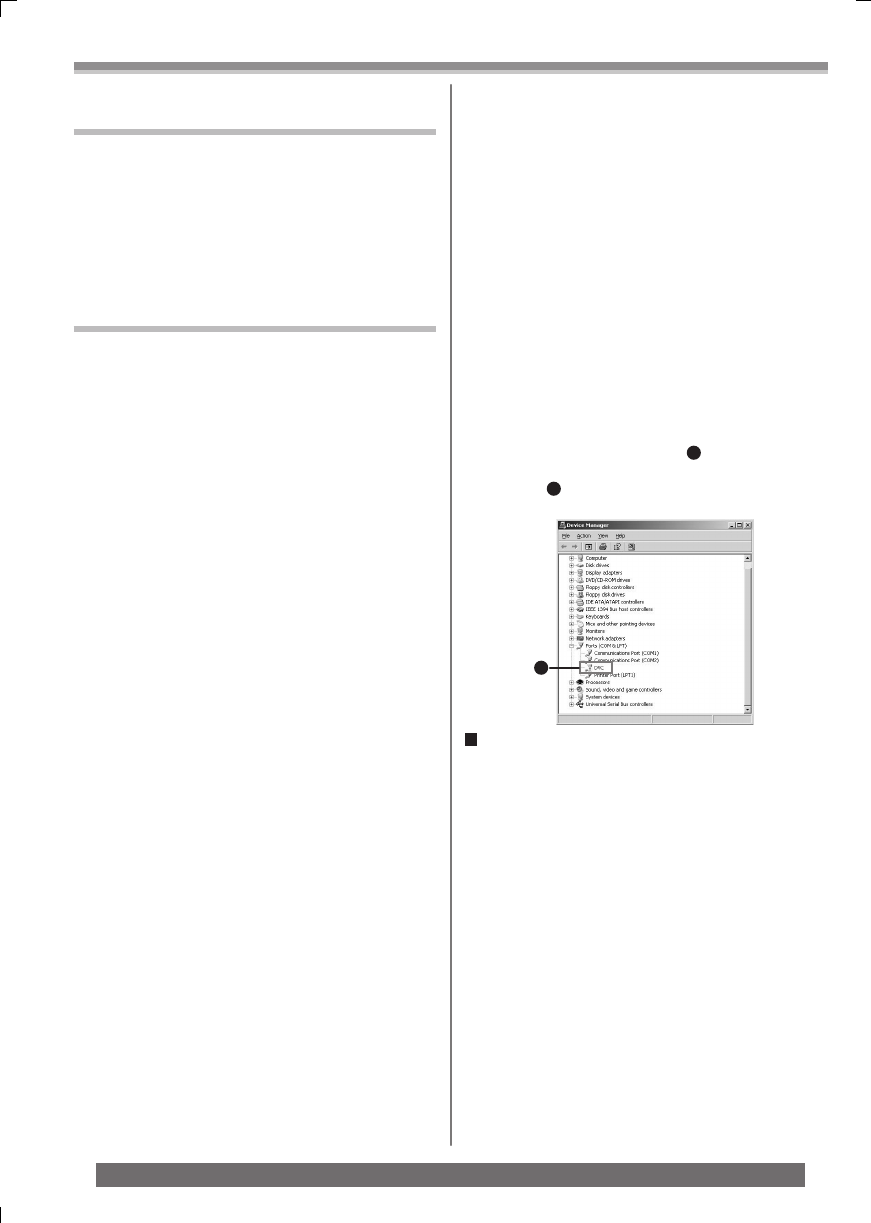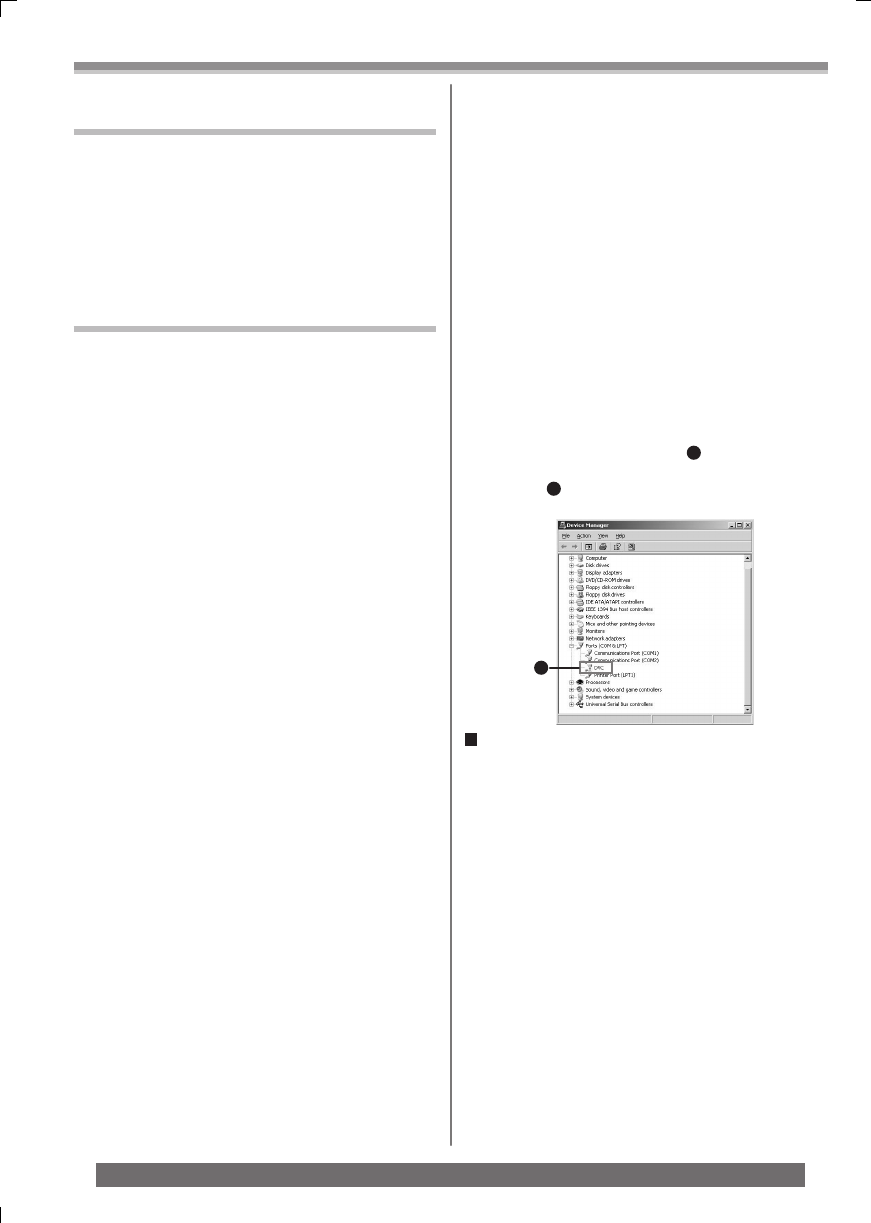
52
With a PC
For assistance, please call : 1-800-211-PANA(7262) or, contact us via the web at: http://www.panasonic.com/contactinfo
If you no longer need software or
driver (Uninstall)
The screens may vary with the type of the OS.
1 Select [Start] (>> [Settings]) >> [Control
Panel], select the software or the driver from
[Add/Remove Programs] to uninstall.
• Uninstalling steps may vary depending on the OS.
Please refer to the user manual of your OS.
2 After software or driver is uninstalled, please
restart your computer.
Notes
• Macintosh is a registered trademark of Apple
Computer, Inc.
• Microsoft
®
Windows
®
, Windows Messenger
®
, MSN
Messenger
®
and DirectX
®
are either trademarks or
registered trademarks of the Microsoft Corporation in
the United States and/or other countries.
• Intel
®
, Pentium
®
and Celeron
®
are the registered
trademarks or trademarks of the Intel Corporation.
• All other names, company names, product names,
etc. in these instructions are the trademarks
or registered trademarks of their respective
corporations.
• The names of the products you are using may differ
from the names given in the text. Depending on
the operating environment and other factors, the
contents of the screens used in these instructions
may not necessarily match what you will see on your
screen.
• Although the screens in these Operating Instructions
are shown in English for the sake of example, other
languages are supported as well.
• In this Manual, the Panasonic make digital video
camera with USB Jack is referred to as Camcorder.
• These instructions do not cover the basic operations
of the personal computer or defi ne any terms. For
this information, refer to the Operating Instructions
which accompany your personal computer.
• Do not disconnect USB Cable while the operation
light of Camcorder is on. It may freeze the software
or destroy the data in transfer.
• We recommend using the AC adaptor as the
power source for the Camcorder when using USB
Connection Kit. Data may be lost if the battery power
is lost while transferring data.
• If the Camcorder is used as a Web Camera while
virus checking software is running, the Camcorder’s
operation may stop midway through. In this case,
exit the Windows Messenger or MSN Messenger,
reconnect the Camcorder and restart the Windows
Messenger or MSN Messenger.
• Do not delete the folders in the memory card such as
picture folder. Memory card may not be recognized if
folders are deleted.
1
About the SD Memory Card and
MultiMediaCard
SD Memory Card (Optional)
The SD Memory Card (Optional) is virtually the same
size as a MultiMediaCard. It is an external memory
card that is available in larger capacities. It has a write
protect switch to prevent data writing and card
formatting, as well as a copyright protection function.
• SD Logo is a trademark.
MultiMediaCard
The MultiMediaCard is a compact, lightweight and
removable external memory card.
• All other company and product names in the
operating instructions are trademarks or registered
trademarks of their respective corporations.
Files recorded on a SD Memory Card or
MultiMediaCard
It may not be possible to play back the fi les on this
Camcorder recorded on and created by other
equipment or vice versa. For this reason, check the
compatibility of the equipment in advance.
• When the Camcorder is connected to a personal
computer in PC Mode, it will not be possible
to change to other modes. To change modes,
disconnect the USB cable, switch the Camcorder
Mode Dial, then reconnect the USB cable.
• When the Tape Recording Mode of the Camcorder is
switched to the PC Mode, a warning message may
be displayed. You may simply ignore it.
• When you are using Windows XP or Windows 2000,
you may install or uninstall this software after logging
ON by setting the user name to Administrator or to a
user name having equivalent authority.
• If you install the USB Driver after the USB Cable is
connected, or if you do not follow these Operating
Instructions, the Camcorder will not be recognized
correctly. In this case, delete the USB Driver from
[Device Manager] as described below, uninstall the
USB Driver, and re-install it.
• With the Camcorder and personal computer
connected via a USB Cable, open the [Device
Manager]. Right-click [!DVC]
1
in [Ports] or [Other
devices], and select [Uninstall].
([!DVC]
1
will differ depending on the OS or
operating environment of your personal computer.)