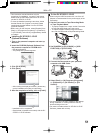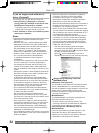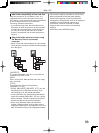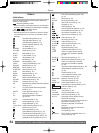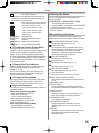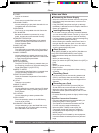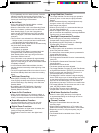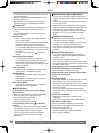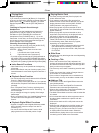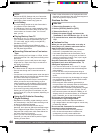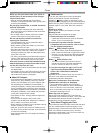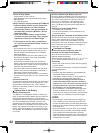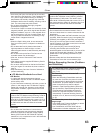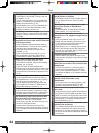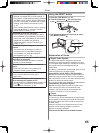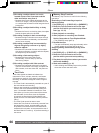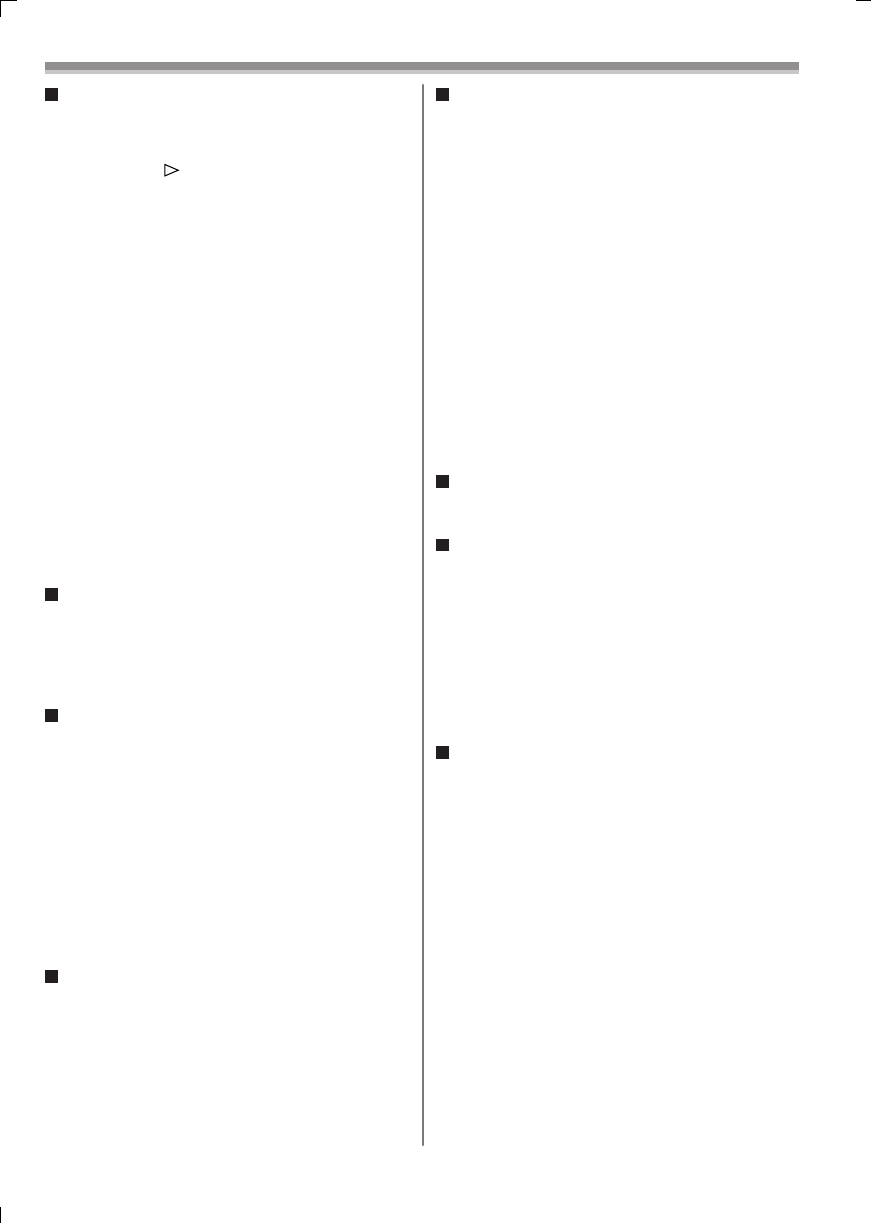
59
Others
Playing Back
Repeat Playback
If you continue to press the [►] Button for 5 seconds
or longer, the Camcorder switches to Repeat Playback
Mode, and the [R ] Indication appears. (To cancel
Repeat Playback Mode, set the [OFF/ON] Switch to
[OFF].)
Listening to Playback Sound through
Headphones
If you want to use the headphones to listen to the
playback sound, set [AV JACK] on the [INITIAL]
Sub-Menu to [OUT/PHONES] and connect the
headphones to the [PHONES] Jack (p. 11) on the
Camcorder. In this case, no sound (including warning
and shutter sounds) will be reproduced through the
built-in speaker of the Camcorder.
Choosing Sound during Playback
You can select the sound by using the [AUDIO OUT]
setting on the [PLAYBACK] Sub-Menu.
STEREO: Stereo Sound (main sound and sub
sound)
L: Left channel sound (main sound)
R: Right channel sound (sub sound)
• If you dub a tape recorded at the [12bit] selected as
the [AUDIO REC] on the [RECORDING] Sub-Menu,
playback sound becomes stereo sound regardless of
the [AUDIO OUT] setting if [12bit AUDIO] is set to [MIX].
Index Search Functions
• Index Search may not be possible at the beginning
of the tape.
• Scene Index Search may not function properly if the
interval between 2 scene index signals is less than 1
minute.
Playback Zoom Function
• You cannot adjust the sound volume with the Remote
Control in Playback Zoom Mode.
• If you turn off the Camcorder power or if you operate
the Mode Dial, Playback Zoom Mode is automatically
canceled.
• Even if Playback Zoom Functions are being used,
images that are output from the DV Terminal (p. 11)
are not enlarged.
• As you enlarge an image, the quality of the image
deteriorates.
• During a Playback Zoom, the Variable Speed Search
Function cannot be changed with the Remote
Control.
Playback Digital Effect Functions
• Signals of images to which digital effects are added
during playback cannot be output from the DV
Terminal (p. 11).
• You cannot use the Wipe or Mix Function while
playing back the non-recorded portion of tape.
Playing Back a Card
• If a blank (nothing recorded) Card is played, the
screen becomes white.
• If you attempt to play back a fi le recorded in a
different format or if fi le data is defective, the whole
display becomes bluish and the [UNPLAYABLE
CARD] Indication may appear as warning.
• When playing back a picture recorded on other
equipment, its size and that of this Camcorder may
appear differently.
• When playing back a picture recorded on other
equipment, the picture may not be played back or
the quality of pictures may be deteriorated.
• When playing back a non standardized fi le, the
Folder File Number may not be displayed.
• In the following cases, black bars may appear,
depending on the playback device.
• When playing back a mega-pixel still-picture with
this Camcorder and recording it onto a tape
• Changing the picture size to 640 x 480 pixels with
DV STUDIO
Slide Show
• Playback time may take longer than usual depending
on the picture.
Creating a Title
• Even if the contrast of the Title is adjusted, the
portions where there is little difference between light
and dark and where the boundary between light and
dark is unclear may not appear.
• The Title may not be clear if something small is used
for it.
• If titles are created, the number of images that can
be recorded on a Card decreases.
• If the number of images that can be recorded on a
Card is small, you may not be able to create a title.
Adding a Title
• The Title In Function and Digital Effects cannot be
used simultaneously.
• The Title In Function and RapidFire Consecutive
Photoshot cannot be used simultaneously.
• When a title is displayed in Tape Playback Mode, the
title is not output from the DV Terminal.
• The Multi-Picture Mode cannot be used once the title
is inserted.
• A full-colored title made on other equipment cannot
be played back or added to the picture with this
Camcorder.
• A title with a size than 640 x 480 pixels cannot be
displayed.
• When the title is displayed on the Multi screen, the
recording and the playback cannot be performed.
• During DV input, you cannot use Title In Function
or display titles on the Multi screen. Select the
desired titles to display them on the screen before
connecting the DV cable to the Camcorder.