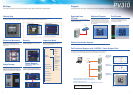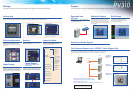Operation
keypad
4 5
High-Speed Enhancements
High
Performance
RISC-CPU
Image
Processor
Software
Optimization
[High Speed 1]
[High Speed 2]
[High Speed 3]
[High Speed 4]
Smart Matching
Feature Extraction
Detects the presence (or absence) of a pattern (object) in
the search area that matches the template registered.
Detection of sub-pixel position possible with gray scale
matching. In addition, using the gray scale differential
processing function, shape inspection, e.g. to detect chips
or other flaws in an object, can also be carried out
simultaneously.
Features, such as the number of objects, the area, central
coordinates, angle of the main axis, projection width or
perimeter length, can be extracted using a binary image.
Gray Scale Window
An area can be created in a 256 gray scale image, with a
rectangular, circular or polygonal shape over the area
where object detection is to take place. An average value
for the brightness data (gray scale value) for all pixels in
that area can be calculated.
Gray Scale Edge
The distance between lead pins or pitch size can be
measured for an inspection object. Parameters allow settings
to be made in great detail. Using the extreme accuracy of
sub-pixel processing, the edge in question can be reliably
extracted for a wide variety of object states.
Detects registered
template
Detection Image
Binary Window
Judges whether a certain amount of area for an object is present
using a binary image. High-speed processing is 23 times as fast
as previous models, even when multiple inspection areas are
specified.
[Processing Time] PV310: 2.1 ms Previous Model: 49.1 ms
Conditions: With orientation correction, inspection area: 486 x 452
[Processing Time] PV310: 0.9 ms Previous Model: 1.8 ms
Conditions: With orientation correction, inspection area: 200 x 160
Binary Edge
Determination of position and simple size measurement can be
carried out at approximately twice the speed of previous models. There
is no effect on inspection speed even if the inspection area is
increased for purposes of stability.
Conditions: With orientation correction, inspection area: 486 x 452
The PV310 can be used for a wide range of applications where high-speed processing is required, e.g.
inspecting:
Applications
Semi-Translucent Mode
Fill Mode
Data Monitor
Up to 50 inspection results can be displayed in
a list on the monitor, allowing the operator to
check the results on the monitor. Threshold
adjustment (upper and lower limit values) can
also be changed on the data monitor without
having to enter them in the settings menu.
The size and display position can also be
changed.
Menu Background Settings
A semi-transparent mode, allowing operations to be carried out while viewing captured images,
and a fill mode, which blocks out background colors, are both supported. You can select the menu
background color and set it as default.
User-Friendly Interface
An operation keypad makes configuration as easy as child's play.
The color display is easy to read and allows you to grasp information quickly.
Rich Information Display
The high performance VGA monitor displays inspected objects on the screen with high fidelity. Operations and settings can be
carried out easily via the pull-down menus and keypad.
Readability has been improved by displaying guidelines and character information in color and using a large character font.
In addition, parallel inspection output results can be monitored in color.
Displays various messages, sub-windows for
checker settings and checker test results.
Displays OK (in green) when the output
judgment meets the judgment requirements
set in "Overall Judgment"
When the following signals are output, the
box below each signal is illuminated. (RUN
mode only)
R: READY signal
E: ERROR signal
1~8: D1 to D8 signals
Status Display Area
Currently Selected Model Number,
Model Title and Shutter Speed
Currently Displayed Image Type
Message Area
Overall Judgment Result
Signal Output Status
Execution Time
Screen Display Area
Menu Bar
Displays menus for
setting inspection
conditions and the
inspection environment.
<RUN mode>
Displays images, checker
areas, inspection results,
etc. depending on the
settings in Settings Mode.
<Settings Mode>
Displays images, checker
areas, etc.
Settings windows called
from the menu bar are also
displayed in this area.
Just position the cursor on a
menu item and press
<Enter>.
Previous Model: 36.0 ms
PV310:
3.8 ms
Condition: Without orientation
correction
Template: 128 x 128
Search area: 512 x 480
Previous Model: 61.0 ms
PV310:
3.9 ms
Condition: With orientation
correction
Previous Model: 69.0 ms
PV310:
1.7 ms
Condition: With orientation
correction
Previous Model: 28.0 ms
PV310:
2.7 ms
Condition: With orientation
correction
Template: 486 x 452
Object color: Black
Inspection area: 486 x 452
Inspection area: 200 x 160
[Processing Time]
[Processing Time]
[Processing Time]
[Processing Time]
Presence/absence of parts
Part size
Part orientation
Presence/absence of date or
serial no.
Product nameplate label
Remote control switch printing
Cap tightness
Logo mark printing
Flat cable width
Label position
Debris/dirt on part
7-segment illumination
Substrate positioning
Metal part picking, etc.
10
times faster than
previous model
16
times faster than
previous model
40
times faster than
previous model
10
times faster than
previous model
Approx.
Approx.
Approx.
Approx.