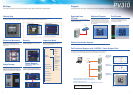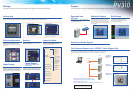8 9
A full range of inspection modes to meet customers' needs. Support functions for optimal settings.
This function helps the user make settings that in the past relied heavily on human judgment, e.g. setting the focus, adjusting
the aperture, finding the optimal settings for the parallel monitor, lighting adjustment, density profile display, etc.
Gray scale values for the image are displayed
in an easily understandable table.
The "Parallel Monitor" function is also useful during
actual operation for monitoring parallel input and
output signals to and from the PV310.
Settings
Setting Help
Density Profile Parallel Monitor
Checkers that have been set can be moved
collectively all at once. This is useful for fine
adjustment when re-setting cameras. It is also
convenient when transferring product type data to a
different device.
Collective
Movement
Passwords can be set in "environment" - "initial
settings". Vital setting data can be protected from
careless operating errors.
The PV300 is equipped with a variety of inspection
modes, such as position adjustment, rotation
adjustment, gray scale and binarization, to support a
wide range of inspection needs.
Collective Movement
Collective
Movement
Security
Inspection Mode
Using a calendar function, the date a defect was
discovered and the number of inspections can be
added to saved color images. This is useful for later
verification (checking a defective product against a
saved image) and for analyzing defect tendencies.
Considering that the device may be shipped
overseas, the display can be switched between 6
different languages. The controller and dedicated
cameras are standardized items and CE compliant.
(Japanese)
(English)
Selection is easy using
the Environment Settings -
Language menu.
Image Storage
Global Support
(Multi-language Display & CE
Compliance)
Feature Extraction
Smart Matching
Contour Matching
Flaw Detection
Binary Edge
Binary Edge
Gray Scale
Edge
Feature
Extraction
Matching
Binary
Horizontal Edge
Binary Vertical
Edge
Gray Scale
Horizontal Edge
Gray Scale
Vertical Edge
Feature
Extraction
Matching
(Two checkers)
Contour
Matching
360 Matching
Position
Adjustment
Rotation
Adjustment
Binary Window
Gray Scale Window
Gray Scale Edge
Our popular menus and support software greatly improve workability during inspections.
A program stored on a Compact Flash card
can be downloaded to the controller unit using
a parallel external signal.
Statistical data such as the maximum, minimum and
average data values, number of failed results, etc.
can be displayed. Maximum, minimum and average
values in pass judgments can be checked, allowing
them to be used as a guide for subsequent upper and
lower limit settings.
Display and settings screens can be saved to
a memory card as bitmap files. This is
convenient for creating documents or for
checking previous images.
Support
Download from
CF Card
CF Card
Statistical Support Print Screen
PC
PV310
100BASE-TX
Parallel Handshake Support
Parallel external output of 96 inspection and numerical calculation results is available.
Full Peripheral Support with "AXTOOL" Vision Support Tool
The "AXTOOL" Vision Support Tool is full of enhanced functions and connects to PV310s
using a high-speed interface (100BASE-TX) to meet various application requirements.
Ethernet
Product type
data backup
screen
Document
display screen
Image data
display screen
1. Backup/recovery of image and settings data
2. Copy/move/deletion of image and settings data
3. Check saved images on PC
4. Convert settings data to CSV format. Editing possible with Excel.
Note: The screen design may differ from that shown.
Download AXTOOL for free from:
http://www.mew.co.jp/ac/e/fasys/vision/