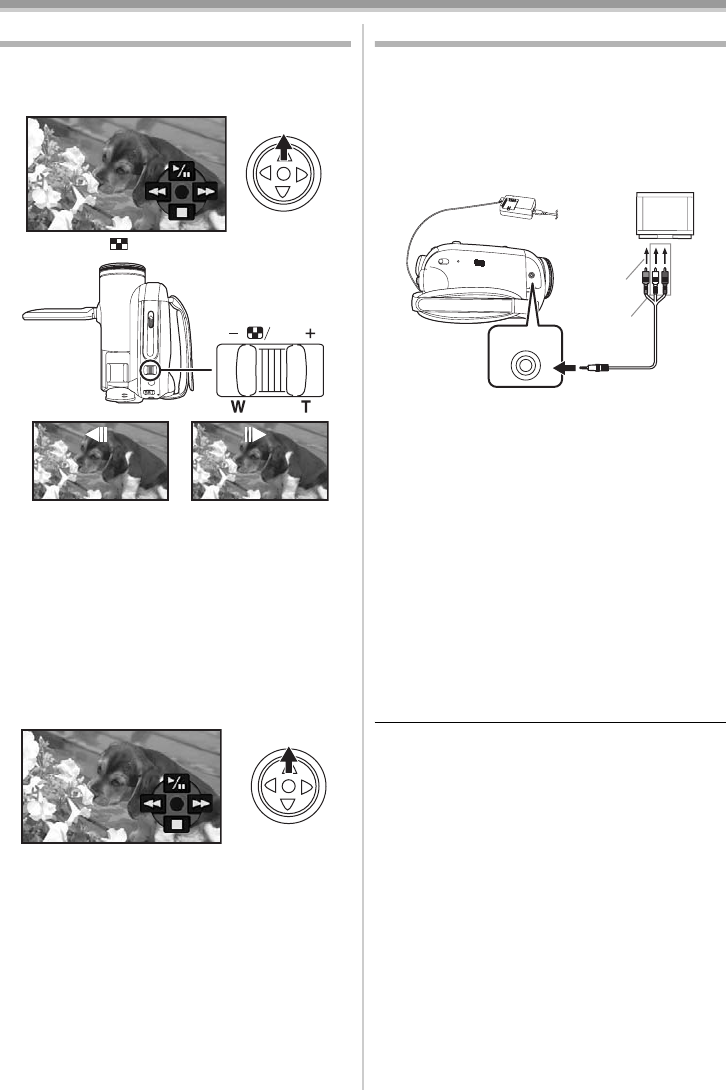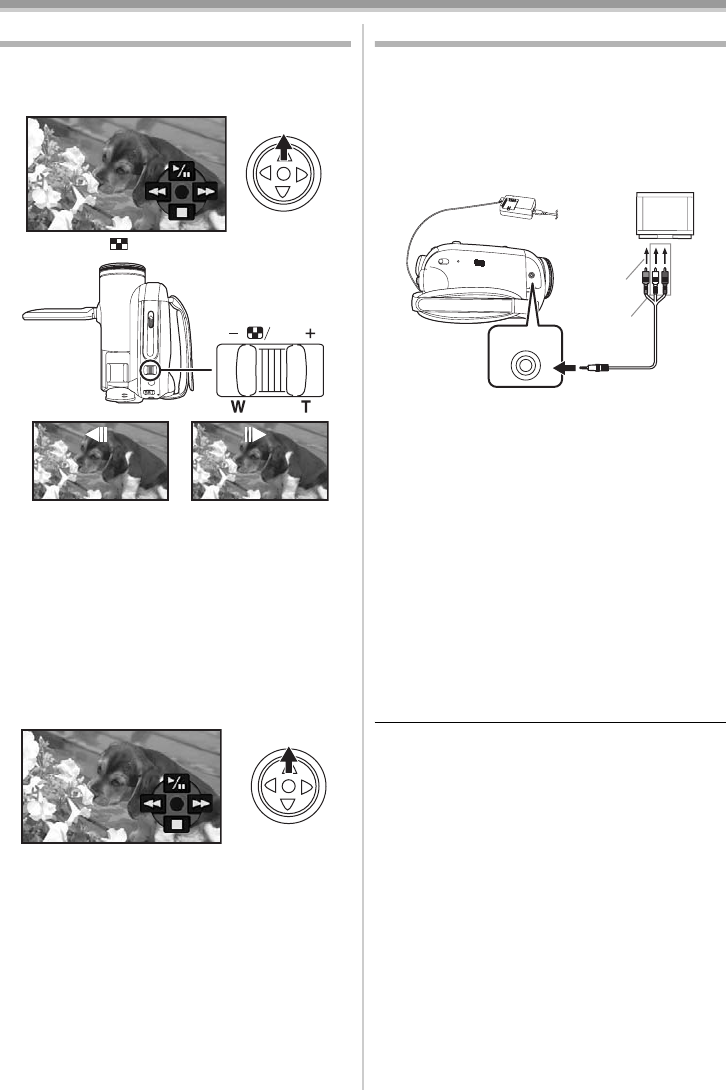
Playback mode
39
LSQT1181
Frame-by-frame playback
≥Set to Tape Playback Mode.
1 During playback, move the joystick up to
select the [1/;] icon to pause playback.
2 Push the [s /VOLr] lever.
Towards [T]: normal direction
Towards [W]: reversed direction
≥If you keep pushing the lever, then the images
will continuously be played back frame by
frame.
≥The pause icon appears for an instant.
Continuous frame-by-frame playback will start
after the pause icon disappears.
ª
To return to normal playback
Move the joystick up to select the [1/;] icon to
start playback.
Playback on TV
Images recorded by this Camcorder can be
played back on a TV.
≥Insert a recorded tape or card into this
Camcorder.
≥Be sure that the power of the unit is turned off
before connecting it to a TV.
1 Connect the Camcorder and a TV.
≥Connect the Camcorder and a TV by using
the AV cable 1.
2 Turn on this Camcorder and set the mode
dial to the Tape Playback Mode (or Card
Playback Mode).
3 Select the input channel on the TV.
≥If the images are not played back correctly on
the TV (e.g. they are displayed vertically),
perform the menu operations in accordance
with the aspect ratio of the TV monitor.
Set [SETUP] >> [TV ASPECT] >> [16:9] or
[4:3].
4 Move the joystick up to select the [1/;]
icon to start playback.
≥The image and audio are output on the TV.
5 Move the joystick down to select the [∫]
icon to stop playback.
≥Use the AC adaptor to free you from worrying
about the battery running down.
ª
If the image or audio from this
Camcorder is not output on the TV
≥Check that the plugs are inserted as far as they
go.
≥Check the [12bit AUDIO] settings. (
-56-)
≥Check the connected terminal.
≥Check the TV’s input setting (input switch).
(For more information, please read the
operating instructions for the TV.)
VOL
1
[VIDEO IN]
[AUDIO IN]
A
/
V
S5650.book 39 ページ 2006年12月5日 火曜日 午前10時52分