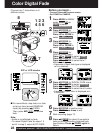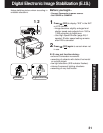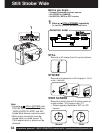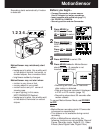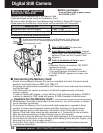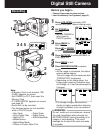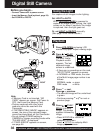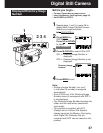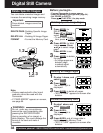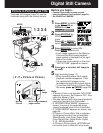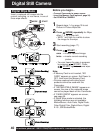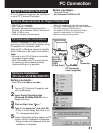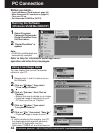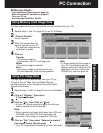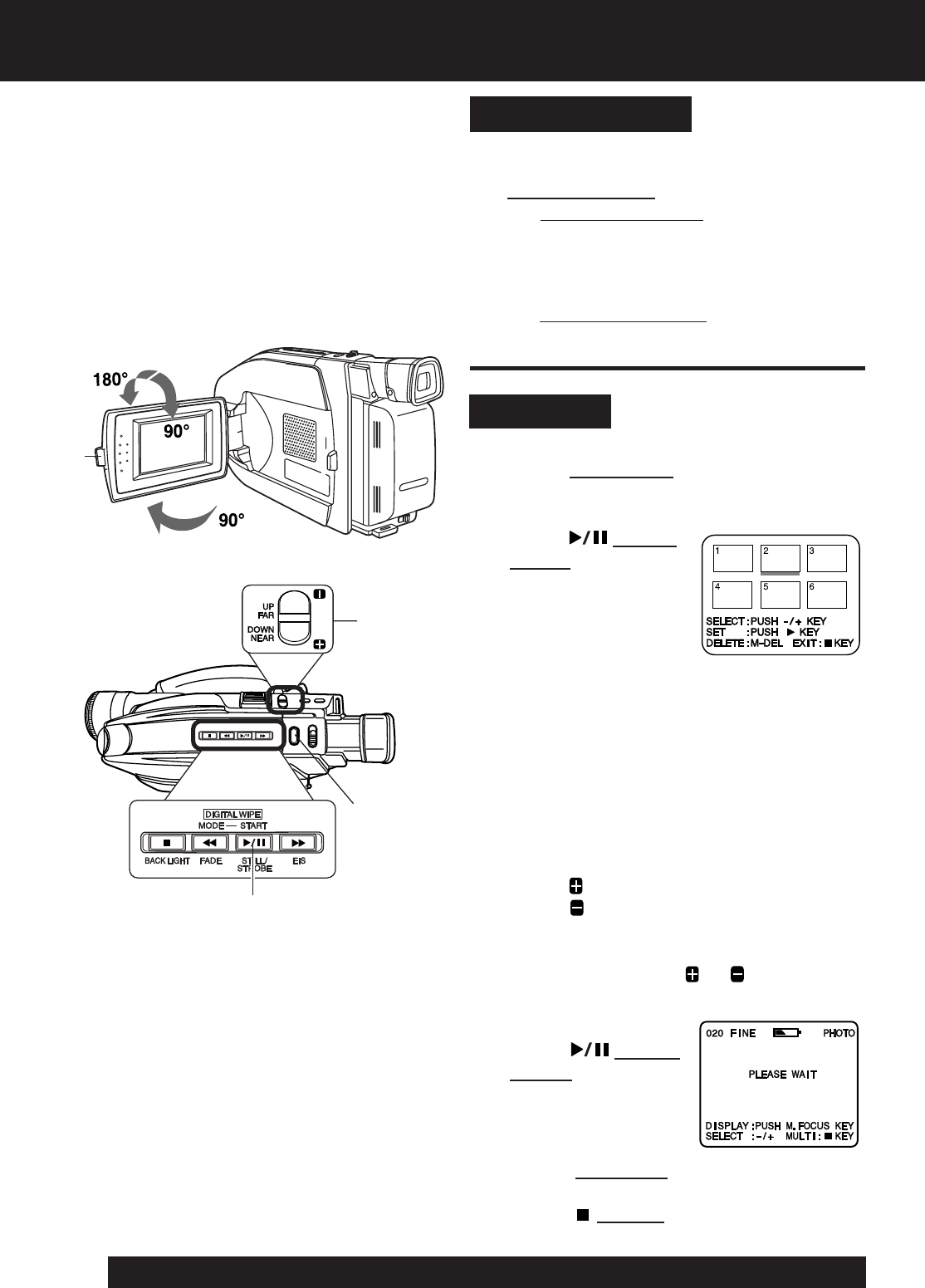
36
For assistance, please call : 1-800-211-PANA(7262) or send e-mail to : consumerproducts@panasonic.com
LIGHT
Digital Still Camera
Using the Light
Before you begin...
• Connect Camcorder to power source.
• Insert the Memory Card (optional, page 34).
• Set POWER to PHOTO.
Set LIGHT to AUTO.
When
RECORD/PAUSE is pressed to
capture an image in dim lighting, the Light
comes on for about 2 seconds, the image
is captured, then the light goes out.
Or, set
LIGHT to ON/OFF manually.
(See page 16 for further details.)
For capture of still images in dim lighting.
Playback
1 Press LCD-OPEN and swing LCD
monitor fully open. Adjust viewing angle.
2 Press (PLAY/
STILL) for play mode.
The Multi Image
Playback screen
appears. The last
captured image
screen is underlined.
• If there are no recordings on the card,
“NO PICTURE” appears on-screen.
• In NORMAL or FINE mode, the color
of the Multi Image page number is as
follows:
NORMAL mode ➞ green
FINE mode ➞ white
3 Press ➞ next.
Press
➞ previous.
• The selected image will be underlined
in green.
• Continue pressing
or for next or
previous page.
4 Press (PLAY/
STILL) to display
image. This screen
appears followed by
image.
• Press
M.FOCUS to remove or
redisplay this screen.
• Press
(STOP) to redisplay Multi
Image playback screen.
Note:
• If Memory Card is not inserted, “NO
CARD” appears on-screen. Set Power to
OFF, then insert the Memory Card.
• Pictures captured with other brand
products cannot be used with this
Camcorder.
• If “INCOMPATIBLE IMAGE” appears on-
screen, the size of the captured image
cannot be played back on this Camcorder.
• Do not change POWER setting to
CAMERA or change recording mode while
“PLEASE WAIT” is displayed.
• If “CARD ERROR” appears on-screen,
see page 56.
1
2, 4
3