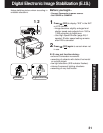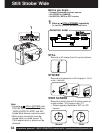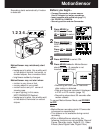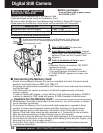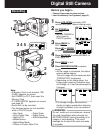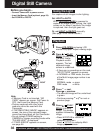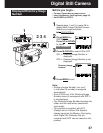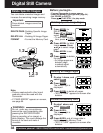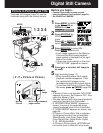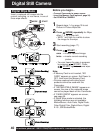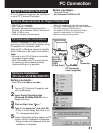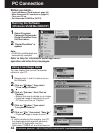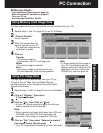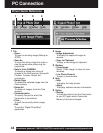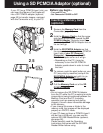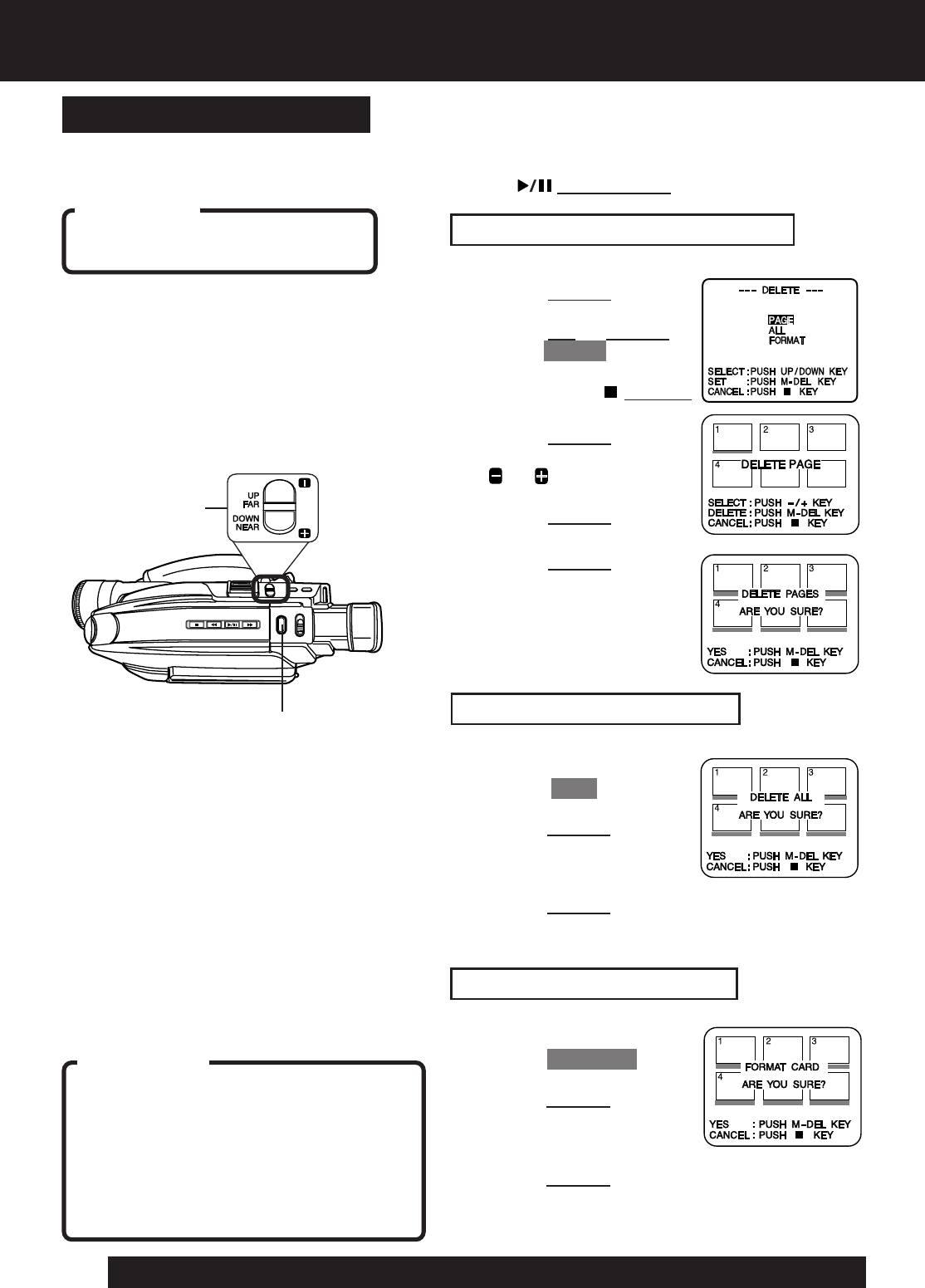
38
For assistance, please call : 1-800-211-PANA(7262) or send e-mail to : consumerproducts@panasonic.com
Deleting All Image Pages
Deleting Specific Image Pages
Before you begin...
• Connect Camcorder to power source.
• Insert the Memory Card (optional, page 34).
• Set POWER to PHOTO.
Press
(PLAY/STILL) for play mode.
Digital Still Camera
1 Press M-DEL for
DELETE menu.
Press
UP or DOWN to
select PAGE .
• To exit menu at any
time, press
(STOP).
2 Press M-DEL for Multi
Image screen. Press
or to select image
page.
Press
M-DEL to set.
3 Press M-DEL to delete
the page.
• As image pages are
deleted, page
numbers adjust
automatically.
1 Do step 1 above, and
select ALL .
2 Press M-DEL.
The screen right is
displayed.
3 Press M-DEL to delete all pages.
• “NO PICTURE” appears on-screen after
deletion.
Important :
Once deleted, images cannot be
restored.
Format the Memory Card
1 Do step 1 above, and
select FORMAT .
2 Press M-DEL.
The screen right is
displayed.
3 Press M-DEL and all image data is
deleted from the Memory Card.
• “NO PICTURE” appears on-screen after
deletion.
You can delete unwanted images and
increase the remaining image memory.
Delete Specific Images
DELETE PAGE : Deleting Specific Image
Pages.
DELETE ALL :Deleting All Image Pages.
FORMAT :Format the Memory Card.
WARNING :
Do not, under any circumstances,
remove the card immediately after
pressing the RECORD/PAUSE
(during recording of an image) or
while deleting. This could damage the
format of the card and make it
unusable.
Note:
• Pictures captured with other brand
products cannot be used with this
Camcorder.
• If “CARD ERROR” appears on-screen,
see page 56.
1, 2, 3
M-DEL
1, 2