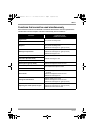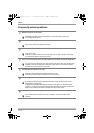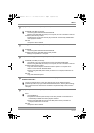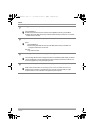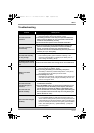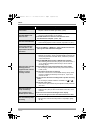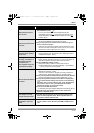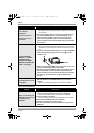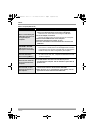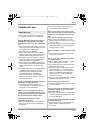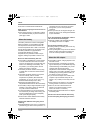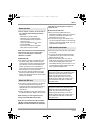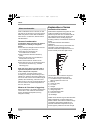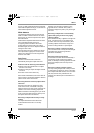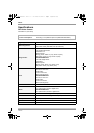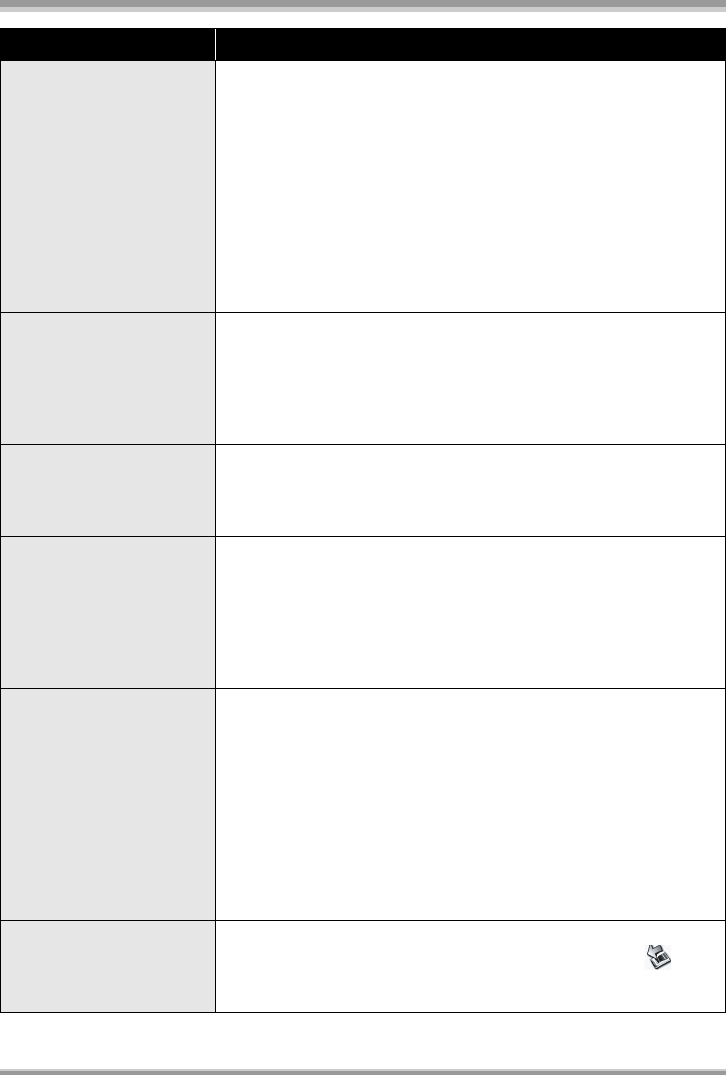
Others
131
LSQT1145
When
DVD-MovieAlbumSE is
started, the [Mount
Information] dialog box
appears.
≥ You inserted an incompatible disc.
# A disc other than a DVD-RAM or a DVD-RW (VR format) is
loaded in the drive: DVD-MovieAlbumSE cannot be used for
media other than DVD-RAM or DVD-RW (VR format).
≥ If there are multiple drives, a drive other than this unit may be
selected.
# Click the [Preference] button in the dialog box, click the
[Device setting] tab to choose the drive where the disc is loaded
in the [Drive Select] column, and then click [OK].
≥ If an error message appears even after a compatible disc is
inserted, packet writing software may be installed in your
computer. Uninstall the packet writing software.
An image that should
have been recorded does
not appear when
DVD-MovieAlbumSE is
started.
≥ If there are multiple drives, a drive other than this unit may be
selected.
# Click the [Preference] button at top right of DVD-MovieAlbumSE
screen, click the [Device setting] tab to choose the drive where
the disc is loaded in the [Drive Select] column, and then click
[OK].
DVD-RW (Video format)
or DVD-R cannot be
played back on
DVD-MovieAlbumSE.
≥ DVD-MovieAlbumSE does not support playback or data read of
DVD-RW (Video format) or DVD-R.
# Use optional-user provided DVD-Video playback software to play
back DVD-RW (Video format) or DVD-R on the computer.
The DISC EJECT lever
does not work when the
unit is connected to the
computer.
≥ The DISC EJECT lever does not work after the unit is
connected to the computer.
# Use Windows Explorer to right-click the drive icon and execute
[Eject]. Or use the software’s eject button to eject the disc.
≥ After files are exported from DVD-MovieAlbumSE, a
confirmation message is displayed about ejecting the disc.
Select [Eject the disc being used.].
Cannot write to DVD-
RAM.
Cannot format a disc with
the DVD-RAM Driver.
≥ (Windows XP only) Deleting the unit name from the Device
Manager and then connecting the unit and the computer again
can improve this. Follow the steps below. Before proceeding,
be sure to remove the disc from the unit.
1) Select [start] # ([Settings] #) [Control Panel] # ([Performance
and Maintenance] #) [System].
2) Click the [Hardware] tab, then click [Device Manager].
3) Right click [MATSHITA DVD-RAM LMXK1987 USB Device]
displayed at [DVD/CD-ROM drives] and then select [Uninstall].
4) When erasing is complete, reboot the computer. The computer
will automatically recognize the unit again.
When the USB cable is
disconnected, an error
message will appear on
the computer.
≥ To disconnect the USB cable safely, double-click the
icon
in the task tray and follow the instructions on the screen.
Problem Check points
LSQT1145.book 131 ページ 2006年12月28日 木曜日 午前9時34分