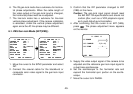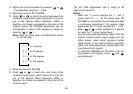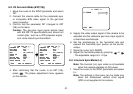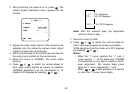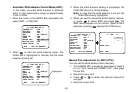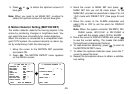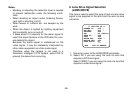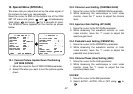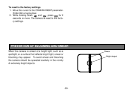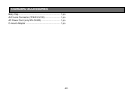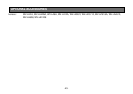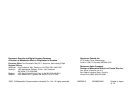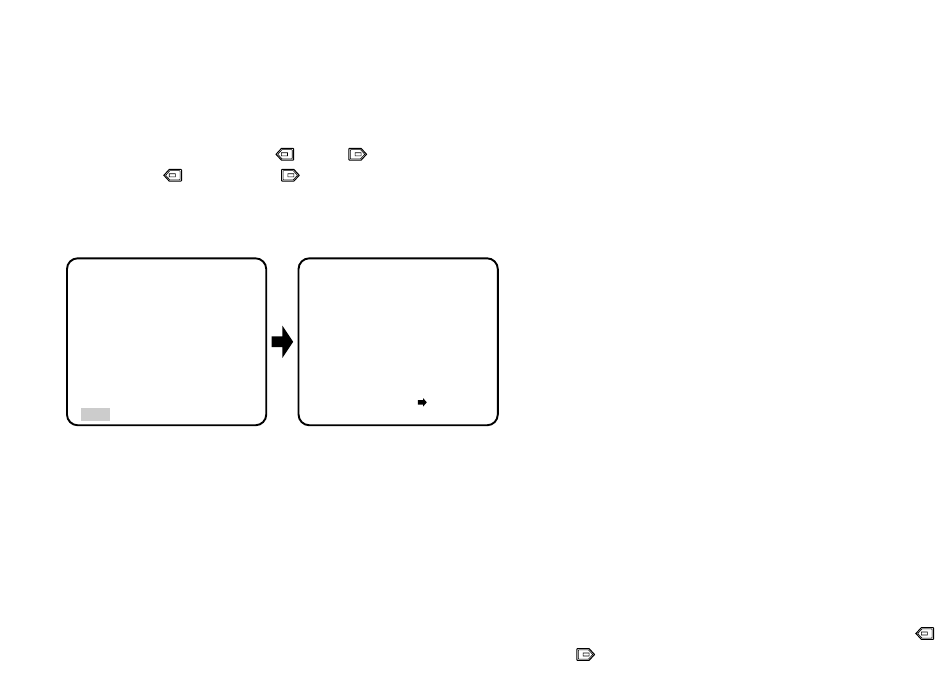
-37-
10. Special Menu (SPECIAL)
This menu lets you adjust and set up the video signal of
the camera to meet your requirements.
Move the cursor to END on the bottom line of the CAM
SET UP menu and press and simultaneously
(hold down and press ) for 2 seconds or more.
The SPECIAL menu appears on the monitor as shown
below.
10-1. Camera Picture Upside Down Positioning
(UP SIDE DOWN)
1. Move the cursor to the UP SIDE DOWN parameter.
2. Select ON when you want to turn the picture upside
down.
** CAM SET UP **
CAMERA ID OFF
ALC/ELC ALC
SHUTTER OFF
AGC ON (DNR-H)
SENS UP OFF
SYNC INT
WHITE BAL ATW1
MOTION DET OFF
LENS DRIVE DC
END SET UP ENABLE
↵↵
↵
** SPECIAL **
UP SIDE DOWN OFF
CHROMA GAIN ....I....
AP GAIN ....I....
PEDESTAL .I.......
HUE .I.......
- +
BW OFF
BURST (BW) ON
CAMERA RESET PUSH SW
RET END
10-2. Chroma Level Setting (CHROMA GAIN)
1. Move the cursor to the CHROMA GAIN parameter.
2. While observing the vectorscope or color video
monitor, move the “I” cursor to adjust the chroma
level.
10-3. Aperture Gain Setting (AP GAIN)
1. Move the cursor to the AP GAIN parameter.
2. While observing the waveform monitor or color
video monitor, move the “I” cursor to adjust the
aperture gain level.
10-4. Pedestal Level Setting (PEDESTAL)
1. Move the cursor to the PEDESTAL parameter.
2. While observing the waveform monitor or color
video monitor, move the “I” cursor to adjust the
pedestal level (black level).
10-5. Chroma Phase (Hue) Setting (HUE)
1. Move the cursor to the HUE parameter.
2. While observing the vectorscope or color video
monitor, move the “I” cursor to adjust the hue
(chroma phase) level.
10-6 BW
1. Move the cursor to the BW parameter.
2. Select AUTO1, AUTO2, ON or OFF using or
.