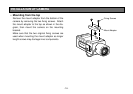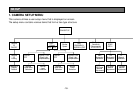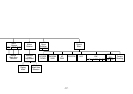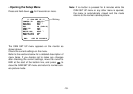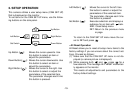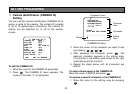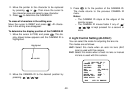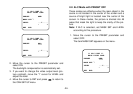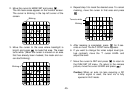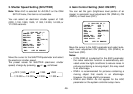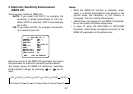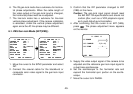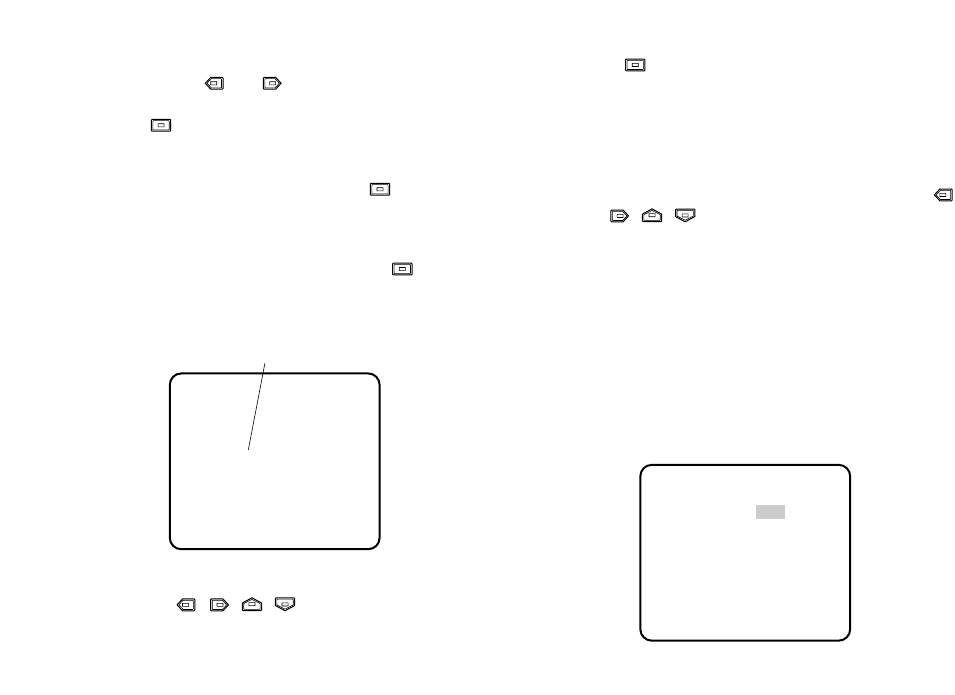
-22-
2. Move the pointer to the character to be replaced
by pressing or . Then move the cursor to
the character area and select a new character.
3. Press to determine the CAMERA ID.
To erase all characters in the editing area
Move the cursor to RESET and press . All charac-
ters in the editing area disappear.
To determine the display position of the CAMERA ID
1. Move the cursor to POSI, and press . The dis-
play shown below appears and the CAMERA ID is
highlighted.
Highlighted
2. Move the CAMERA ID to the desired position by
pressing ///.
3. Press to fix the position of the CAMERA ID.
The mode returns to the previous CAMERA ID
menu.
Notes:
• The CAMERA ID stops at the edges of the
monitor screen.
• The CAMERA ID moves faster if any of /
/ / is kept pressed for a second or
more.
2. Light Control Setting (ALC/ELC)
You can select the mode for adjusting the lens iris.
The modes are as follows:
ALC: Select this mode when an auto iris lens (ALC
lens) is used with this camera.
ELC: Select this mode when a fixed iris lens or manual
iris lens is used with this camera.
WV-CL920
** CAM SET UP **
CAMERA ID OFF
ALC/ELC ALC
SHUTTER OFF
AGC ON (DNR-H)
SENS UP OFF
SYNC INT
WHITE BAL ATW1
MOTION DET OFF
LENS DRIVE DC
END SET UP ENABLE
↵↵
↵