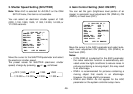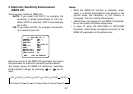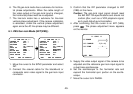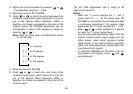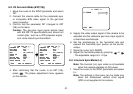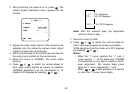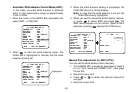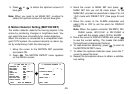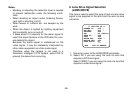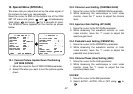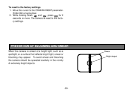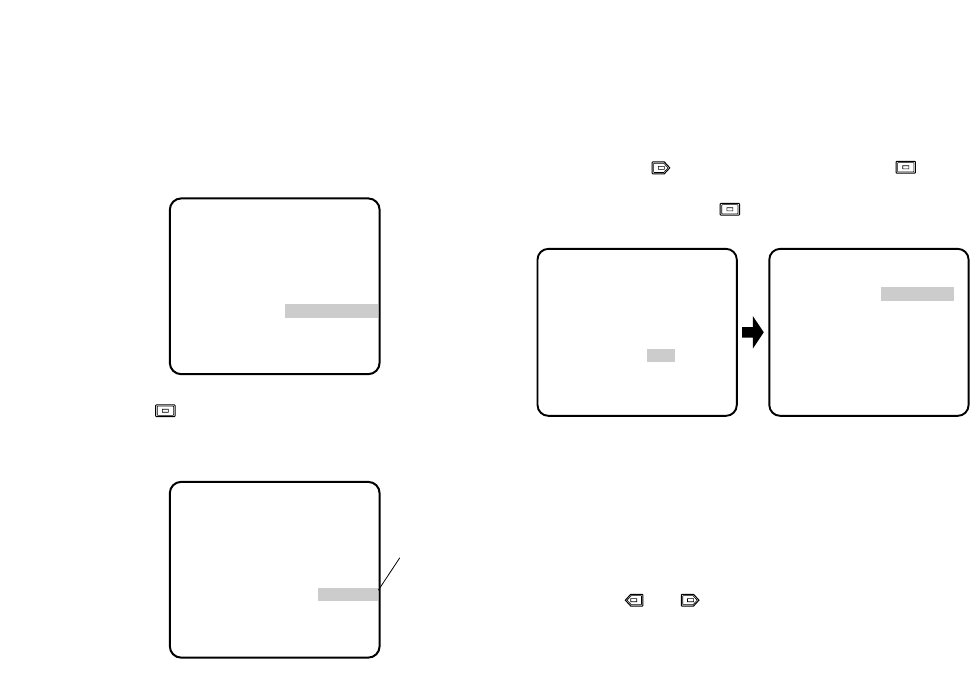
-34-
•
Automatic White Balance Control Mode (AWC)
In this mode, accurate white balance is obtained
within a color temperature range of approximately
2 300-10 000K.
1. Move the cursor to the WHITE BAL parameter and
select AWC → PUSH SW.
2. Press to start the white balance setup. The
PUSH SW is highlighted to indicate that the white
balance is being set.
Highlighted
3. When the white balance setting is completed, the
PUSH SW returns to normal display.
Note: In case that the white balance is not set, the
PUSH SW is being highlighted.
4. When you want to adjust the white balance manual-
ly, press to select AWC and press . The
AWC menu appears on the monitor. (When ATW is
selected, pressing displays the ATW menu.)
Manual Fine Adjustment for AWC (ATW)
You can set the white balance items manually.
1. To set MASK SET, proceed as described in steps 2
to 4 of “ALC mode with PRESET OFF” (See page
24 and 25).
2. Move the cursor to R.
3. Press or to obtain the optimum amount of
red gain.
4. Move the cursor to B.
** CAM SET UP **
CAMERA ID OFF
ALC/ELC ALC
SHUTTER OFF
AGC ON (DNR-H)
SENS UP OFF
SYNC INT
WHITE BAL AWC
→
PUSH SW
MOTION DET OFF
LENS DRIVE DC
END SET UP ENABLE
↵↵
** CAM SET UP **
CAMERA ID OFF
ALC/ELC ALC
SHUTTER OFF
AGC ON (DNR-H)
SENS UP OFF
SYNC INT
WHITE BAL AWC
→
PUSH SW
MOTION DET OFF
LENS DRIVE DC
END SET UP ENABLE
↵↵
** CAM SET UP **
CAMERA ID OFF
ALC/ELC ALC
SHUTTER OFF
AGC ON (DNR-H)
SENS UP OFF
SYNC INT
WHITE BAL AWC
MOTION DET OFF
LENS DRIVE DC
END SET UP ENABLE
↵↵↵
** AWC **
R ....I....
- +
B ....I....
- +
MASK SET
RET END
↵